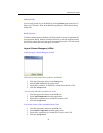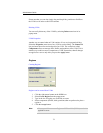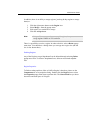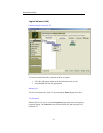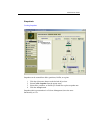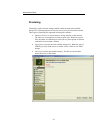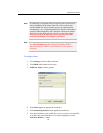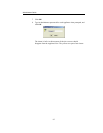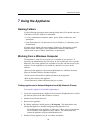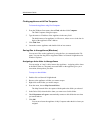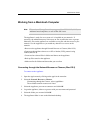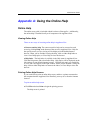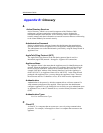Administrator Guide
86
7 Using the Appliance
Naming Folders
Use the following conventions when naming folders that will be shared with users
of Windows 95/98/NT/2000/XP or Macintosh:
• Use any combination of numbers, letters, spaces, dashes, underscores, and
apostrophes.
• Limit folder names to 255 characters or less for Windows, 31 characters or less
for Macintosh.
If folders will be shared with users running Windows for Workgroups or DOS,
name the folders with eight or fewer alphanumeric characters and without
symbols such as spaces, dashes, underscores, or apostrophes.
Working from a Windows Computer
The Appliance is ready for use as soon as it is installed on your network. If
necessary, the administrator may limit access to files to particular users or groups.
Otherwise, files on the appliance are available to everyone who has access to your
network. Use the Appliance as you would any other drive or server on the
network:
• Browse for the appliance in Network Neighborhood (it is called My Network
Places in Windows 2000) or Windows Explorer.
• Create and save shared files in folders and shares on the appliance.
• Back up files stored on the appliance.
• Create shortcuts to folders and shares that you use often.
Finding appliances in Network Neighborhood (My Network Places)
To locate the Appliance in Network Neighborhood:
1. From your computer desktop, double-click on Network Neighborhood (it is called
My Network places in the latest Windows versions).
2. Double-click on Entire Network.
3. Browse to the appliance.
4. By default, appliances initially appear in Workgroup. The administrator may
reassign the appliance to another workgroup using ApplianceView.
The default name of an appliance is AWxxxxxx, where xxxxxx represents the
last six numbers of the appliance's MAC address. The administrator may
rename the appliance using the administration tools.
5. Double-click the appliance icon to view shares and folders.