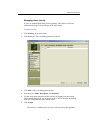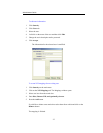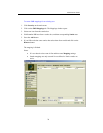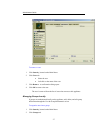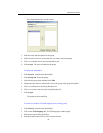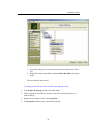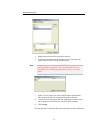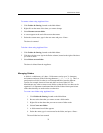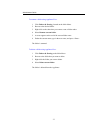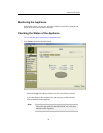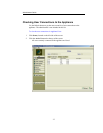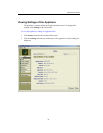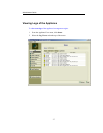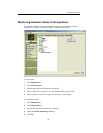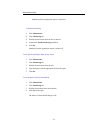Administrator Guide
32
To rename a share using ApplianceView:
1. Click Folders & Sharing, located on the Main Menu.\
2. Right click on the name of the share you want to change.
3. Select Rename current folder.
4. A cursor appears at the end of the current share name.
5. Delete the current name, type in the new name and press <Enter>.
The share is renamed.
To delete a share using ApplianceView:
1. Click Folders & Sharing, located on the Main Menu.
2. Click the red criss-cross sign in the Delete column, located to the right of the share
you want to delete.
3. Select Delete current folder.
The share is deleted from the Appliance.
Managing Folders
A folder is a subdirectory of a share. Folder names can be up to 31 characters,
and cannot contain any of the following characters \ / : * ? “ < > | # . %. This is a
good practice to follow in order to avoid incompatibilities between different
systems, for example, between Linux and older versions of Mac OS. The
administrator may want to create several folders so that the files in a share can be
organized. It is important to understand that all of the folders inherit permissions
of the share that they are under unless set otherwise.
To create a new folder using ApplianceView:
1. Click Folders & Sharing, located on the Main Menu.
2. Browse to the share that you want to create a folder under.
3. Right click on the share that you want to create a folder under.
4. Select Create new folder.
5. A folder named new folder appears.
6. Delete the name, type in a new name for the folder, and press <Enter>.
The new folder has been created.