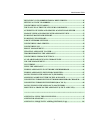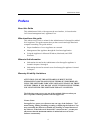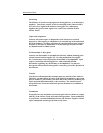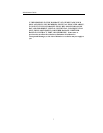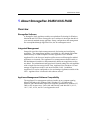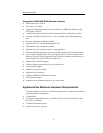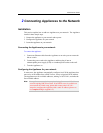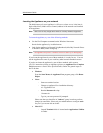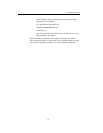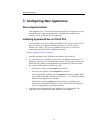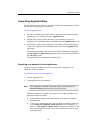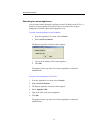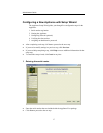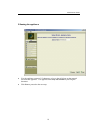Administrator Guide
11
Locating the Appliance on your network
The default name of a new Appliance is AWxxxxxx, where xxxxxx is the last six
digits of the MAC (Media Access Control) address of the network card installed
in the appliance.
Note
DHCP server may assign other names to a newly-installed Appliance.
To locate the appliance, try one of the following methods:
• Use the Find Computer command on the Windows Start menu.
Search for the appliance by its default name.
• Look for the appliance in Network Neighborhood (called My Network Places
in Windows 2000), under Workgroup.
Note
The appliance may take 15 minutes or more to show up in Workgroup.
If you locate the appliance by one of these methods, it is ready for use. You can
use the Appliance the same as you would any other network-attached resource.
If you do not locate the appliance by one of these methods, add a route to
169.254.* networks to locate an Appliance (please see ApplianceView Complete
FAQ document on client CD for specific details). Below are general steps on
how to do that.
• Windows
From the Start Menu, the ApplianceView program group, click Route
Helper.
• Linux
- Start new terminal session.
- Change to ApplianceView installation directory:
cd ~/ApplianceView
- Run the linrouter.sh script:
./linrouter.sh
- Type in your user password if prompted.
Please note that you should be in ”sudoers” group in order to perform
changes in route tables. Please ask your administrator to configure sudo
for you if you are not able to do this.
• Mac OS X
- Launch Terminal which is located under Applications/Utilities
in Finder.