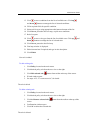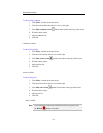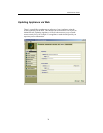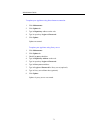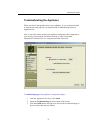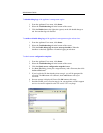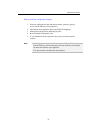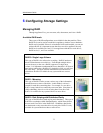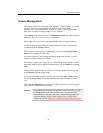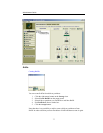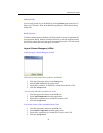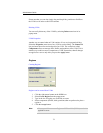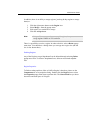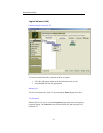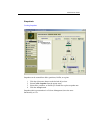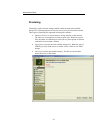Administrator Guide
76
Volume Management
This chapter explains how to control your Appliance Volume settings. As you can
see above, there are several RAID levels possible to use. But Volume
Management is not limited to RAID creation only. Below you may learn about
other ways to configure storage settings of your Appliance.
Click Storage on the main menu, then Volume Management tab. On the left side
of this tab, you will see a list of drives and partitions.
On the right side, you will see visual representation of your storage structure.
Feel free to drag any objects here. In order to arrange the objects automatically,
you should click the Arrange button.
If the structure of your storage is complicated, you can use the Zoom In/Zoom
Out buttons to change the zoom ratio.
In case the structure of your storage does not fit the program window, you can
maximize window and/or use scrollbars.
Each object, except for the storage, drives, and partitions, can be deleted. In order
to perform deletion, please right-click desired object, and pick Delete from popup
menu.
Each object has properties that you can view. Just right-click desired object, and
pick Properties from the popup menu.
If you performed some action by mistake, you can easily Undo or Redo it using
the corresponding buttons. Please note that undo and redo operations are multi-
level.
Please note that Macintosh users should use CTRL+mouse click to call the popup
menu instead of right mouse button click.
Caution!
No operations are performed on Appliance, unless and until you press
the Accept button at the bottom of the screen! It means that your
storage structure (and, thus, your data) remains unchanged until you
accept the changes you have made. Please be very careful while
configuring volumes. Improper configuration may lead to data loss.