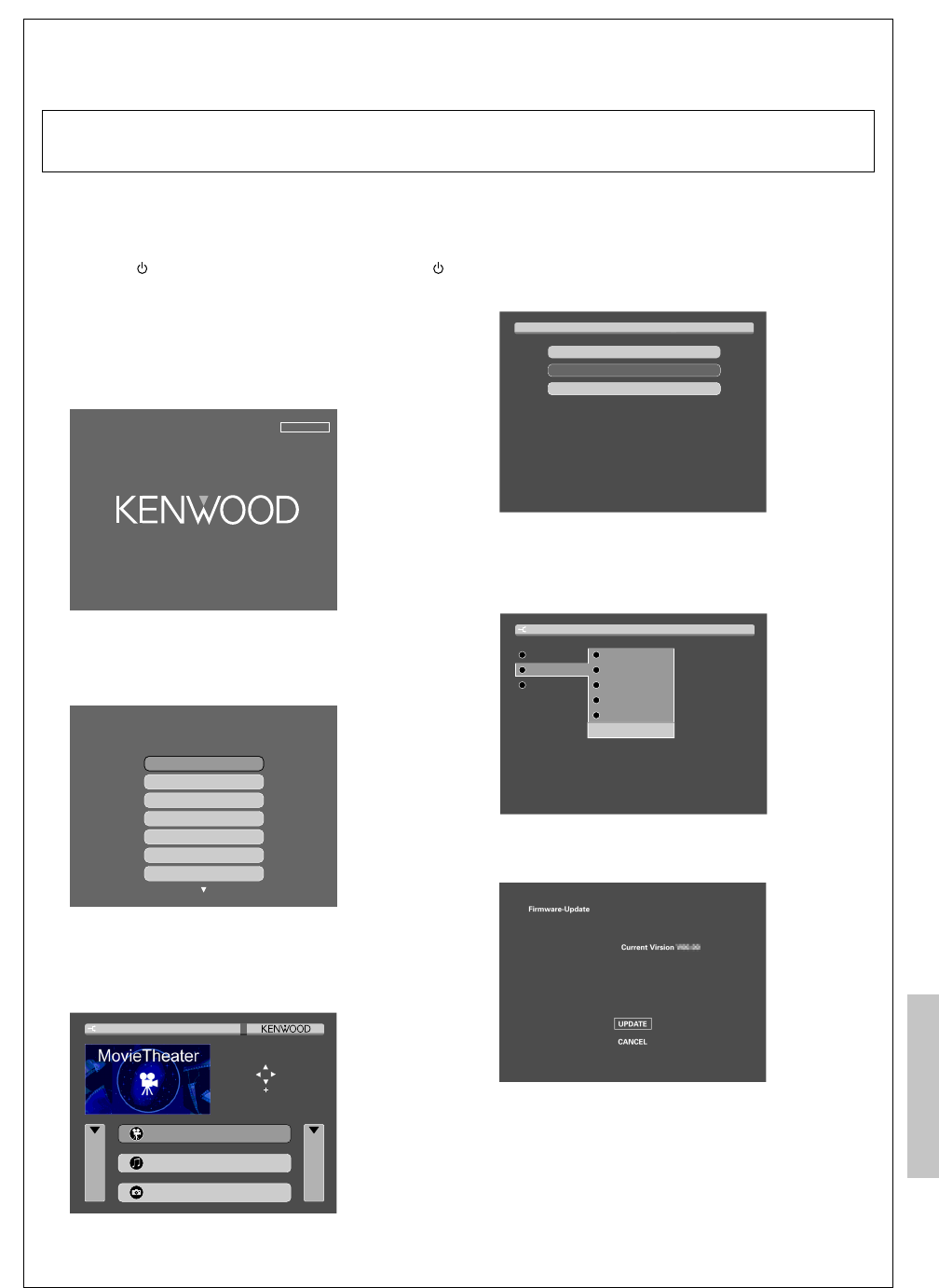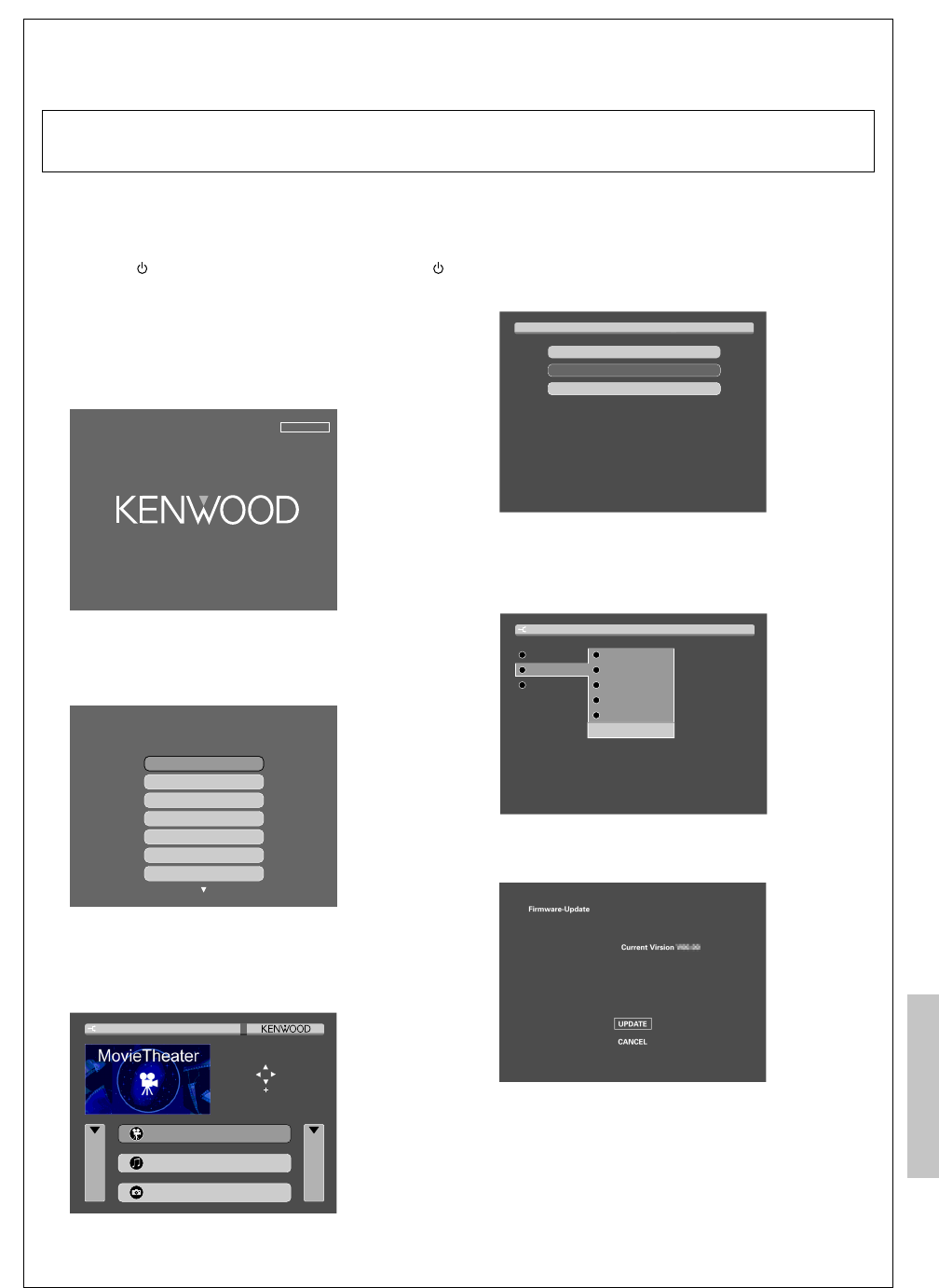
83
EN
Additional Information
Firmware Update
IMPORTANT: Be sure to update the KENWOOD PC SERVER sofware to the latest version before updating the Firmware. u
The latest information and procedure to update your KENWOOD PC SERVER software and VRS-N8100 Firmware can be
found in the "Technical Support" / "Service" section on the website of your resident country (if necessary you can find a
link to your local website on www.kenwood.com <http://www.kenwood.com>).
Exit from all software that is currentry running. Do not perform any other operations while performing the operations of steps 1 to 7,
but perform the steps one after the other.
1
Turn on the power to this receiver by pressing the POWER ON/
STANDBY
(For U.S.A. and Canada) or the ON/STANDBY
(For Europe and Australia) key (or the POWER RCVR key on the
remote).
2
Use the INPUT SELECTOR key (or the Network Server key)
to select “NET SERVER”.
When the “NET SERVER” input is selected, the OSD function on
the TV screen is activated and detection of the server starts.
SEARCHING
3
Use the MULTI CONTROL
%
/
fi
(or Multi
%
/
fi
keys) to
select the PC server to be logged in, and press ENTER (or
the Enter key).
Please choose server.
PC Server 7
PC Server 1
PC Server 2
PC Server 3
PC Server 4
PC Server 5
PC Server 6
4
Use the MULTI CONTROL
%
/
fi
/
@
/
#
(or the Multi
%
/
fi
/
@
/
#
keys) to select “SETUP”, and press the ENTER (or the
Enter key).
Home display
MOVIE
MUSIC
PHOTO
LOG OFF
SETUP
ENTER
Movie Theater
5
Use the MULTI CONTROL
%
/
fi
(or the Multi
%
/
fi
keys) to
select “Network Setup”, and press the ENTER (or the Enter
key).
Receiver Setup
Network Setup
Exit
NET LINK PC SERVER1
Setup Menu
6
Use the MULTI CONTROL
%
/
fi
(or the Multi
%
/
fi
keys) to select “Firmware Update” and press the ENTER
(or the Enter key) to display the Update display.
Main
IP
NET LINK
Menu Language
Video Out
Screen Saver
Black Level Setup
Fifmware Update
Back Back
Network Setup
7
Select “UPDATE” and press the ENTER (or the Enter key)
to start the updating.
This unit turns OFF automatically when the firmware updating
completes successfully.
÷ During update, don't turn off this unit, PC and router, or
don't extract an Ethernet cable.
÷ When the update has been completed, "UPDATE OK" is
displayed.
÷ If the update failed, "ERROR" is displayed on the screen.
÷ The update may fail and stop operating due to possible PC,
network environment or power failure during the update
process. In that case please remove the power cord from
wall socket immediately and consult your dealer.
*5489/78-84/EN 04.7.30, 10:41 AM83