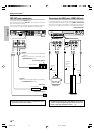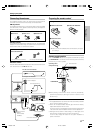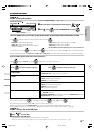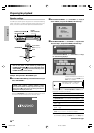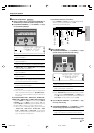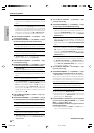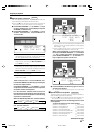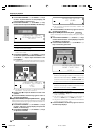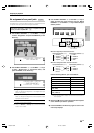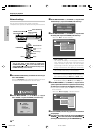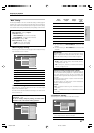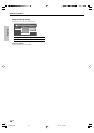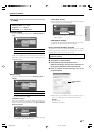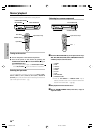24
EN
Preparations
1 Use the MULTI CONTROL @ / # (or the Multi @ / # keys)
to select “Speaker Distance” on setup displays, and
press the ENTER (or the Enter key).
2 Use the MULTI CONTROL @ / # (or the Multi @ / # key)
to select the unit and press the ENTER (or the Enter key).
Meters ExitFeet
R
S
E
P
C
E
E
A
I
K
V
E
E
R
RS
D
E
I
T
S
U
T
P
ACE
N
METERS
1 “Meters”
2 “Feet”
3 “Exit”: Select “Exit” and press the ENTER (or the Enter key)
to return to the previous display.
÷ Press the SETUP (or Setup) key to cancel the SETUP
mode in the middle.
3 Use the MULTI CONTROL @ / # (or the Multi @ / # keys)
to select the speakers and the MULTI CONTROL % / fi
(or the Multi % / fi keys) to adjust the distance to the
front speakers.
÷ The speakers you have selected should appear on the display.
Confirm that all the speakers have been correctly selected.
R
RS
L
SW
BS
LS
C
Left
3.0 m
3.0 m
1.5 m
1.5 m
3.0 m
3.0 m
3.0 m
1.5 m
R
S
E
P
C
E
E
A
I
K
V
E
E
R
RS
D
E
I
T
S
U
T
P
ACE
N
L
3
E
.
F
0
T
m
÷ The allowable setting range is 1 to 30 feet (0.3 to 9.0 m),
adjustable in 1 foot (0.3 m) increments.
4 Repeat steps 3 to input the distance for each of the
speakers.
5 Press the ENTER (or the Enter key) again to return to
the main setup displays.
8
Adjust the LFE LEVEL (Low Frequency Effects level).
LFE Level
Adjust the level of the low-frequency fields effect (LFE) signal, which
is the signal used exclusively for giving the field effect of bass tone,
in the Dolby Digital or DTS signal.
1 Use the MULTI CONTROL @ / # (or the Multi @ / # keys)
to select “LFE Level” on setup displays, and press the
ENTER (or the Enter key).
2 Use the MULTI CONTROL % / fi (or the Multi % / fi keys)
to adjust the LFE LEVEL.
0 dB
RE
L
C
F
E
E
IV
L
E
E
0
R
V
d
E
B
S
L
ET
L
UP
÷ The LFE LEVEL is adjusted from 0dB to -10dB in 1dB
step decrements.
3 Press the ENTER (or the Enter key) again to return to
the main setup displays.
9
Set up the GAME jacks on the front panel.
Game Function
Perform the setup for convenience of playing a video game using the
receiver.
1 Use the MULTI CONTROL @ / # (or Multi @ / # keys)
to select “Game Function” on setup displays, and press
the ENTER (or the Enter key).
2 Press the MULTI CONTROL % / fi (or the Multi % / fi
key) to select the game mode.
R
RS
L
SW
BS
LS
C
Mode 1
Mode 2
Off
RE
G
C
A
E
M
I
E
VE
F
R
UN
S
C
E
T
T
I
U
O
P
N
MODE 1
1
“
Mode 1
”
:
When the connected game machine is turned ON, the input
selector is switched automatically to “GAME”. In addition, the
ACTIVE EQ function is switched to “ACTIVE EQ GAME” and
the listen mode is switched to the appropriate mode for games.
2
“
Mode 2
”
:
When the connected game machine is turned ON, the input
selector is switched automatically to “GAME”.
3
“
OFF
”
:
The game mode is switched OFF.
÷ Press the SETUP (or Setup) key to cancel the SETUP
mode in the middle.
÷ The game mode is not activated if no video signal is
input to the VIDEO jack in the GAME jack section.
÷ The game mode is not activated when the DUAL SOURCE
function is switched ON. ⁄
3 Press the ENTER (or the Enter key) again to return to
the main setup displays.
Preparing for playback
*5489/18-29/EN 04.7.30, 10:39 AM24