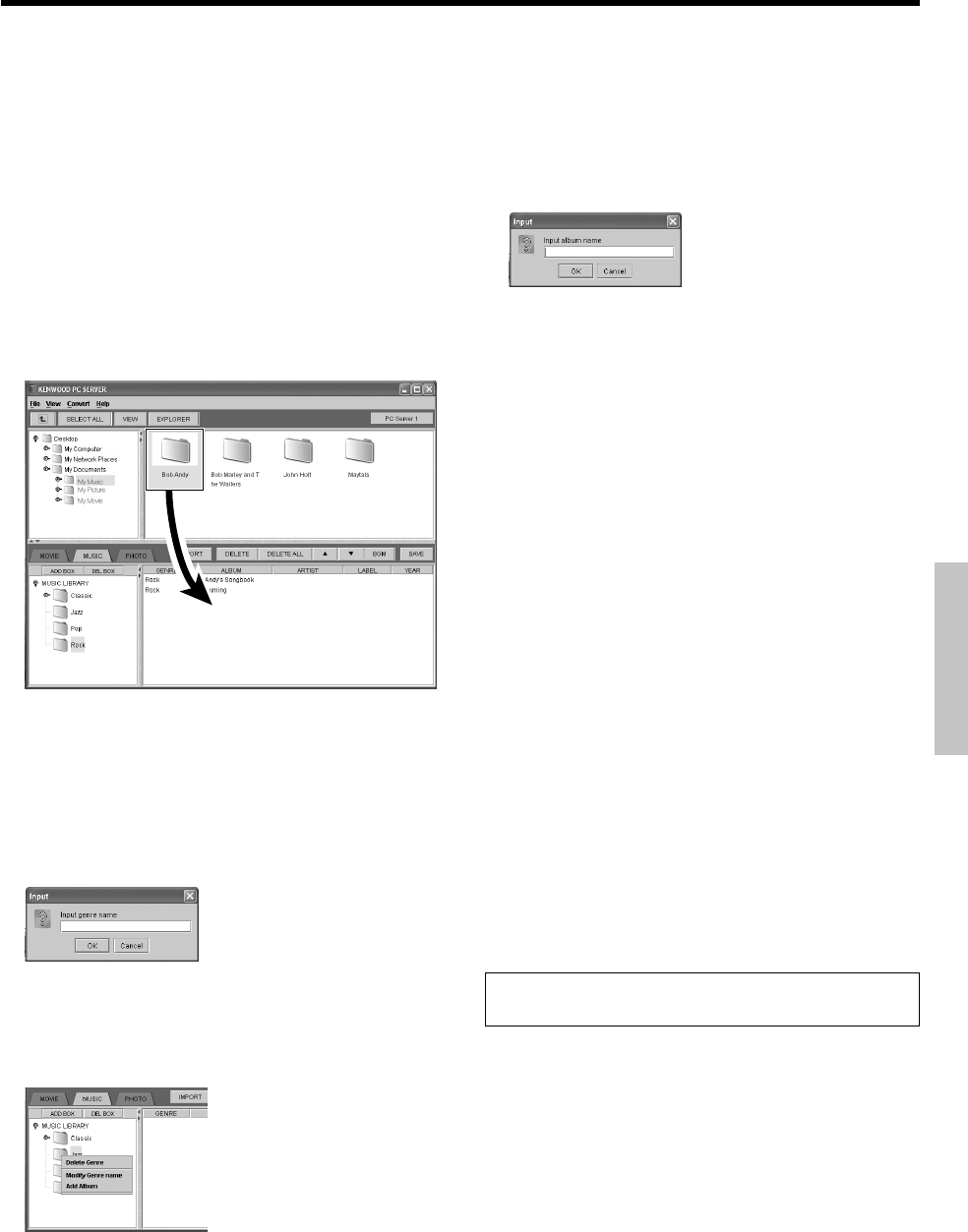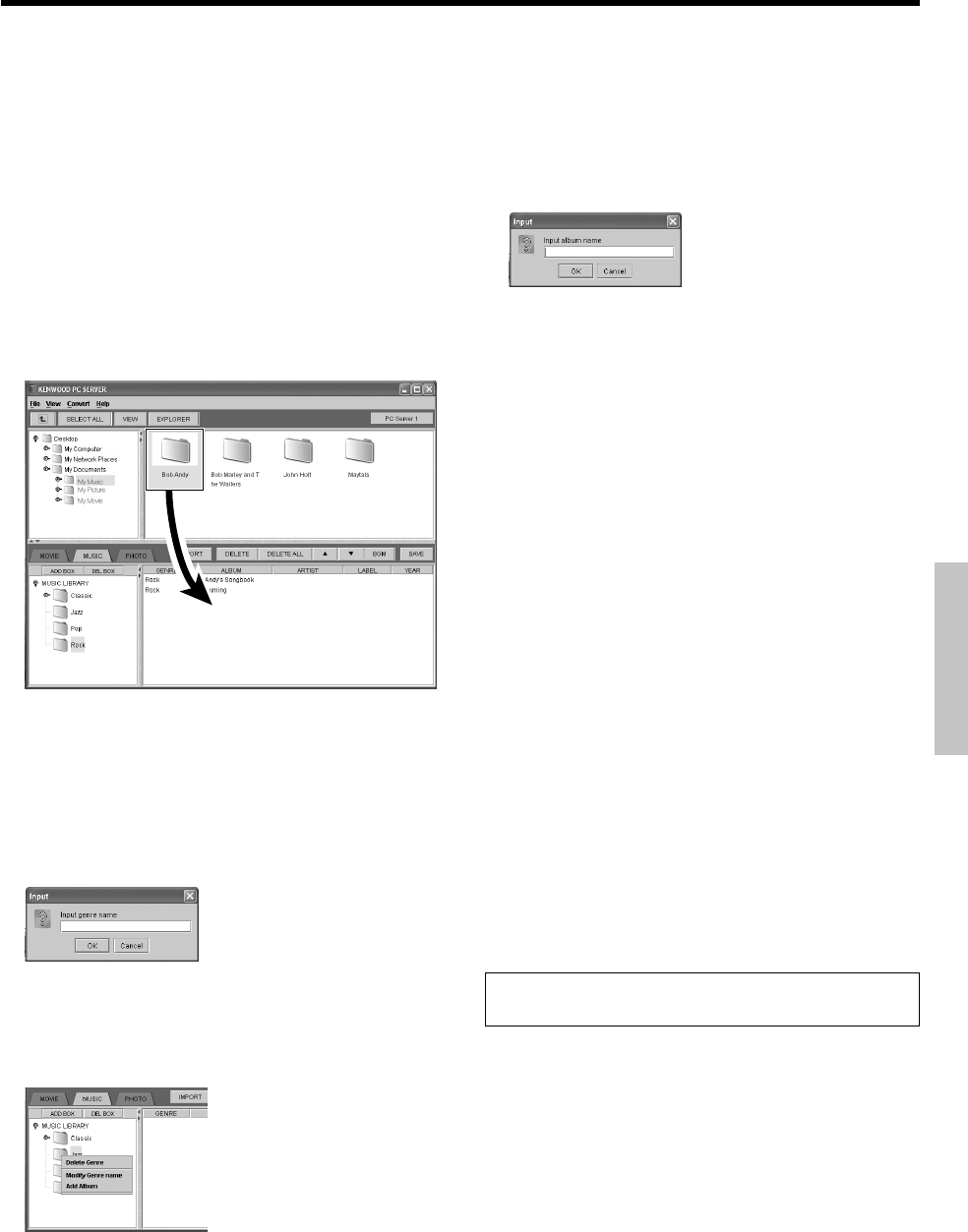
51
EN
Network Operations
Operation of import by selecting a folder:
When a genre box is selected in the library box (field on the bottom
left), a new album box is created and the contents in the folder
selected in the library list window (field on the top right) are imported
in the album box. (At this time, the album box is given the same name
as the folder.)
When an album box is selected in the library box (field on the bottom
left), the contents in the folder selected in the library list window (field
on the top right) are imported in the album box.
Operation of import by selecting files:
When a genre box is selected in the library box (field on the bottom
left), a new album box is created and the content(s) selected in the
library list window (field on the top right) are imported in the album
box. (At this time, the album box is given the same name as the
folder.)
When an album box is selected in the library box (field on the
bottom left), the content(s) selected in the library list window (field
on the top right) are imported in the album box. (One or multiple
contents can be selected and imported.)
4
In the menu bar, select [File]
\
[Save] and then click on [OK].
÷ The same operation is also possible by clicking on the
[SAVE] button.
Editing the [MUSIC LIBRARY] box
How to add a genre box:
Select the [MUSIC LIBRARY] and click the mouse right button or
select [ADD BOX].
÷ Input the genre box name and click on the [OK] button to add
the specified genre box.
How to delete a genre box:
Select the genre box to be deleted and click the mouse right button.
When a pull-down menu is displayed, select [Delete Genre].
÷ A genre box can also be deleted by selecting the genre box
name and then select [DEL BOX].
How to rename a genre box:
Select the genre box to be renamed and click the mouse right button.
When a pull-down menu is displayed, select [Modify Genre name].
How to add an album box:
Select the genre box to which you want to add an album box and
click the mouse right button. When a pull-down menu is dis-
played, select [Add Album].
÷ Input the album box name and click on the [OK] button to add
the specified album box.
How to rename an album box:
Select the album box to be renamed and click the mouse right button.
When a pull-down menu is displayed, select [Modify Album name].
How to delete an album box:
Select the album box to be deleted and click the mouse right button.
When a pull-down menu is displayed, select [Delete Album].
÷ An album box can also be deleted by selecting the album box
name and then select [DEL BOX].
Editing the library list
How to delete a content:
Select the content to be deleted and click the mouse right button. When
a pull-down menu is displayed, select [Delete Music].
÷ A content can also be deleted by selecting the content name
and then select [DELETE].
How to sort contents:
Click on an additional information tag in the library list window to sort the
contents for the selected kind of information.
÷ This operation does not affect the list displayed on this unit.
How to change the order of playback:
Select a content in the library list window and click on the [5] or [∞]
button to move its position up or down.
How to add additional information:
The additional information for each album displayed in the library list
window (“ALBUM”, “ARTIST”, “LABEL”, “YEAR” and “TITLE”) can
be edited.
÷ Some characters may be unable to be displayed in the library
list on this unit.
Operating KENWOOD PC SERVER
Deleting a music content linked as “BGM” causes the back-
ground music link setting to be canceled.
*5489/46-53/EN 04.7.30, 10:40 AM51