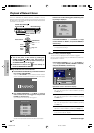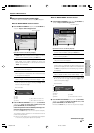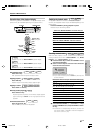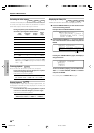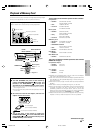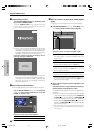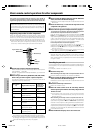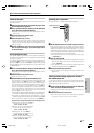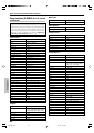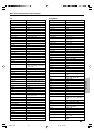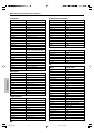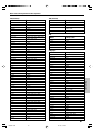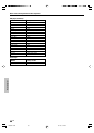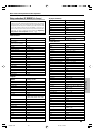62
EN
Remote Control
Basic remote control operations for other components
The remote control supplied with this receiver is also capable of
controlling components from a variety of manufacturers once you
register the appropriate setup codes into the remote control unit.
Low battery warning
Replace all two batteries with new ones when you notice a shortening
of the distance from which the remote control will operate. The
remote control is designed to retain setup codes in memory while you
change batteries.
Registering setup codes for other components
When the setup code defined for remote control of every system
component is registered in one of the input selector keys of the remote
control unit, you can control that component simply after selecting it
using the corresponding input selector key of the remote control unit.
÷ When recording audio on a VCR or MD recorder, for example, you can
also control the system component by switching only the remote
control unit, without switching the input source of the receiver.
1
Find the setup code of the component to be registered.
Refer to the setup code lists to find the setup code for the component
to be registered. ‰Ø
Example: To register a DVD made by KENWOOD, you would enter
"0490" or "0534".
2
Press the input selector key (DVD, VID1, VID2, AUX, F.AUX ,
Game or TV) you want to register a system component.
The following table shows the type of components that can be
registered in each input selector key.
÷ Make sure that a source belonging to the registerable component
is connected to the corresponding input jacks on the receiver.
÷ A second DVD recorder, CD player or VCR can also be connected
by changing the assignment of the registerable component de-
vices. See "Re-assigning device keys" on page 63.
3
Press and hold the Remote Setup key until the LED blinks
twice, then release the Remote Setup key.
÷ Proceed to the next steps in less than 10 seconds after the LED
blinks twice.
4
Press the numeric key to enter the four-digit code for the
component to be registered.
÷ The LED blinks twice when registration is completed successfully.
5
Ensure that the registered component functions properly.
To ensure the proper function, perform the following operation
and check if the component functions as intended.
Point the remote control unit to the component and press the SRC
Power key (or the TV Power key if the component is a TV) once. If the
setup code is registered properly, the component should be turned ON
or OFF. If the component is a VCR, turn the VCR ON and load a video
tape and perform an operation such as playback. The VCR should
function as controlled if its setup code is registered properly.
If the component does not function properly:
If more than one setup code is listed for the component, try
registering another setup code by performing steps 3 to 5.
÷ Repeat steps 1 to5 above to register the setup code of
another component.
÷ To change the registered setup code, register a new setup
code again by performing steps 1 to 5 above.
Note
Although each setup code is designed to work with a number of
different models, certain codes may not work with some models.
(Also, certain codes may only operate some of the functions available
on a given model.)
Searching for your code
If your component does not respond after trying all the codes listed for
your component, or if your component is not listed at all, try searching for
your code.
For example, to search for a code for your TV.
1
Press the TV key once.
When searching for the setup code of a component other than TV:
Press the desired input selector key instead of the TV key.
2
Press and hold the Remote Setup key until the LED blinks
twice, then release the Remote Setup key.
÷ Proceed to the next steps in less than 10 seconds after the LED
blinks twice.
3
Press the numeric key to enter "9 9 1".
÷ The LED will blink twice.
4
Point the remote control at the TV and slowly alternate
between pressing the TV Power and TV keys. Stop when the
TV turns on or off.
÷ In the search mode, the remote control will send IR codes
from its library to the selected device, starting with the most
popular code first.
When searching for the setup code of a component other than TV:
To search for the setup code of a DVD, CD, MD or VCR, press the
input selector key pressed in 1 and the SRC Power key alternately
and check if the component to be registered is turned ON and OFF.
To search for the setup code of a VCR, turn the VCR ON, load a tape
and press the input selector key pressed in step 1 (i.e. VID1) and an
operation key such as the play key alternately and check if the VCR
is controlled as intended.
5
Press the Remote Setup key once to lock in the code.
LED
Remote
Setup
SRC Power
TV
Input selector keys
Numeric keys
DVD DVD player DVD
VID1 VCR VIDEO1
VID2 VIDEO2
Satellite Receivers
AUX AUX
F. AUX FRONT AUX
Game GAME
TV TV (including TVs
-
incorporating VCR)
Input jacks
where the
component is
connected
Registerable component
Cable Converters
CD player,
MD
recorder (KENWOOD)
Input selector
key
Game player (
Default: Xbox),
DVD player
Game player (Default: Play
Station2), DVD player
*5489/62-77/EN 04.7.30, 10:40 AM62