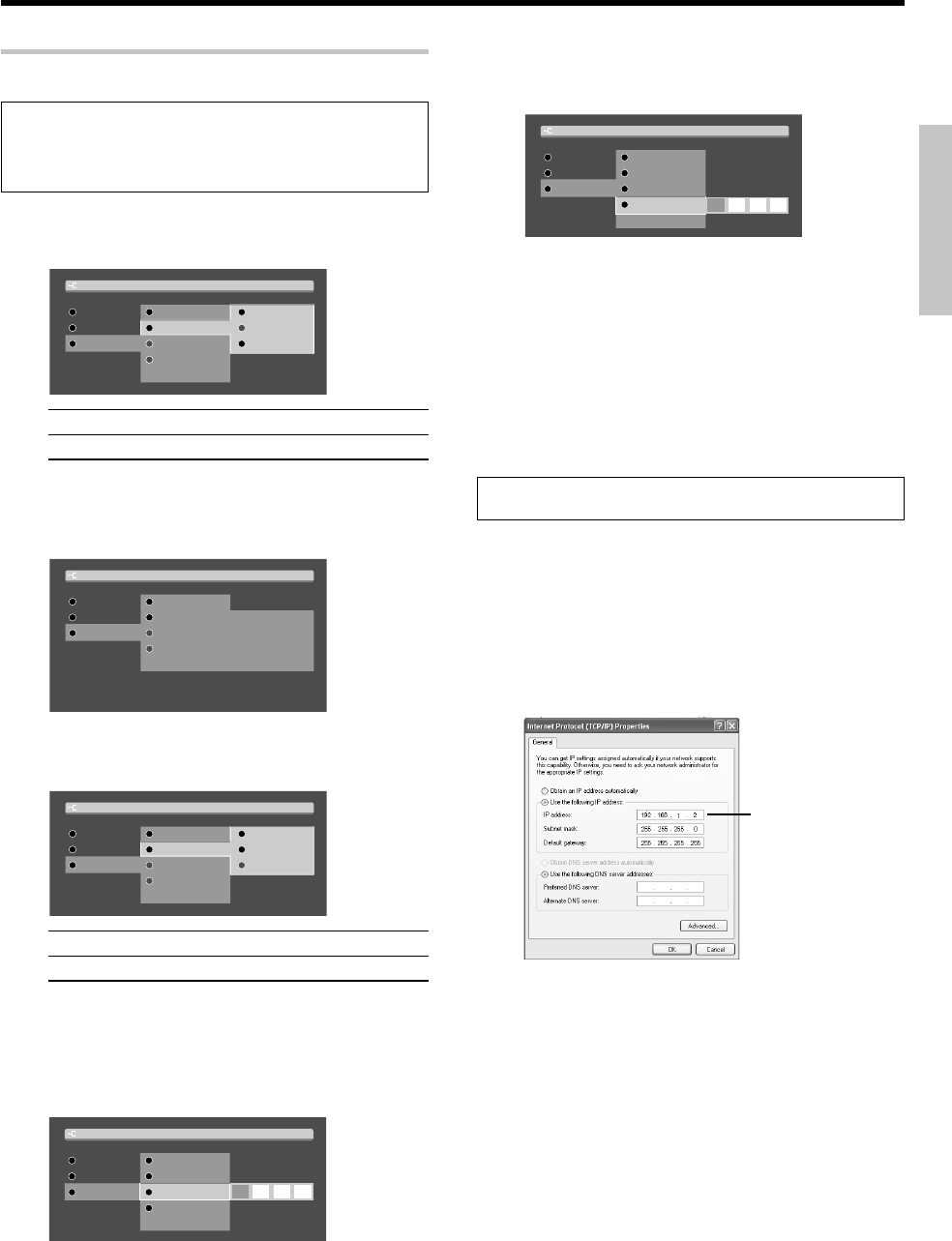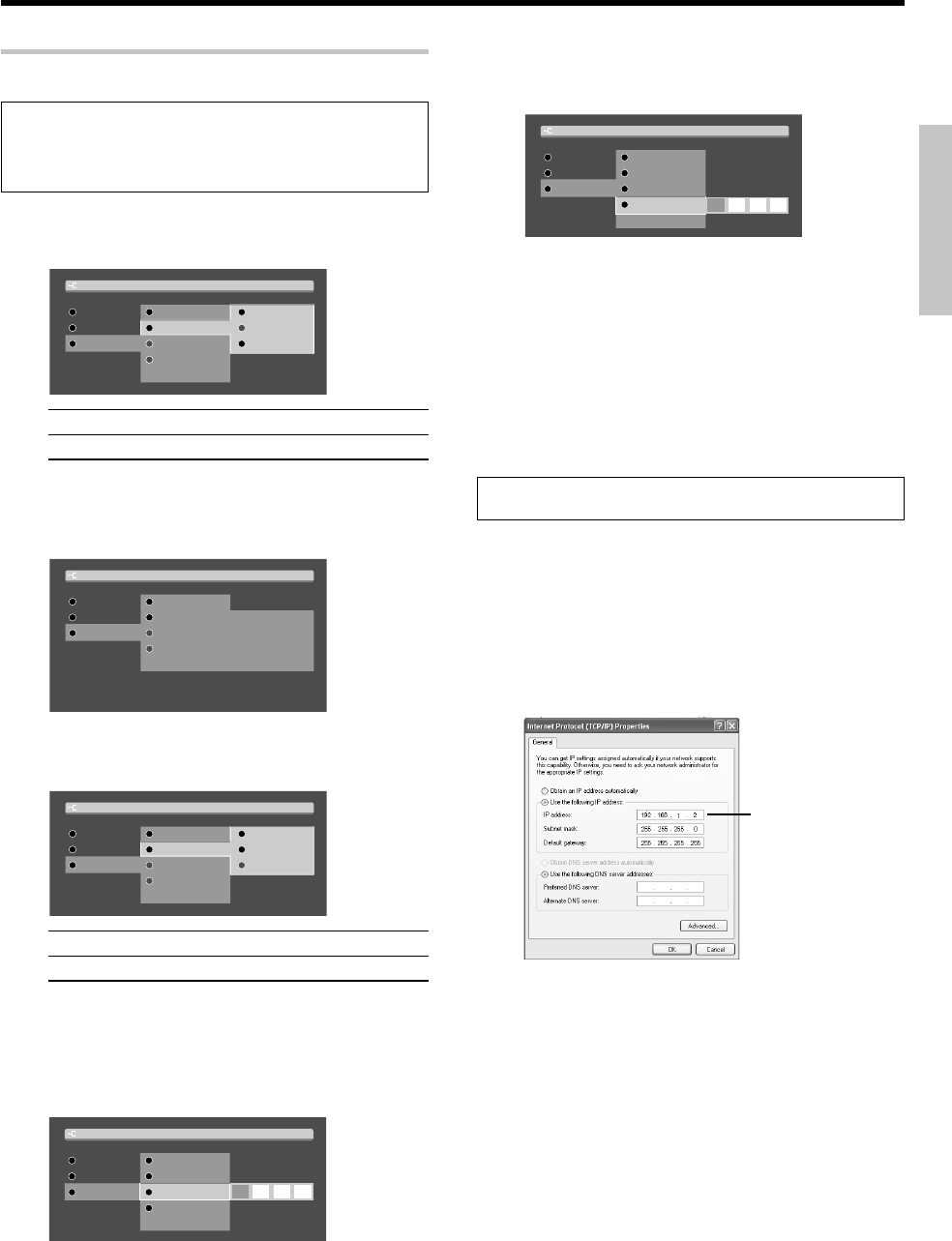
29
EN
Preparations
“IP” Setting
The default setups are as follows.
"Obtaining Address" Setting: "Auto"
"IP Address" Setting: "192.168.1.1"
"Subnet Mask" Setting: "255.255.255.0"
Automatic setting:
To set the IP address automatically, set item” Obtaining Address” to
“Auto”.
Main
IP
IP Addreaa
Subnet Mask
NET LINK
Auto
Manual
MAC Address
Obtaining Address
Back
Back Back
Network Setup
1 "Auto": Automatic setting
2 "Manual": Manual setting
÷ The initial setting is “Auto”.
Usually, the IP address is set automatically when the network is
connected. (If the network connection fails, it is required to set the
IP address manually.)
IP
NET LINK
Auto
BACK
IP
--
--
--
--
--
--
--
--
00-0b-4f-00-00-6e
Main
IP Addreaa
Subnet Mask
MAC Address
Obtaining Address
Back Back
Network Setup
Manual setting:
To set the IP address manually, set item”Obtaining Address” to
“Manual”.
Main
IP
IP Addreaa
Subnet Mask
NET LINK
Back
Auto
Manual
MAC Address
Automatic
Back Back
Network Setup
1 "Auto": Automatic setting
2 "Manual": Manual setting
÷ The initial setting is “Auto”.
“IP Address” Setting:
Check the IP addresses of all of the devices connected to the
network and set an unused IP address so that it does not overlap with
any other. For the checking of IP addresses, see “How to check the
IP address of the PC”.
Main
IP
Subnet Mask
NET LINK
MAC Address
Obtaining Auto
IP Address
Back Back
Network Setup
÷ It is recommended to set an IP address between
192.168.1.1 and 192.168.255.255.
”Subnet Mask” Setting:
Enter the subnet mask, which is issued by the provider, using the
numeric keys. (It is usually 255.255.255.0.)
Main
IP
NET LINK
MAC Address
Obtaining Auto
IP Address
Subnet Mask
Back Back
Network Setup
÷ It is recommended to set the subnet mask of
255.255.255.0.
"MAC Address" display:
The MAC (Media Access Control) Address assigned to this unit can
be displayed. (The MAC address cannot be changed.)
How to check the IP address of the PC:
The operation of the PC is variable depending on the OS. Please
refer to the instruction manual for your PC for details. The follow-
ing description takes Windows XP as example.
To check the IP address of the PC, it is required to log on with the
Administrator’s authority.
Operation with Windows XP:
1 Select [Start] \ [Control Panel].
2 Select [Network and Internet Connection] \
[Network Connection], click the mouse right button on
[Local Area Connection] and select the properties.
3 Click on [Internet Protocol (TCP/IP)], click on the
[Properties] button.
÷ When setting the IP address of this unit manually, set it so
that it is not identical to the IP address checked here.
Example:
PC: 192.168.1.2
VRS-N8100: 192.168.1.1
Preparing for playback
Check IP address
here.
*5489/18-29/EN 04.7.30, 10:40 AM29