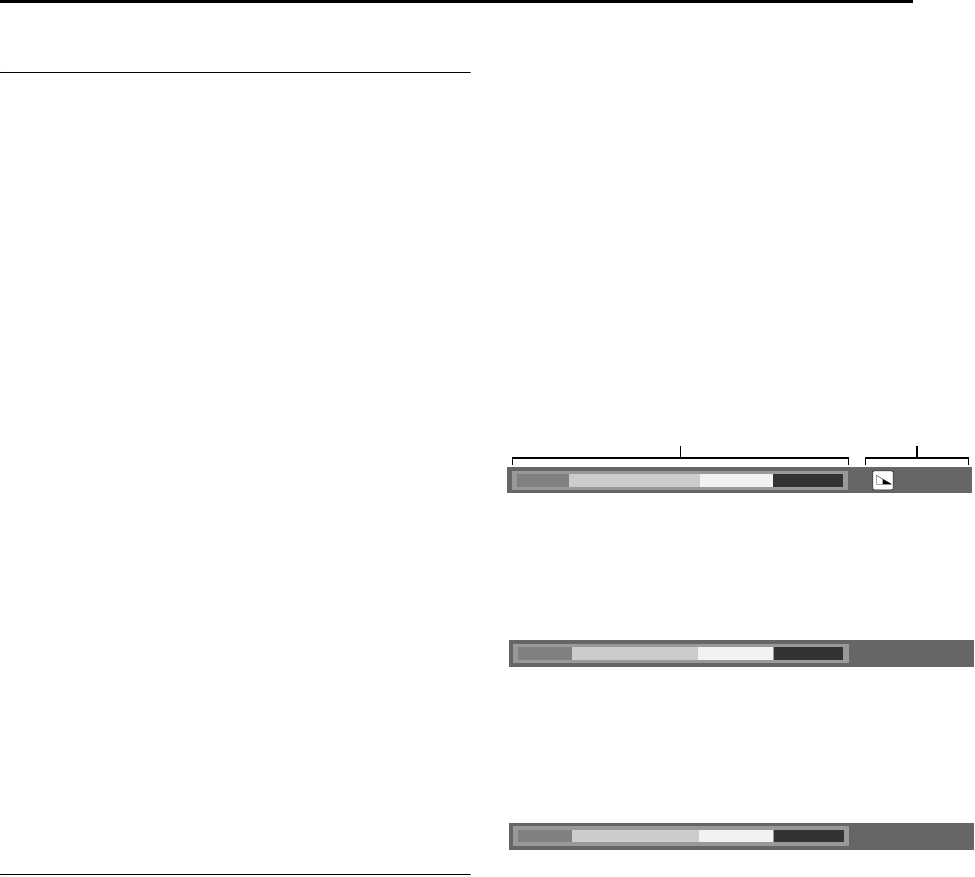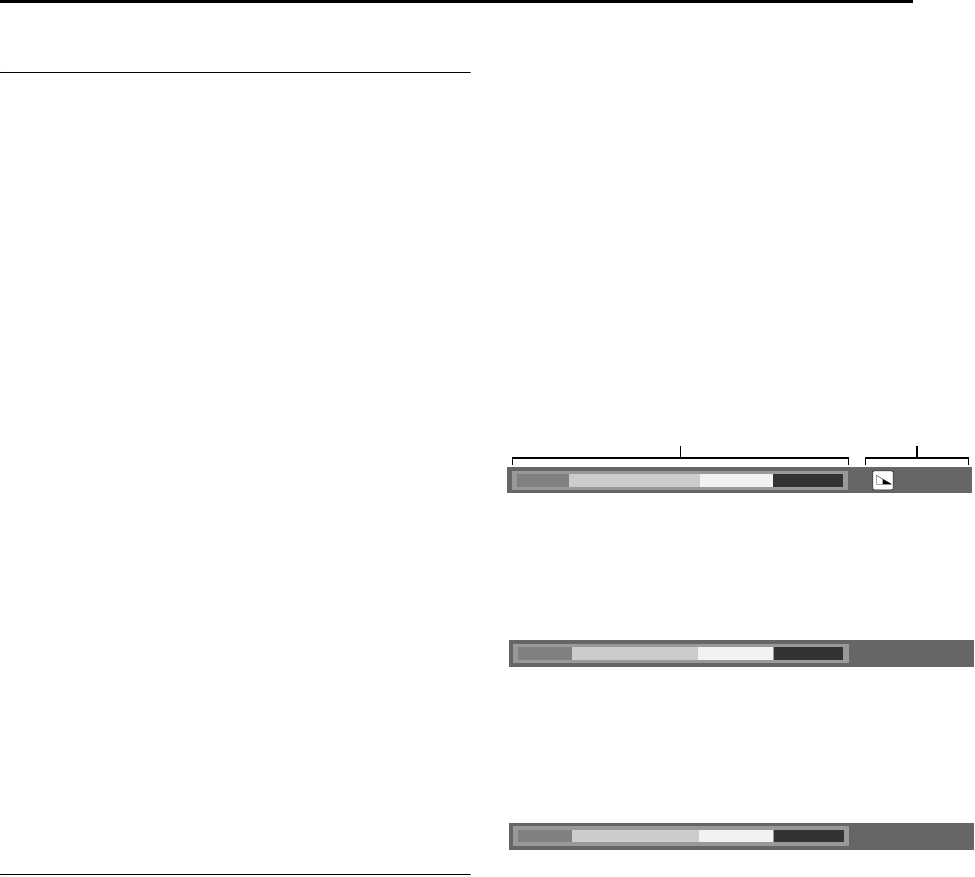
Masterpage:Right+
EN 59
Filename [DVM70S_12Editing.fm]
EDITING
Page 59 Friday, 6 May 2005 12:06
Dubbing From DV To HDD
(Dubbing An Entire Cassette)
It is possible to perform automatic dubbing of all the recorded
programs of a cassette from the DV deck to the HDD deck using
the AENTIREB dubbing.
1 Load the Mini DV cassette you want to dub. Make sure its erase
protection switch is set to ASAVEB.
● Set ADV AUDIO RECB to the appropriate mode. (A pg. 71)
2 Press DUBBING to access the Dubbing Menu screen.
3 Press FGDE to select ADVNHDDB, then press ENTER.
4 Select AENTIREB, then press ENTER.
5 Press FG to select ASELECT RECORDING MODEB, then
press ENTER. Press FG to select the desired option, then
press ENTER.
6 Press FG to select ASELECT SOUND MODEB, then press
ENTER. Press FG to select the desired option, then press
ENTER.
7 Press G to select ACONFIRMB, then press ENTER. The
confirmation screen appears.
8 Press DE to select AEXECUTEB, then press ENTER for
confirmation.
● Once dubbing starts, it will continue dubbing until the end of the
tape is reached.
● To cancel the dubbing, press o then DE to select ACANCELB
and press ENTER to confirm.
● If the tape is not rewind, the unit will start dubbing after
automatically rewinding the tape to the beginning.
9 Upon completing dubbing, the tape stops and ADUBBING
COMPLETEDB appears on the TV screen. Press ENTER to
end.
● The tape will automatically be rewound.
NOTES:
● ASUPERIMPOSEB is automatically set to AOFFB. It will return to
AAUTOB after dubbing is completed.
● When there are blanks on the tape of more than 2 seconds, the
HDD deck will enter into pause mode. Dubbing will resume once
recorded portion is detected.
● Dubbing copyright guarded tape is not possible.
● When dubbing is in progress, only o is functional.
Dubbing From DV To DVD
(Dubbing An Entire Cassette)
It is possible to perform automatic dubbing of all the recorded
programs of a cassette from the DV deck to the DVD deck using
the AENTIREB dubbing.
1 Load the Mini DV cassette you want to dub. Make sure its erase
protection switch is set to ASAVEB.
● Set ADV AUDIO RECB to the appropriate mode. (A pg. 71)
2 Press DUBBING to access the Dubbing Menu screen.
3 Press FGDE to select ADVNDVDB, then press ENTER.
4 Select AENTIREB, then press ENTER.
5 Press FG to select ASELECT RECORDING MODEB, then
press ENTER. Press FG to select the desired option, then
press ENTER.
6 Press FG to select ASELECT SOUND MODEB, then press
ENTER. Press FG to select the desired option, then press
ENTER.
7 Press G to select ACONFIRMB, then press ENTER. The
confirmation screen appears.
8 Press DE to select AEXECUTEB or AAUTO FINALIZEB, then
press ENTER for confirmation.
● Once dubbing starts, it will continue dubbing until the end of the
tape is reached.
● To cancel the dubbing, press o then DE to select ACANCELB
and press ENTER to confirm.
● If the tape is not rewind, the unit will start dubbing after
automatically rewinding the tape to the beginning.
9 Upon completing dubbing, the tape stops and ADUBBING
COMPLETEDB appears on the TV screen. Press ENTER to
end.
● The tape will automatically be rewound.
NOTES:
● ASUPERIMPOSEB is automatically set to AOFFB. It will return to
AAUTOB after dubbing is completed.
● The program information at the DV deck will not be dubbed.
● When there are blanks on the tape of more than 2 seconds, the
DVD deck will enter into pause mode. Dubbing will resume once
recorded portion is detected.
● Dubbing copyright guarded tape is not possible.
● When dubbing is in progress, only o is functional.
About Disc Remaining Display
When dubbing from HDD to DVD, the unit displays the time
information for dubbing by bar meter. By comparing the disc
remaining time and the necessary time for dubbing of the selected
items, it is possible to check if the dubbing can be performed
completely or not.
When performing the High Speed Dubbing
When performing the Just Dubbing
● The unit displays the status on the assumption that the selected
items are dubbed in the lowest transfer rate.
● The total time of a loaded disc is displayed on the right of the bar
meter.
When performing the Manual Dubbing
● The unit displays the status on the assumption that the selected
items are dubbed in the lowest transfer rate.
● The available highest transfer rate is displayed on the right of the
bar meter.
21%
Capacity of a disc Remaining capacity
Dark green: Length of already recorded item
Light green: Length of selected item
Yellow: Length of the item now being selected by arrow
Red: Excess over the capacity
TOTAL 105MIN
MAX FR240
DVM70S_00.book Page 59 Friday, May 6, 2005 12:06 PM