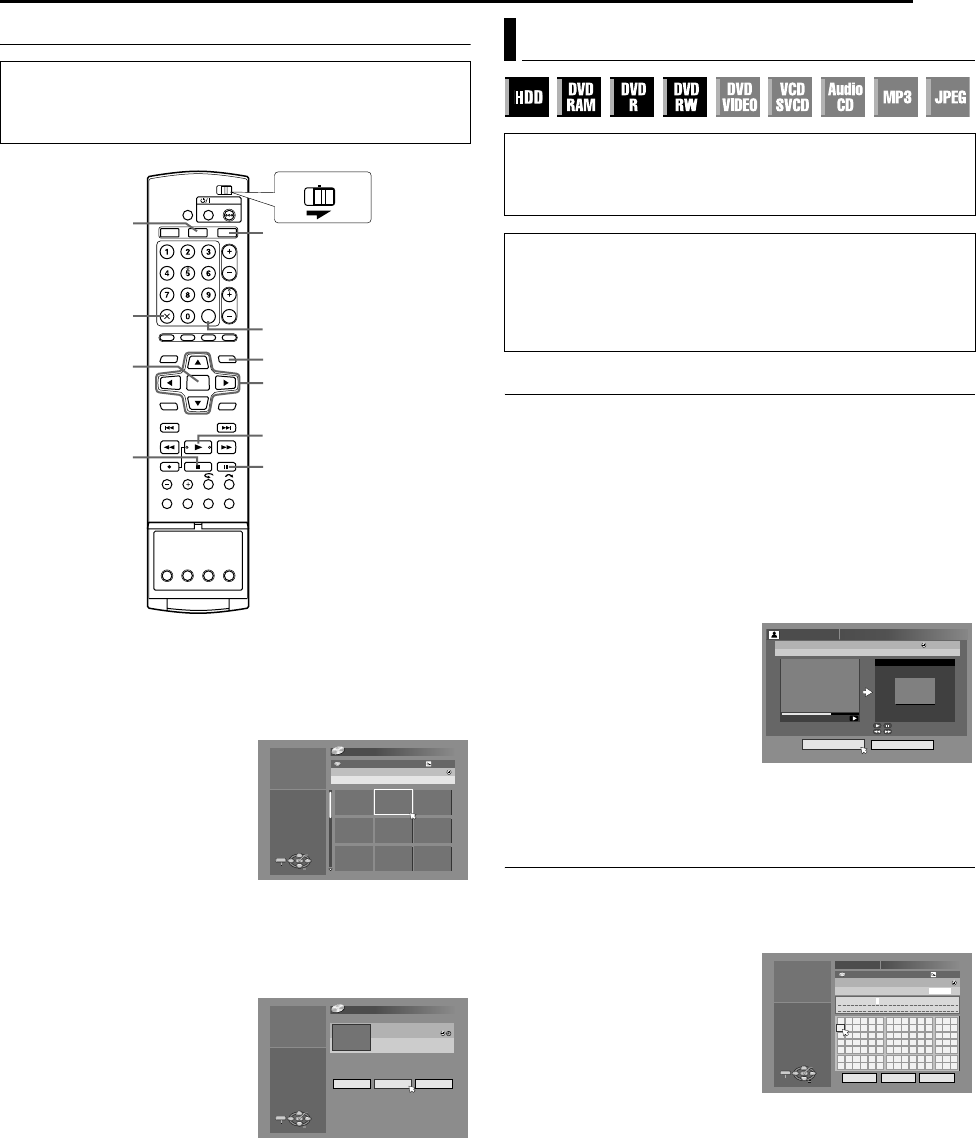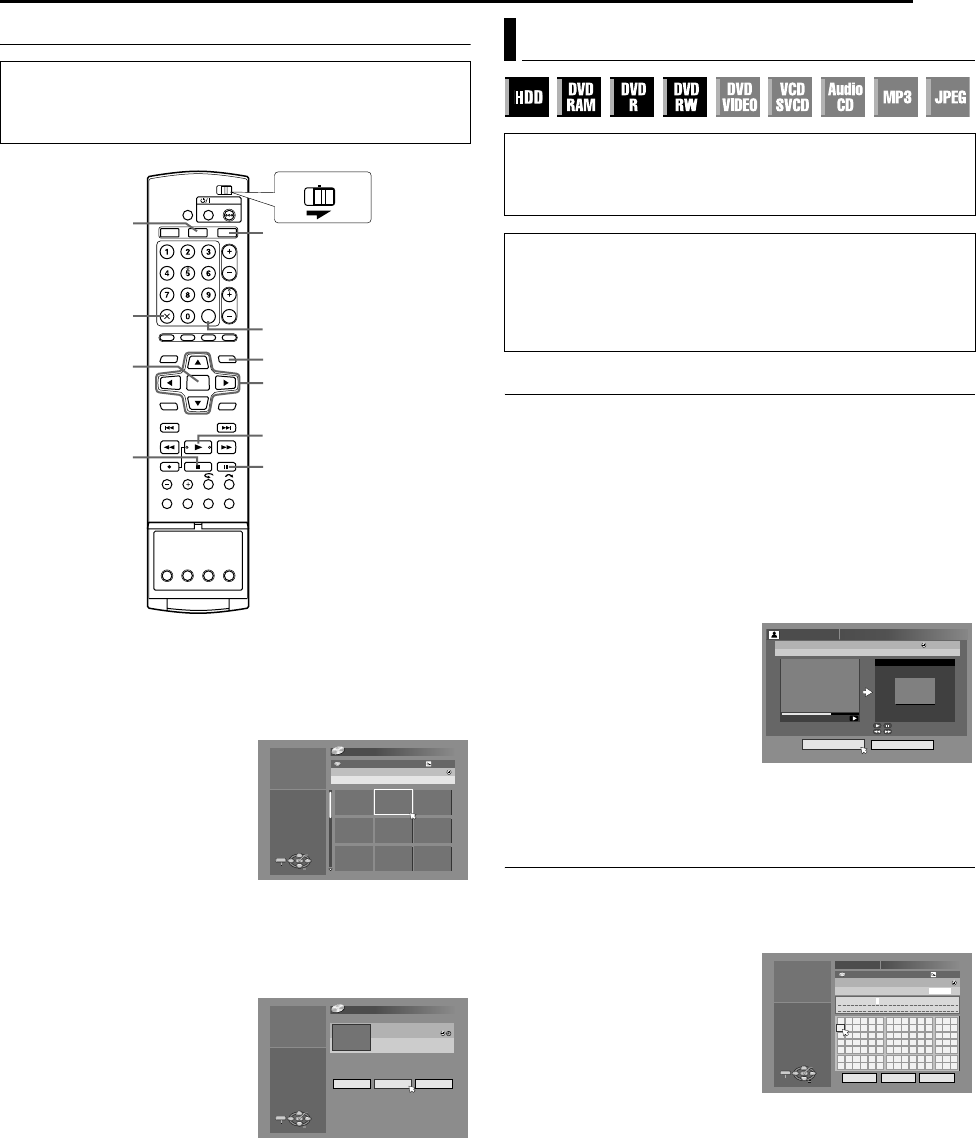
Masterpage:Right+
EN 51
Filename [DVM70S_11Navigation.fm]
NAVIGATION ON HDD/DVD DECK
Page 51Friday, 6 May 2005 12:06
Scan For Beginning Of Title
You can scan the beginning of the title easily with the Library
Database Navigation.
1 Press NAVIGATION. The Library Database Navigation screen
appears.
2 Press FGDE to select AORIGINALB, then press ENTER.
3 Press FGDE to select the
index (small pictures) of the
desired title, then press
ENTER.
● When you want the plural titles
to be played back
continuously, press MEMO
after selecting the desired title.
The numbers of the playback
order appear on the index. You can select up to 8 titles.
● When you want to correct the order, move the arrow to the
desired index and press MEMO. The number disappears and
the unit re-numbers the other programs automatically.
● When you want to cancel the order, press CANCEL(L).
4 Press DE to select
ABEGINNINGB, then press
ENTER.
● To resume playback from the
point where playback was
previously stopped, press DE
to select ARESUMEB, then
press ENTER.
● To repeat playback of a
selected title, press DE to select AREPEATB, then press
ENTER.
5 Press W to pause playback.
● To resume normal playback, press I.
6 Press o to stop playback.
Modify Index
1 Press EDIT. The Editing screen appears.
2 (DVD deck only) Press FGDE to select AMODIFYB under
AORIGINAL/PLAY LISTB, then press ENTER.
3 Press FGDE to select AMODIFYB under AORIGINALB, then
press ENTER.
4 Press FGDE to select one title you want to modify, then press
ENTER.
5 Press DE to select AINDEXB, then press ENTER.
6 Press I to start playback. Press O or N to search for the
picture from the title, then press W.
● The pictures of the title appear
on the left window.
7 Confirm the arrow is on
AREPLACEB, then press
ENTER to register new index.
New index appears on the
right window.
● When you press ENTER with
the arrow on ARETURNB you
can return to the previous screen.
8 Press EDIT to return to the normal screen.
Modify Title Name
1 Perform steps 1 – 4 of AModify IndexB (A pg. 51) before
continuing.
2 Press FGDE to select ANAMEB, then press ENTER.
3 Press FGDE to select the
desired letter or command,
then press ENTER. Repeat
this process to complete the
name.
● To correct a letter, press
FGDE to select ADELETEB,
then press ENTER.
● You can enter the letters up to
64.
4 Press FGDE to select ASAVEB, then press ENTER.
5 Press EDIT to return to the normal screen.
● Turn on the TV and select the AV mode.
● Slide the TV/CABLE/DBS/DVD switch to DVD.
● Press HDD or DVD to choose the corresponding deck.
● Load a DVD disc to scan.
FGDE
W
I
MEMO
NAVIGATION
ENTER
o
CANCEL
DVD
HDD
CABLE/DBS
DVDTV
FROG WORLD
0026 143 MIN[FISH WORLD ]
EP
3TV
ENTER
SELECT
NAVIGATION
EXIT
NAVIGATION > ORIGINAL
PRESS [NAVIGATION]
TO EXIT
SELECT WITH @
THEN PRESS [ENTER]
25/12/03 THU 10:00AM - 10:15AM
[HOBBY]
10:00AM - 10:15AM
FROG WORLD
TV
SP
3
ENTER
SELECT
NAVIGATION
EXIT
NAVIGATION > ORIGINAL
PRESS [NAVIGATION]
TO EXIT
SELECT WITH @
THEN PRESS [ENTER]
BEGINNING RESUME REPEAT
25/12/03 THU
SELECT HOW TO PLAY BACK
[HOBBY]
Edit Original Information
● Turn on the TV and select the AV mode.
● Slide the TV/CABLE/DBS/DVD switch to DVD.
● Press HDD or DVD to choose the corresponding deck.
● Load a DVD disc to modify.
ATTENTION:
● It is not possible to modify discs recorded on DVD units from
other manufacturers.
● You cannot perform timer recording during editing the index by
pressing EDIT. Press EDIT to clear the editing screen before
performing timer recording.
FROG WORLD SP
3TV
0:01:03PROG. 1
EDITING > MODIFY INDEX
RETURNREPLACE
25/12/03 THU 10:00AM - 10:15AM
SELECT IMAGE TO REPLACE WITH
[OTHERS]
ON REMOTE
INDEX
A B C D E F a b c d e f 1 2 3
G H I J K L g h i j k l 4 5 6
M N O P Q R m n o p q r 7 8 9
S T U V W X s t u v w x 0 + -
Y Z y z * / =
! " # $ % & ; < > ? @ [ | } ~
' ( ) , . : \ ] ^ _ ` {
A
B
C
A
B
B
B
C
FROG WORLD
FROG
W
ORLD
0026 64 MIN[FISH WORLD ]
XP
3TV
ENTER
SELECT
EDIT
EXIT
EDITING > MODIFY NAME
PRESS [EDIT]
TO EXIT
SELECT WITH @
THEN PRESS [ENTER]
CANCEL DELETE SAVE
25/12/03 THU 10:00AM - 10:15AM
[HOBBY]
DVM70S_00.book Page 51 Friday, May 6, 2005 12:06 PM