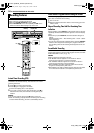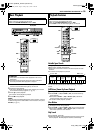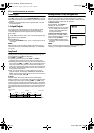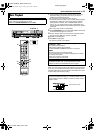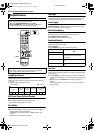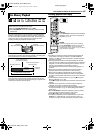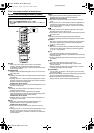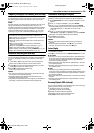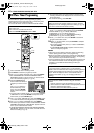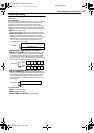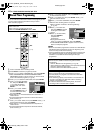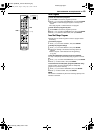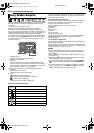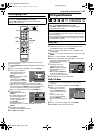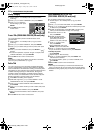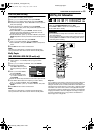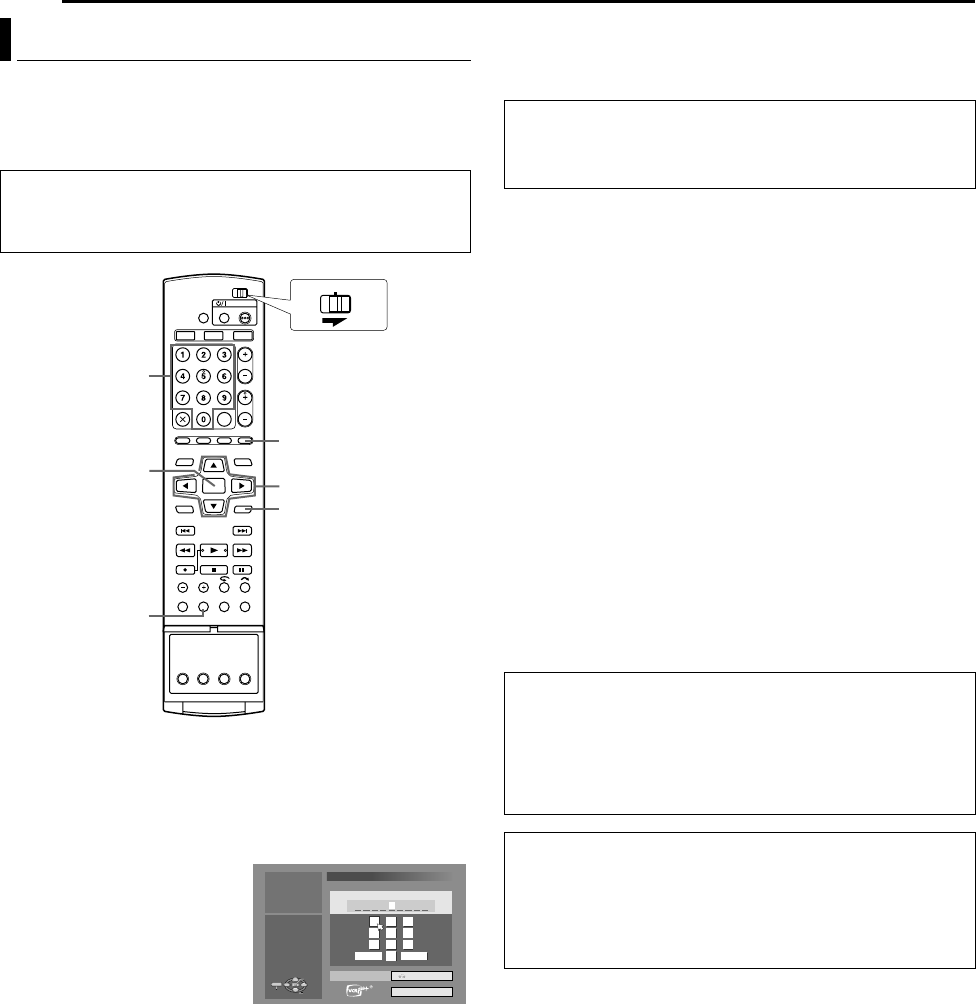
Filename [DVM70S_10Timer Recording.fm]
Masterpage:Left0
46 EN
Page 46Friday, 6 May 2005 12:06
TIMER RECORDING ON HDD/DVD DECK
You can program this unit to timer record as many as 16 programs.
With the VCR Plus+ system, timer programming is greatly
simplified because each TV program has a corresponding code
number which your unit is able to recognize.
You can use the remote control to enter the PlusCode number.
1 Load a recordable disc if recording to DVD.
2 Press PROG to access the program top screen.
3 Press FGDE to select AVCR Plus+ PR.B, then press ENTER.
● When APROGRAM FULL DELETE UNWANTED TIMER
PROGRAMSB appears on the TV screen, you need to cancel
some of the reserved programs. (A pg. 49)
4 Press the number keys to
enter the PlusCode number of
a program you wish to record.
OR
Press FGDE to select the
desired number key on the
screen, then press ENTER.
Repeat to enter all required
numbers.
● If you have made a mistake, press FGDE to select ADELETEB
or ADELETE ALLB, then press ENTER and input the correct
number before you press ENTER again.
5 Press FG to select ARECORD TOB, then press ENTER. Press
FG to select the desired recording deck, then press ENTER.
6 Press FGDE to select ACONFIRMB, then press ENTER.
● If the number you entered is invalid, APLUSCODE NO. ERROR
CONFIRM PLUSCODE NO. THEN RETRYB appears on the TV
screen. Input a valid PlusCode number.
● If AGUIDE PROGRAM IS NOT SET SET GUIDE PROGRAM
THEN RETRYB appears on the TV screen, set Guide Channel
Numbers manually. (A pg. 73)
7 The PlusCode number you entered and the matching timer-
recording information are displayed on the TV screen. Check
the program data.
● To cancel this setting, press RETURN.
8 Press FG to select the desired recording option as required.
Press FG to select the desired setting, then press ENTER.
● AINPUT NAMEB (A pg. 51, AModify Title NameB)
● ACATEGORYB (A pg. 52, AModify CategoryB)
● AWEEKLY/DAILYB (A pg. 47, AWeekly/Daily RecordingB)
● AREC MODEB (A pg. 34, ARecording ModeB)
9 Press FG to select AOKB, then press ENTER to access the
Program Confirmation screen.
10 Press DE to select AEXITB, then press ENTER to complete
timer programming.
● To program another timer, press DE to select ACONTINUEB,
then press ENTER.
● If APROGRAM OVERLAPPEDB appears on the TV screen,
delete or modify the programs.
NOTES:
● There may be cases that the VCR Plus+ Timer Programming
function prolongs the stop time of the programming.
● When two successive programs are recorded on a DVD-RW disc
with the VCR Plus+ Timer Programming function, the beginning
of the second one may be left off the recording.
● If the copy limited program is received during timer-recording, the
unit enters Record Pause mode. Recording starts again if it is
switched to a recordable broadcast during the time you
programmed.
VCR Plus+ Timer Programming
● Make sure that the unit’s built-in clock is set properly.
● Turn on the unit.
● Turn on the TV and select the AV mode.
● Slide the TV/CABLE/DBS/DVD switch to DVD.
PROG
DISPLAY
0 – 9
RETURN
FGDE
ENTER
CABLE/DBS
DVDTV
PLUS CODE NO.
1234
12
456
789
0
3
1
2
3
1
2
2
3
ENTER
SELECT
PROG
EXIT
PROGRAM > VCR Plus+ PR. (1/2)
PRESS [PROG] TO EXIT
SELECT WITH @
THEN PRESS [ENTER]
RECORD TO DVD
CONFIRM
DELETE
DELETE ALL
IMPORTANT:
Make sure the channel position number you wish to record is
displayed; if not, see AChanging VCR Plus+ SettingB (A pg. 73)
and set the Guide Channel number correctly.
IMPORTANT:
If you have moved to a different area or if a broadcasting
station’s channel number has been changed, the wrong channel
number will be displayed on the VCR Plus+ program screen in
step 7. When this happens, set the correct Guide Channel
number for that station. (A pg. 73, AChanging VCR Plus+
SettingB)
Cable Box and DBS Receiver Users
To timer record a satellite broadcast using the VCR Plus+
system:
A Perform AVCR Plus+ Timer ProgrammingB (A pg. 46).
B Set the cable box or DBS receiver to the appropriate channel
before the selected program begins.
C Leave the cable box or DBS receiver’s power on.
DVM70S_00.book Page 46 Friday, May 6, 2005 12:06 PM