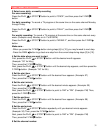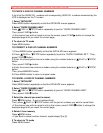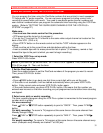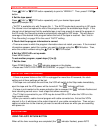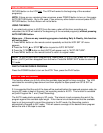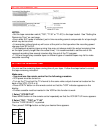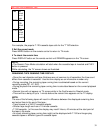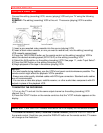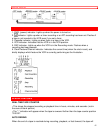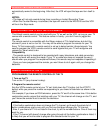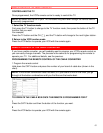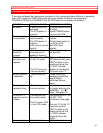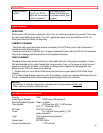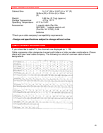COPYING A VIDEO TAPE
40
COPYING A VIDEO TAPE
Connect the editing (recording) VCR, source (playing) VCR and your TV using the following
diagram.
EXAMPLE: The editing (recording) VCR is this unit. The source (playing) VCR is another
VCR.
1) Insert a pre-recorded video cassette into the source (playing) VCR.
2) Insert a blank video cassette, or one you want to record over, into the editing (recording)
VCR cassette compartment.
3) Press the TAPE SPEED button on the remote control on the editing (recording) VCR to
select the desired recording speed (SP/LP/SLP) on the editing (recording) VCR.
4) Select the AUX position on the editing (recording) VCR. See page 11, under "Input Select".
5) Press the REC button on the editing (recording) VCR.
6) Begin playback of the tape in the source (playing) VCR.
NOTES:
· For best results during dubbing, use the VCR's front panel controls whenever possible. The
remote control might affect the playback VCR's operation.
· Always use video-quality shielded cables with RCA-type connectors. Standard audio cables
are not recommended.
· You can use a video disc player, satellite receiver, or other audio/video component with A/V
outputs in place of the playback VCR.
TO MONITOR THE RECORDING
1) Turn on the TV and set it to the same output channel as the editing (recording) VCR
channel 3 or 4.
2) Press the VCR/TV button on the remote control so that the "VCR" indicator appears on the
display.
ON SCREEN DISPLAY
NOTE: Both "PWR" and VCR" indicator must be on the VCR display for this function to work.
• To check the Remain, Count, Clock and Channel number, press the DISPLAY button on
the remote control. Each time you press the DISPLAY button on the remote control, TV screen
will change as the illustration: