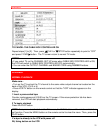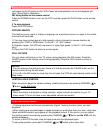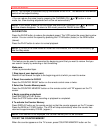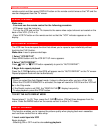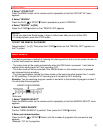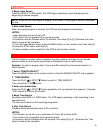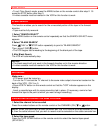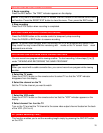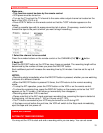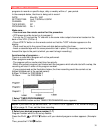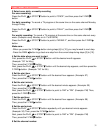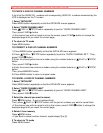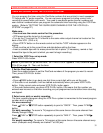SKIPPING SOME MATERIAL DURING RECORDING
28
3 Begin recording
Press the REC button. The "REC" indicator appears on the display.
NOTE: If any menu is activated on the TV screen, the REC button on the remote control does
not function. Press the RESET/EXIT button to clear the menu. Then, press the REC button.
4 Stop recording
Press the STOP button when recording is completed.
SKIPPING SOME MATERIAL DURING RECORDING
Press the PAUSE button on the remote control to temporarily stop recording.
Press the PAUSE or REC button to resume recording.
NOTE: To prevent tape damage, after five minutes, the VCR will automatically switch to the
Stop mode.You may review the time remaining with marks on the TV screen. Each mark
represents one minute.
RECORDING ONE PROGRAM WHILE VIEWING ANOTHER
You can record one program while viewing another. To start recording, follow steps [1] to [3]
under "VIEWING AND RECORDING THE SAME PROGRAM".
NOTE:
When you record with a cable converter box, you cannot record one program while viewing
another.
4 Select the TV mode
Press the VCR/TV button on the remote control to select TV so that the "VCR" indicator
disappears from the display.
5 Select the channel on the TV
Set the TV to the channel you want to watch.
TO MONITOR THE PROGRESS OF YOUR RECORDING
1 Select the VCR mode
Press the VCR/TV button on the remote control so that the "VCR" indicator appears on the
display.
2 Select channel 3 or 4 on the TV.
Turn on the TV and set the TV channel to the same video output channel located on the back
of the VCR. (CH 3 or 4)
IRT (Instant Recording Timer)
This function enables you to set the recording length simply by pressing the REC/IRT button
on the VCR.