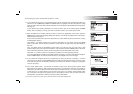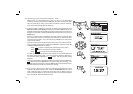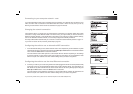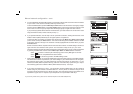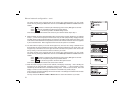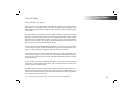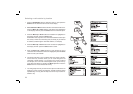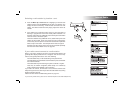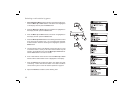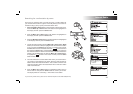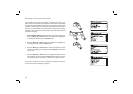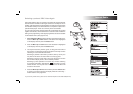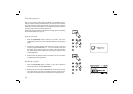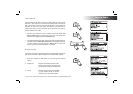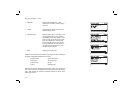If you need any further advice, please call our Technical Helpline on 020 8758 0338 (Mon-Fri)
24
Internet Radio
Selecting a radio station by location - cont.
8. Press the Menu Up or Down buttons to highlight your chosen radio
station and then press the Select button to enter your selection. The
display will show 'Connecting...' while the radio connects to the new
station. The station should then start playing. Adjust the volume as
needed.
9. If the station has on-demand content, that is, it gives the option of
listening to programmes which have already been broadcast or to
Podcasts, there will be an additional screen showing the radio station
name as well as a 'Podcasts' option.
These are selected using additional menus, determined by the radio
station and the content. There may simply be a list of programmes,
or there may also be options to chose from broadcasts on particular
dates or days of the week. The examples shown here are typical.
Podcasts and Listen Again content can also be accessed separately
from the main Internet Radio menu, see page 28.
If your radio cannot connect to a radio station
Note: If your radio is unable to connect to an internet radio station it will
generally either display 'Network Error' or 'Stopped'. This can be for many
reasons, but typically will be due to one of the following:
The radio station may not be broadcasting at the present time.
The radio station may not be able to accommodate any more connections
from internet listeners.
The broadcaster may limit listening to specifi c countries or regions
There may be network congestion (either locally or at a distance)
which is affecting the reliability of the connection.
If your radio can connect, but the audio is not continuous and the radio
keeps having to reconnect, this may be due to the radio station only having
limited connection capacity.
Please also refer to the Troubleshooting section on page 113.
8-9
8-9 8-9