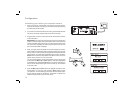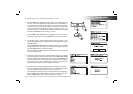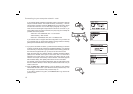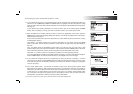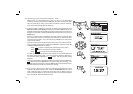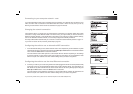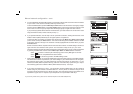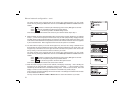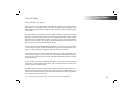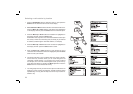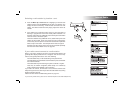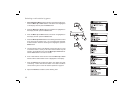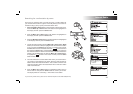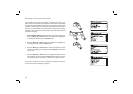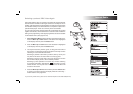21
Manual network confi guration - cont.
The three controls on the right-hand side of the screen have special functions. You can quickly
access these by pressing the Info button and then use the Menu Up or Down and Select buttons as
needed:
select '
' to erase a character just entered (long press to clear); Info again to continue
select '
' when the complete encryption key has been entered
select '
' to cancel and go back to the SSID settings screen
Once the key is entered the radio should connect to your network. Please skip to step 11.
9. WPA and WPA2 are similar, although WPA2 offers a higher level of security. Whichever you selected
in step 7, you then have to specify the variant used. They are TKIP (Temporal Key Integrity Protocol)
and AES (Advanced Encryption Standard). As previously, the setting should match that used by your
router. Some routers allow both to be specifi ed, and the router will use whichever variant is supported
by the connected device. AES is regarded as the more secure option if it is available.
10. The radio will then require you to enter the encryption key. This must be a string of between 8 and
63 characters and must be identical to the key which has been entered into your router. Note - the
encryption key is sensitive to the use of upper and lower case letters and symbols. Take care to enter
the key exactly, or the radio will not be able to connect to your router.
The three controls on the right-hand side of the screen have special functions. You can quickly
access these by pressing the Info button and then use the Menu Up or Down and Select buttons as
needed:
select '
' to erase a character just entered (long press to clear); Info again to continue
select '
' when the complete encryption key has been entered
select '
' to cancel and go back to the TKIP / AES options screen
Once the key is entered the radio should connect to the network.
11. While the radio is trying to connect to the network, it will display 'Processing...' when checking the
encryption key (if using the WiFi connection) and then 'Connecting...'. If the connection is made
successfully, the radio will return to the Network settings menu. If the unit cannot connect, then it will
display a 'Failed to connect' message and will return to the SSID entry screen (step 6).
Once connected, the network settings are stored in the radio. The settings are retained when the radio
is disconnected from the mains.
You may now use the Back and Radio or Media buttons to access the functions of your radio.