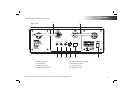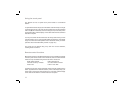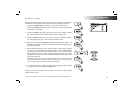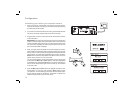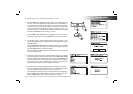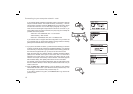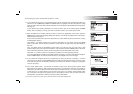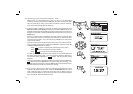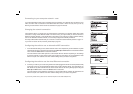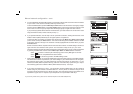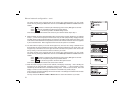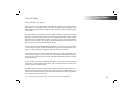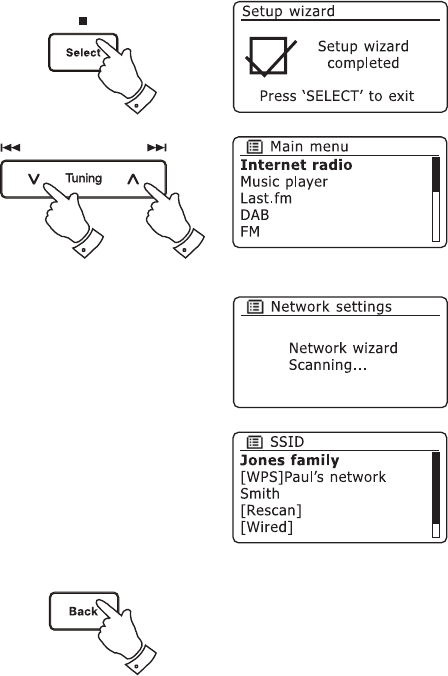
15
Connecting to your computer network - cont.
If your network allows automatic confi guration (which is normal) the radio will
acquire a network address. The screen should say 'Connecting...', and then
'Setup wizard completed'. Press the Select button to exit the setup wizard
and show the main menu. You can then skip to paragraph 18 on page 17.
There are two indicator lights incorporated into the RJ-45 connector. If you
have problems with your wired connection, they may help you to identify the
possible cause of the problem.
Yellow ON = Link established; OFF = no connection
Yellow Flashing = Data transfer
Green ON = 100 Mbits/sec link; OFF = 10 Mbits/sec link
If your network does not support automatic confi guration or if you wish to set
it up manually then you should select '[Manual confi g]' instead of selecting
'[Wired]' in the Network Wizard, then see page 19.
11. If you plan to use a WiFi connection, you will fi rst need to identify your network
in the list of network names presented by the Network Wizard. If no networks
are found then you may have to get your wireless router working (please see
the instructions supplied with it) or you may be too far from the router.
When the radio fi nds your wireless network, it displays the Network Name
(SSID) for the wireless access point on the screen. This is a name that is
allocated to the access point in your router by the person who set up the
network - for example: 'Jones family' or 'Paul's network'. If the router supports
WiFi Protected Setup, then '[WPS]' will be shown in front of the SSID.
It is possible, and in some locations highly likely, that your radio will fi nd more
than one wireless network, in which case you should choose which one you
need to connect to.
12. Press the Menu Up or Down buttons to see the SSID for each wireless
network that has been found. If your network is shown proceed to step 14 on
the next page. If it is not shown then proceed to step 13.
If you make a mistake at any point, use the Back button to go back to the
previous screen.
11,12
11,12 11,12