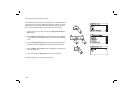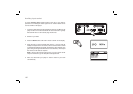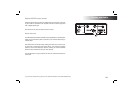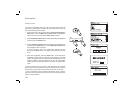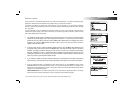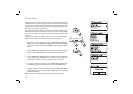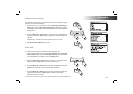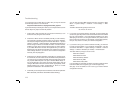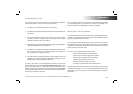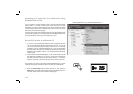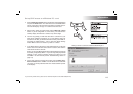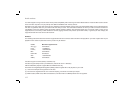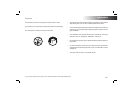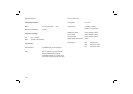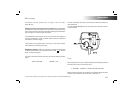113
You can view the radio’s MAC address using the menu items ‘Main
Menu' -> 'System settings' -> 'Network' -> 'View settings' -> 'MAC
address'.
The MAC address will typically be of the form
00:22:61:xx:xx:xx
5. If you have an encrypted network, check that you have entered the
correct encryption key into the radio. Remember that text-format WPA
keys are case sensitive. If your radio displays 'Network error' when
attempting to connect to an encrypted network, then please ensure
that you enter the correct key for the network. If the problem persists,
then you may need to re-check your network confi guration.
6. If you need to set up your radio's IP address manually, you will need
to know low-level details of your network's confi guration. Use the
menu items ‘Main Menu' -> 'System settings' -> 'Network' -> 'Manual
settings' -> 'Wired' or 'Wireless' (as needed) -> 'DHCP disable'.
The radio will then prompt you in turn for the
Ethernet IP address
Ethernet Subnet mask
Ethernet Gateway address
Ethernet Primary DNS
Ethernet Secondary DNS
If you are setting up a wireless connection manually you will also need
to enter the SSID, the encryption type, and the encryption key.
See page 19 for full details on how to set up your radio's network
confi guration manually.
Troubleshooting
If you experience any trouble with your radio, then you may fi nd it useful
to visit the help section on our web site at
http://www.robertsradio.co.uk/pages/stream63i_faq.htm
If you have diffi culty connecting the radio to your computer network, some
of these steps may help to resolve the problem:
1. Confi rm that a WiFi connected PC can access the Internet (i.e. can
browse the web) using the same network.
2. Check that a DHCP server is available (normally a router function).
Your radio will by default use DHCP unless you choose to disable it.
This may be confi gured using the menu items ‘Main Menu' -> 'System
settings' -> 'Network' -> 'Manual settings'. This will ask fi rst whether you
wish to confi gure a wired or a wireless connection. For either wired or
wireless you then need to choose 'DHCP enable' or 'DHCP disable'.
If you enable DHCP then the radio will negotiate with your router (or
DHCP server) and will be provided with an IP address as well as the
other settings needed. If you wish to set the network confi guration
manually, refer to paragraph 6.
3. Check that your network’s fi rewall is not blocking any outgoing ports.
As a minimum, the radio needs access to UDP and TCP ports 80 and
123. Port 53 may be required for DNS. Some Internet radio services
may require additional ports to be open. Windows Media Player 11
and 12 will allocate a port number for UPnP media sharing and will
confi gure Microsoft's Windows built-in fi rewall appropriately. Other
fi rewall software may require confi guration for UPnP or to allow
particular IP addresses to have trusted access.
4. Check that your access point does not restrict connections to particular
MAC addresses (sometimes called MAC address fi ltering).