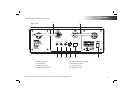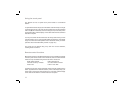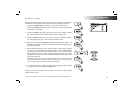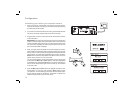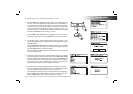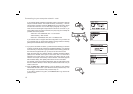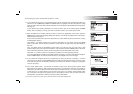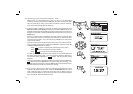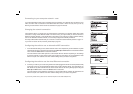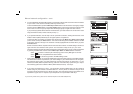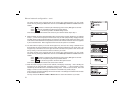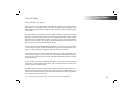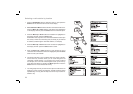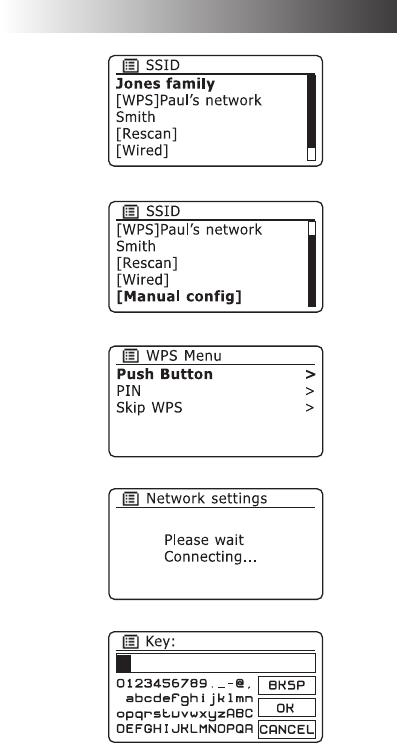
If you need any further advice, please call our Technical Helpline on 020 8758 0338 (Mon-Fri)
16
Confi guration
Connecting to your computer network - cont.
13. If your network is not found, it may be because the router is confi gured not to broadcast the SSID. You
should then use the Menu Up or Down and Select buttons to highlight and select the '[Manual confi g]'
option in order to enter the network details manually. This is described in 'Manual Network Confi guration',
see page 19.
If your network name is being broadcast, and it was not found, then try re-scanning (press the Back
button), and if necessary try moving your radio to a location closer to your access point / router.
14. When the SSID for the wireless network you wish to connect to is highlighted on the screen, press the
Select button. If WiFi Protected Setup (WPS) was indicated, you will see an additional menu at this point,
otherwise proceed to step 15.
Choose one of the WPS menu options as required for your router (WPS may be via push button, or using
an identifi cation number).
'Push Button' - the display prompts you to press the WPS button on your router and then the Select
button on the radio. The two devices should then connect with the encryption key sent automatically to
the radio.
'PIN' - the display shows an identifi cation number which you must enter into your router using a web
browser (refer to your router's user documentation). You should then press the Select button on the radio.
The two devices should then connect with the encryption key sent automatically to the radio.
'Skip WPS' - if you wish to enter the encryption key yourself (or if it was previously entered).
If you chose Push Button or PIN the screen will then show 'Connecting...' and then 'Setup wizard completed'.
Press the Select button to exit setup wizard and then go to paragraph 18 on the next page.
15. If your network is confi gured without an encryption key, the screen should say 'Connecting...', and then
'Setup wizard completed'. Press the Select button to exit the setup wizard and show the main menu. If this
is the case then you have successfully connected your radio to your network, so please go to paragraph
18 on the next page.
16. If the screen displays 'Key:', it is because the network is using one of the encryption systems: Wired
Equivalent Privacy (WEP) or WiFi Protected Access (WPA). You will need to enter the correct WEP or
WPA key into the radio to allow it to communicate with your wireless network. If you do not have the WEP
or WPA key, then you should obtain it from the person who set up your network. Some wireless routers
may come with an encryption key already set up by the supplier, in which case you should refer to the
documentation provided with it. WPA is used here to also include WPA2.