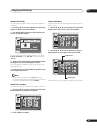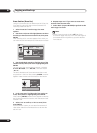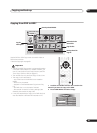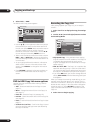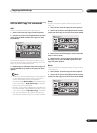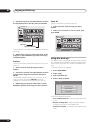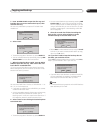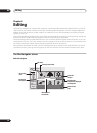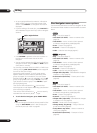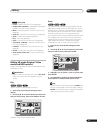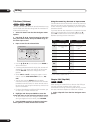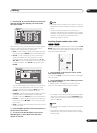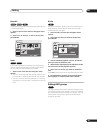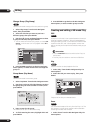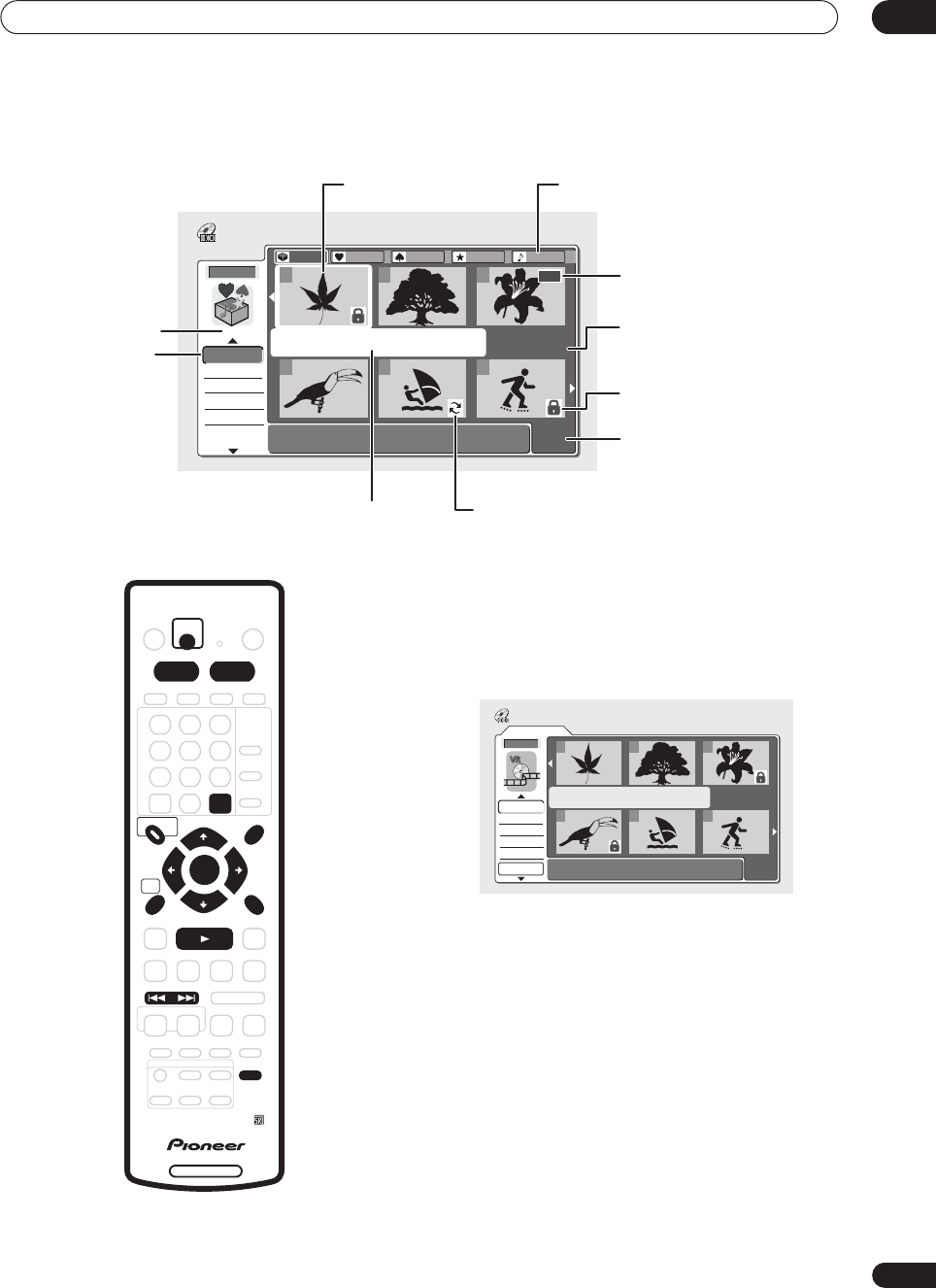
Editing
08
75
En
HDD Disc Navigator
1 Press HDD or DVD to select the hard disk drive or
the DVD.
2 Press DISC NAVIGATOR to display the Disc
Navigator screen.
Playback will automatically stop when you do this.
• You can also access the Disc Navigator from the
Home Menu (press HOME MENU, select Disc
Navigator then press ENTER).
• Use the / (cursor up/down) buttons to highlight
the command you want from the menu options on
the left, then press ENTER. Most commands require
you then to select a title (or chapter) or location from
the thumbnail views area of the screen. Use the /
// (cursor buttons) followed by ENTER to do
this.
• When in the thumbnails area of the screen, use the
PREV () and NEXT () buttons to display the
previous/next page if there are more than six titles/
nine chapters.
HDD
All
1/1
11/04Wed 12:30PM 2ch LP
Recording Time 0h30m40s
123
456
Disc Navigator
Play
Erase
Ttl Name
Chpt Edit
Erase Sec
HDD Remain
6h12m(FINE)
All
Group 1 Group 2 Group 3 Group 4
N
E
W
Auto Replace
Recording indicator
Disc Navigator
menu options
Selected Group
Number of title
pages
Locked title
indicator
Information for
selected title
Recording time
available in the displayed
recording mode
New indicator
Currently selected title
HDD group tabs
DVD RECORDER
ONE TOUCH
COPY
RETURN
DISC NAVIGATOR PLAY LIST
HOME
MENU
HDD DVD
DISPLAY
ENTER
CLEAR
PREV
PLAY
NEXT
Original
1/1
Undo
DVD
123
456
Disc Navigator
Play
Erase
Ttl Name
Chpt Edit
Erase Sec
DVD Remain
0h37m(FINE)