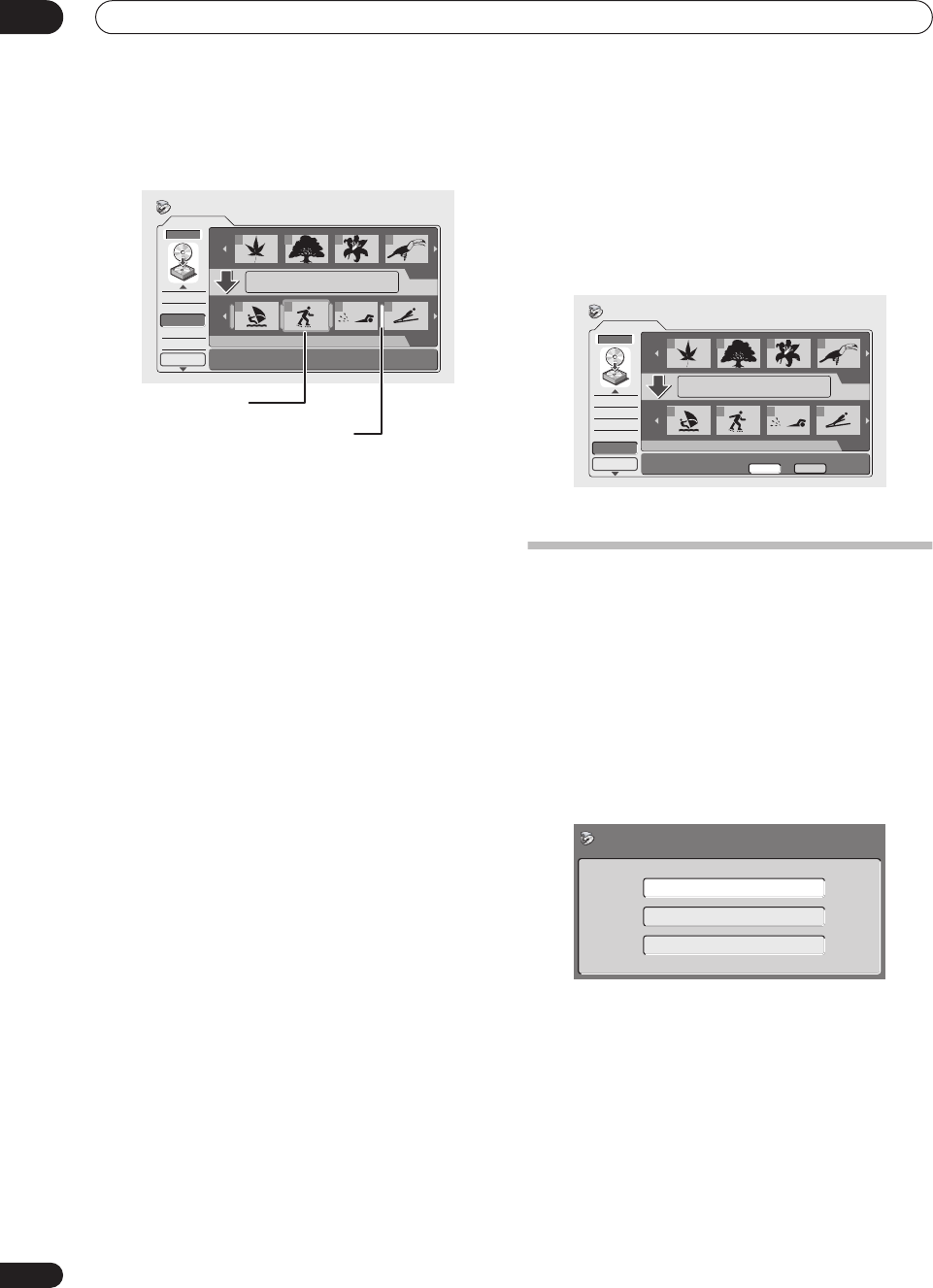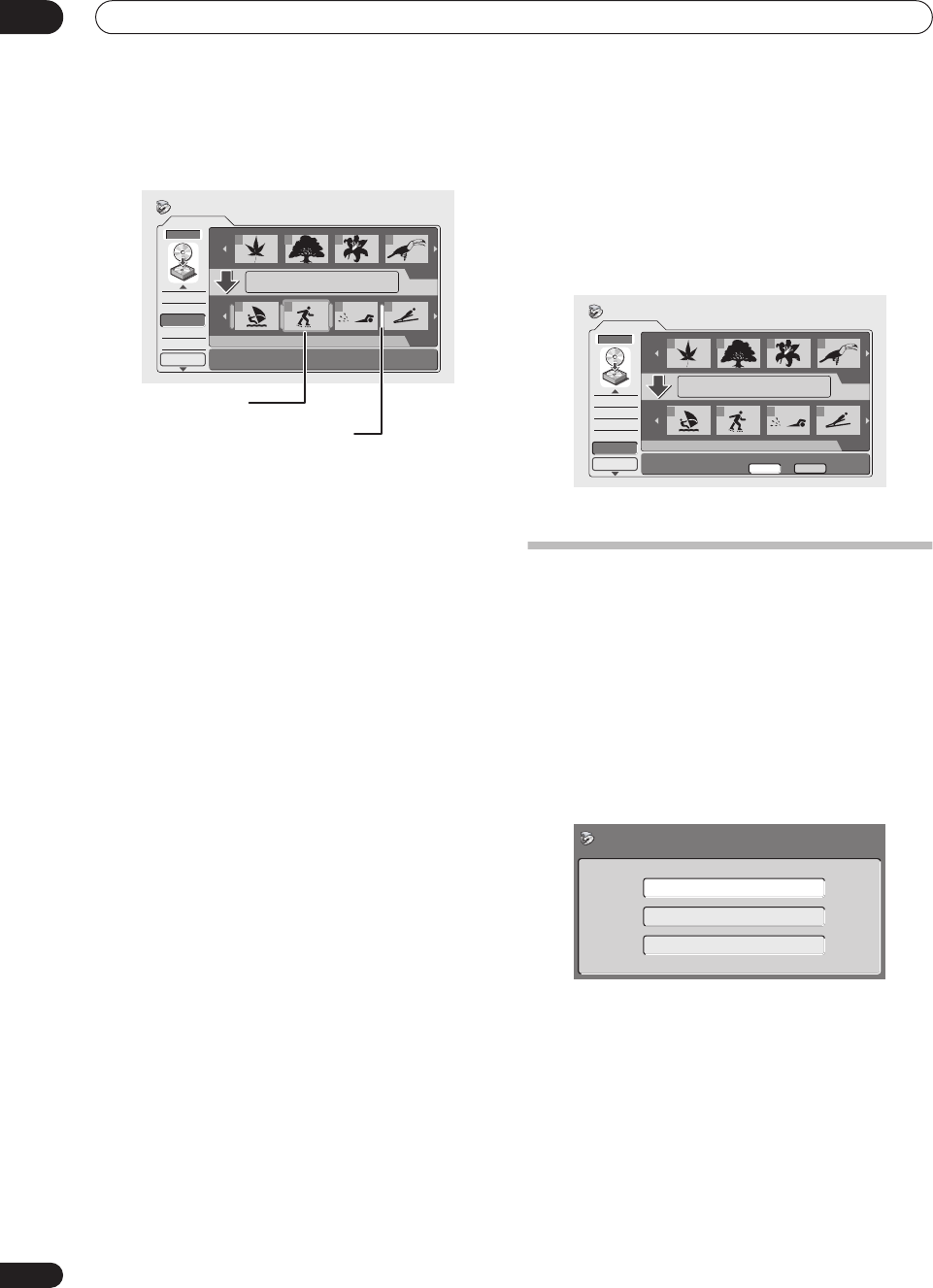
Copying and back-up
07
72
En
3 Use the / (cursor left/right) buttons to select
the insertion point for the title, then press ENTER.
The thumbnails in the Copy List are updated to reflect the
new order.
4 Repeat steps 2 and 3 to move other titles in the
Copy List, or press RETURN to go back to the Copy
List menu options.
Preview
Use this command to check the content of a title in the
Copy List.
1 Select ‘Preview’ from the Copy List menu
options.
2 Use the / (cursor left/right) buttons to select
a title from the Copy List to preview, then press
ENTER.
The selected title starts playing. You can return to the
Copy List screen by pressing STOP, otherwise
playback will continue until the end of the Copy List.
3 Repeat step 2 to preview other titles, or press
RETURN to go back to the Copy List menu options.
Erase All
Use this command to erase the Copy List.
1 Select ‘Erase All’ from the Copy List menu
options.
2 Select ‘Yes’ to confirm, or ‘No’ to cancel, then
press ENTER.
Using disc back-up*
This feature offers a simple way to make a back-up copy
of a finalized Video mode disc. The data is copied first to
the hard disk drive, then on to another recordable DVD
disc.
* See also Copyright on page 60.
1 Press HOME MENU.
2 Select ‘Copy’
3 Select ‘Disc Back-up’.
4 Select a back-up option.
There are three back-up options:
• Start new disc back-up – Start making a back-up of
a disc.
• Resume writing data – Record the back-up data
already on the HDD to a recordable DVD.
• Erase back-up data – Erase the back-up data on the
HDD.
Play List
Conf List
DVD
DVD to HDD Copy
Add
Erase
Move
Preview
Erase All
DVD
DVD
HDD
HDD
1
1/3
1/2Copy List
Total 1h30m
2 3 4
1 2 3 4
Copy List insertion point
Title to move
10/07Wed
3:00PM
Recording Time
2ch LP
0h20m10s
Play List
Conf List
DVD
DVD to HDD Copy
Add
Erase
Move
Preview
Erase All
DVD
DVD
HDD
HDD
1
1/3
1/2Copy List
Total 1h30m
2 3 4
1 2 3 4
Erase all titles ?
Yes No
Start new disc back-up
Resume writing data
Erase back-up data
Disc Back-up