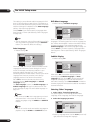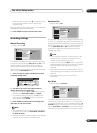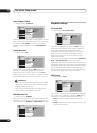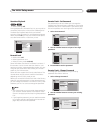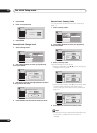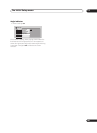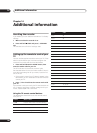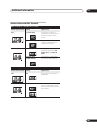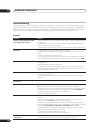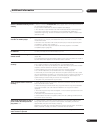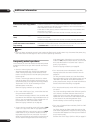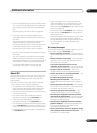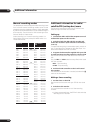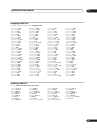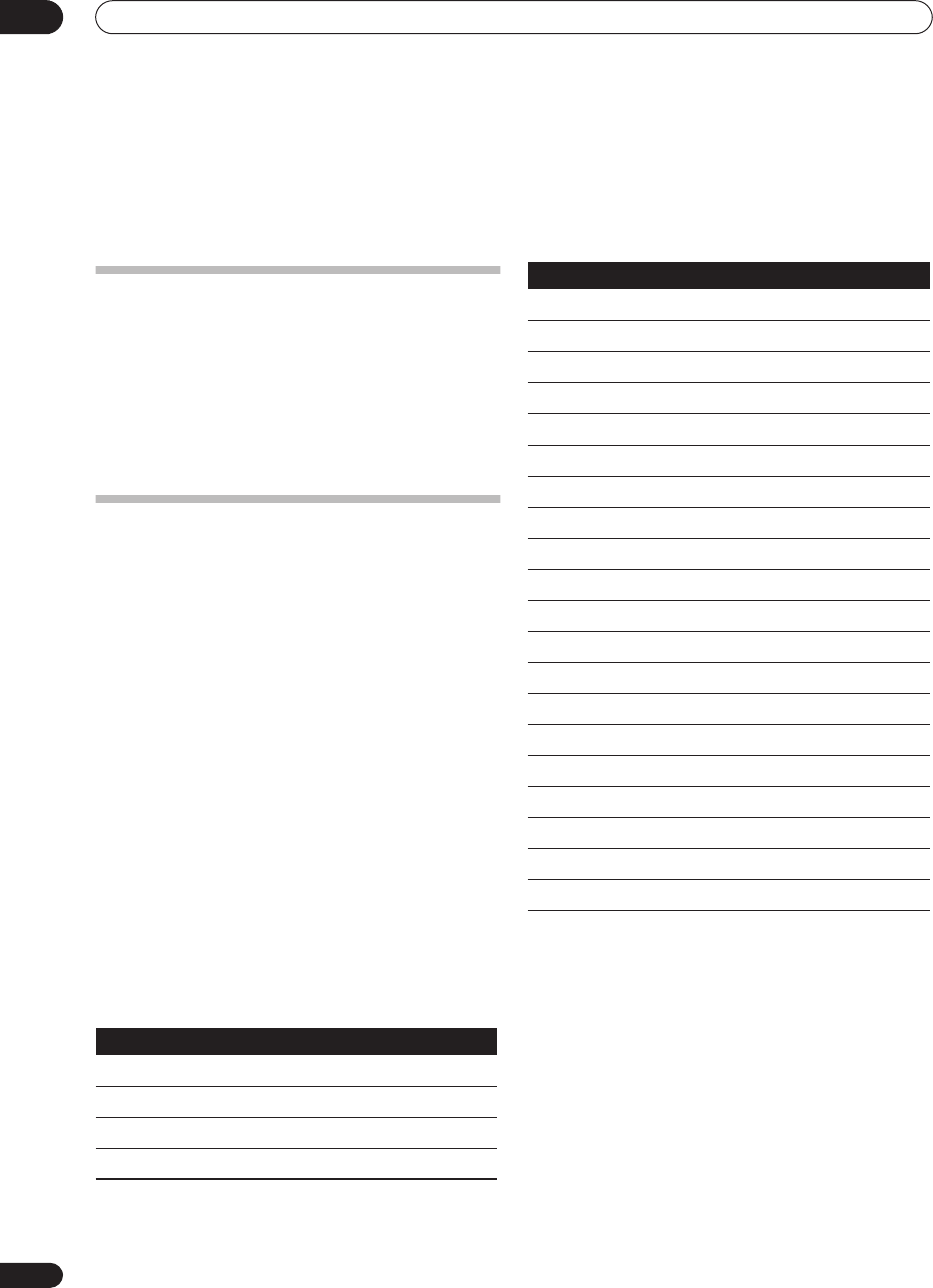
Additional information
14
108
En
Chapter 14
Additional information
Resetting the recorder
If you need to, you can reset the recorder to all its factory
settings.
1 Make sure that the recorder is on.
2 Press and hold STOP and press STANDBY/
ON.
The recorder turns off with all settings reset.
Setting up the remote to control your
TV
You can use the supplied remote to control your TV. To be
able to use this feature you first have to program the
remote with a maker code from the table below.
1 Press and hold down the CLEAR button, then
enter the maker code for your TV.
The LED indicator on the remote controls lights.
See the table below for the list of maker codes. If there is
more than one code given for your make, input the first
one in the list.
• If the maker’s name of your TV doesn’t appear in the
table below, you will not be able to use this remote to
control your TV.
2 Press TV to check that the remote works with
your TV.
If the remote is set up correctly, the TV should switch on/
off. If it doesn’t and there is another code given for your
maker, repeat step 1 with a new code.
Using the TV remote control buttons
The table below shows how to use this remote control
with your TV.
Button What it does
TV Press to switch the TV on/off (standby)
INPUT SELECT Press to change the TV’s video input
TV VOLUME Use to adjust the TV volume
TV CHANNEL Use to change TV channels
Maker Code
Aiwa 38
Funai 36
GE 11, 28
General 34
Goldstar 10, 23
Grandiente 30
Hitachi 06, 24, 25, 32
Magnavox 12, 29
Mitsubishi 09
NEC 37
Panasonic 08, 22, 41
Philips 07
Pioneer 00, 35, 40, 44
RCA 01, 15, 16, 17, 18
Sanyo 14, 21
Sharp 02, 19, 27
Sony 04
Toshiba 05, 26, 31, 43
Victor 13, 33, 42
Zenith 03, 20