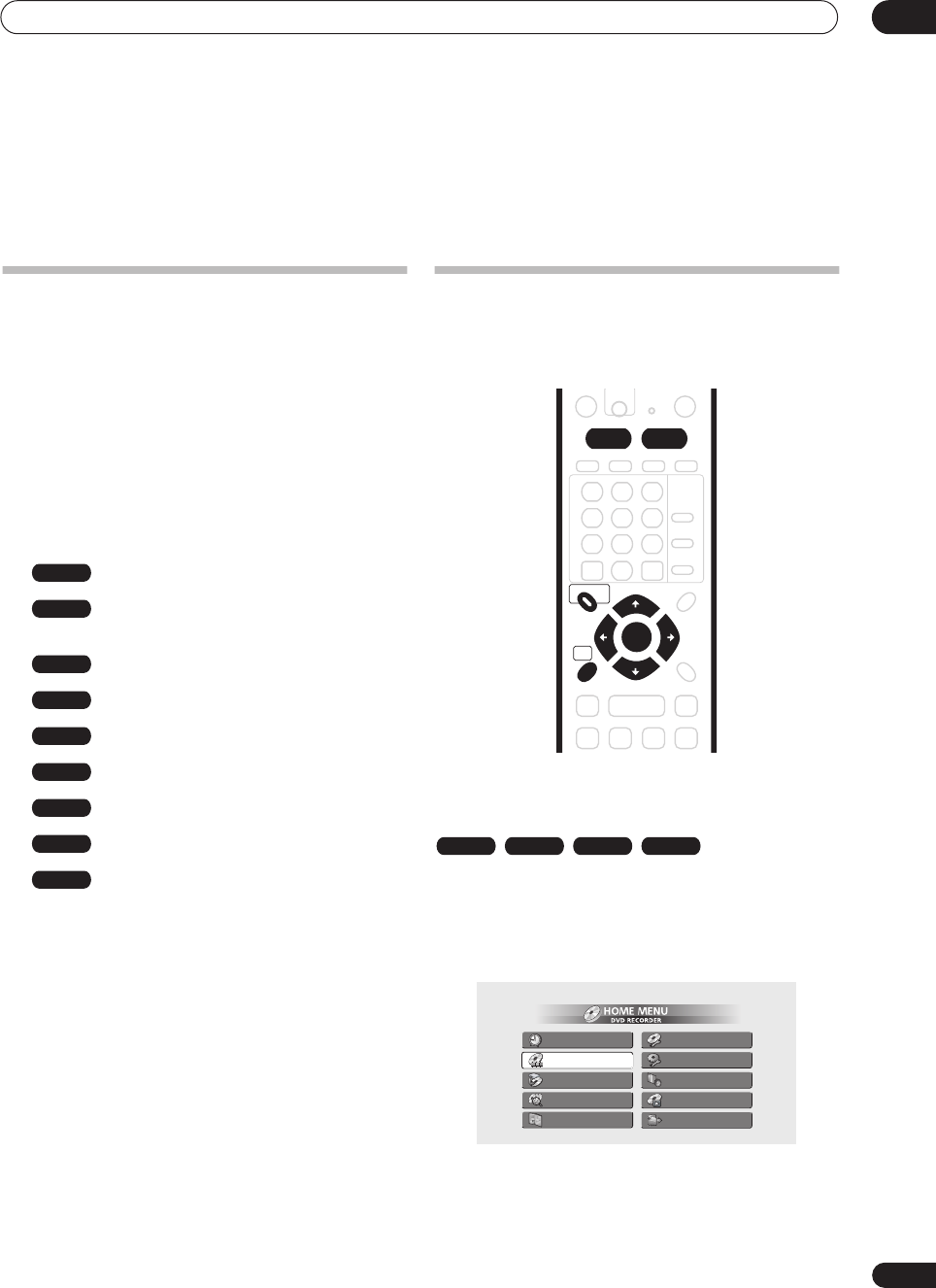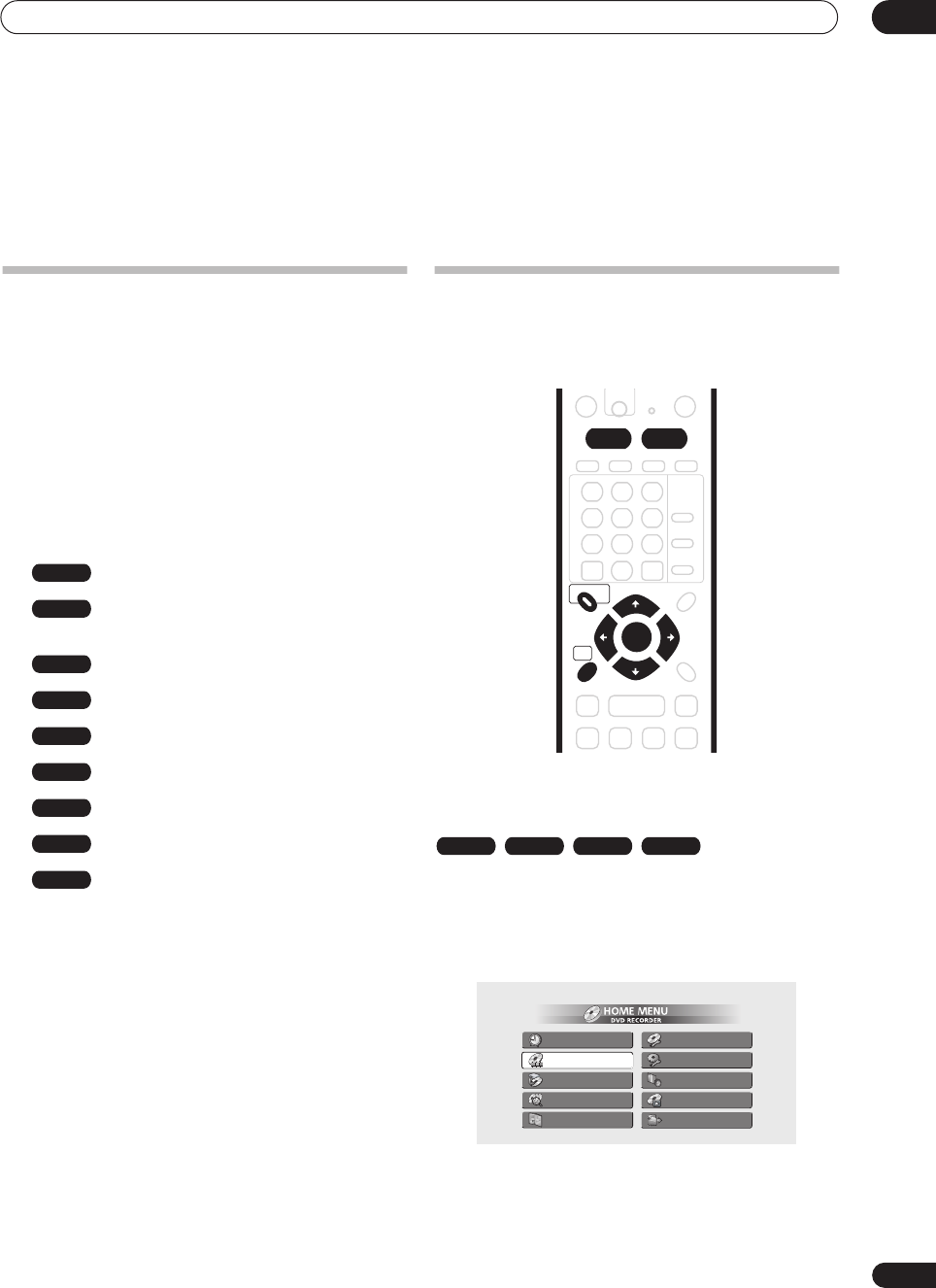
Playback
05
35
En
Chapter 5
Playback
Introduction
Most of the features described in this chapter make use
of on-screen displays. Navigate these using the ///
(cursor buttons) and ENTER. To go back one level
from any screen, use the RETURN button. Remember
also that the button guide at the bottom of every screen
shows which buttons do what.
Many of the functions covered in this chapter apply to the
HDD, DVD discs, Video CDs, WMA/MP3 discs and CDs,
although the exact operation of some varies slightly with
the kind of disc loaded. The following icons are provided
to help you quickly identify which instructions you need
for which kind of disc.
Any kind of DVD, DVD-R or DVD-RW
Commercially produced DVD or finalized
Video mode DVD-R/RW
Video mode DVD-R/RW (unfinalized)
VR mode DVD-RW
HDD
Audio CD
Video CD
WMA or MP3 files
MP3 files
• Some DVD-Video discs don’t allow certain playback
controls to operate at certain points in the disc. This
is not a malfunction.
• When playing Video CDs, some functions, such as
making a program list, are not available in PBC
mode. Stop the disc first, then start playback by
pressing .
• For discs that contain JPEG picture files, see The
PhotoViewer on page 88.
Using the Disc Navigator to browse
the contents of a disc.
Use the Disc Navigator to browse the contents of a disc
and start playback.
Using the Disc Navigator with playback-only
discs
1 Press HOME MENU and select ‘Disc Navigator’
from the on-screen display.
Alternatively, for a CD, Video CDor WMA/MP3 disc, you
can press DISC NAVIGATOR, which takes you straight to
the Disc Navigator screen.
2 Select what you want to play.
Use the /// (cursor buttons) to highlight items
and ENTER to select.
DVD
DVD-Video
Video mode
VR mode
HDD
CD
Video CD
WMA/MP3
MP3
DISC NAVIGATOR
HOME
MENU
HDD DVD
ENTER
DVD-Video CD Video CD WMA/MP3
Timer Recording
Disc Navigator
Copy
Disc History
PhotoViewer
Disc Setup
Initial Setup
Video/Audio Adjust
Play Mode
DV Record