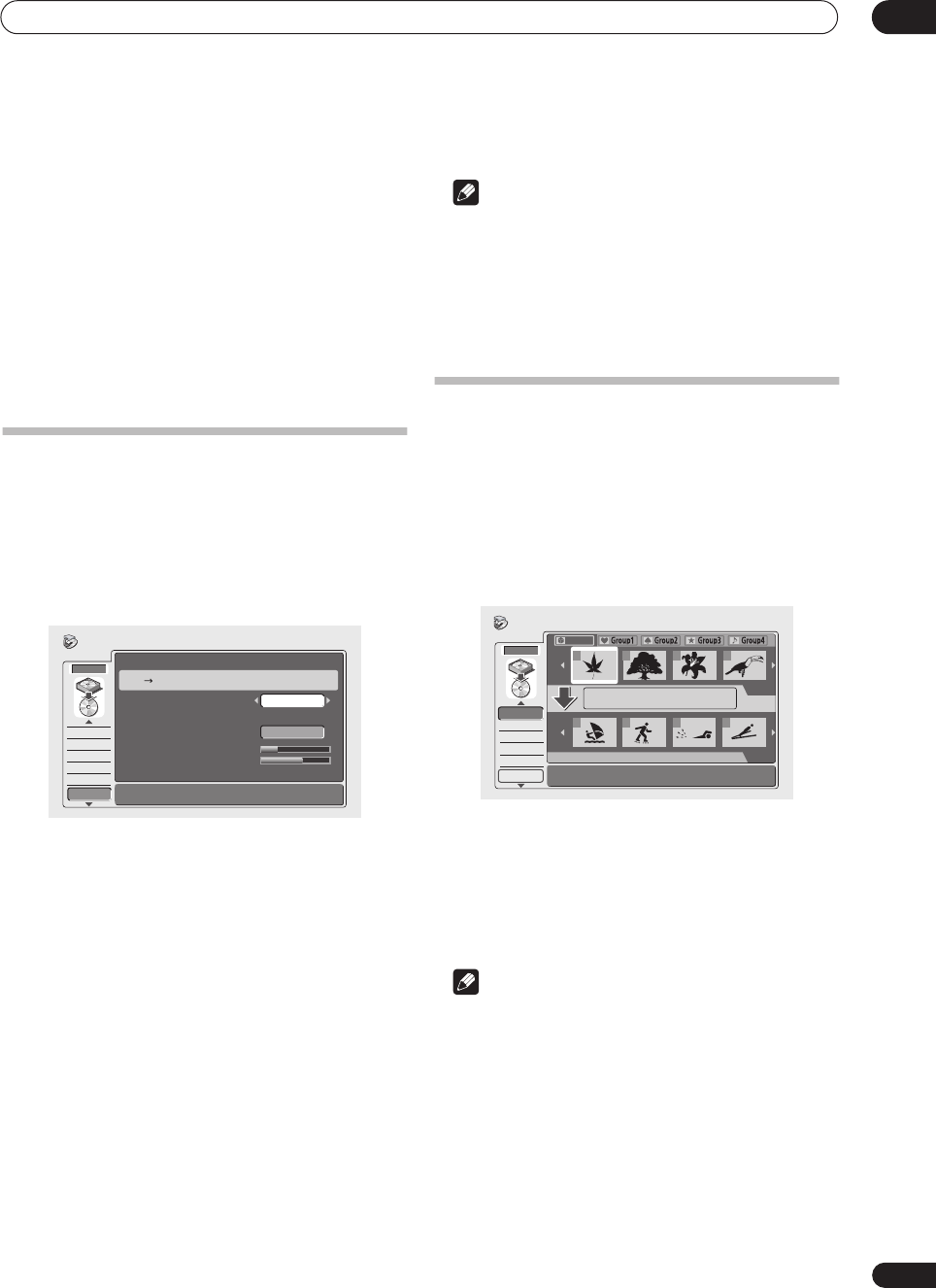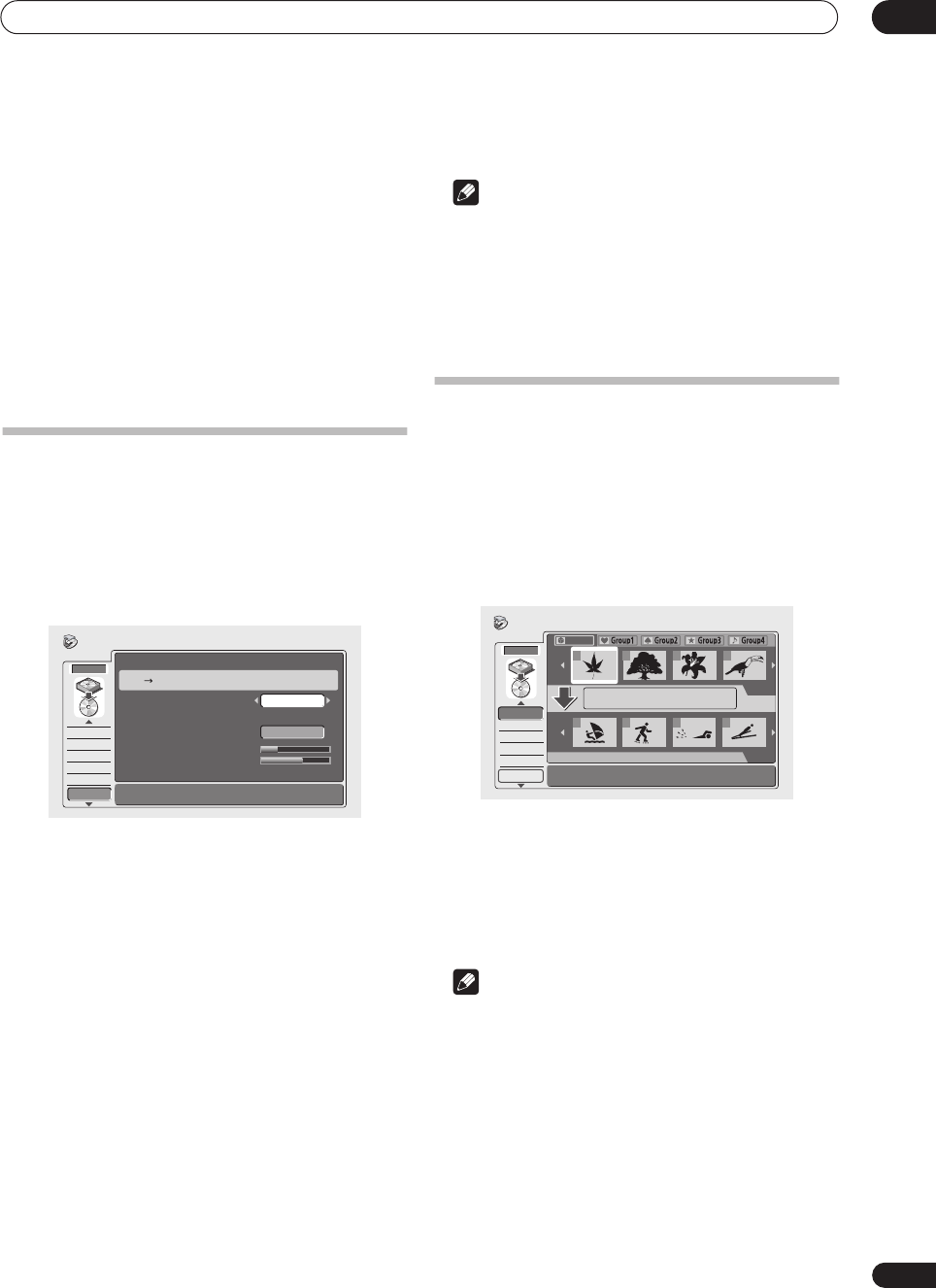
Copying and back-up
07
63
En
• Chapter Edit (Chpt Edit) – Edit chapters within a
Copy List title (see page 66):
• Erase – Erase a chapter.
• Divide – Divide a chapter into two.
• Combine – Combine two chapters into one.
• Move – Change the chapter order.
• Preview – Check the chapter content.
• Erase Section (Erase Sec) – Erase a section of a title
in the Copy List (see page 68).
• Confirm List (Conf List) – Confirm the Copy List and
go to the recording settings screen (see Recording
the Copy List below).
Recording the Copy List
After putting together your Copy List, you’re ready to
record it.
1 Select ‘Conf List’ to display the Copy List settings
screen.
2 Use the / (cursor left/right) buttons to select
the Recording Mode.
• High-Speed Copy – The Copy List is copied at the
same recording quality as the original. (See page 59
for more information on high-speed copying.)
• FINE, SP, LP, EP, MN – The Copy List is copied at the
specified recording quality in real-time. (Note that if
you copy at a higher quality setting than the original,
the copy will not be better quality than the original.)
If you select MN above, you can also change the level
setting (MN1–MN32) from the Recording Quality box
that appears.
• Optimized – The recording quality is automatically
adjusted so that the Copy List fits on to the space
available on the disc. Copying is carried out in real-
time.
When you change the recording mode setting, you can
see how much disc space it will require. If this is more
than is available, it shows up in red and you won’t be able
to start copying. In this case, either change the recording
quality, or press RETURN to go back to the Copy List
screen and erase one or more titles from the Copy List.
3 Select ‘Start’ to begin copying.
Note
• When the copy mode is set to something other than
High-Speed Copy for copying to a Video mode DVD,
the chapter markers of the original are not copied.
Chapter markers are put into the copy at regular
intervals, according to the Auto Chapter setting (see
also Auto Chapter (Video) on page 104).
HDD to DVD Copy List commands
Add
Use this command to add titles to the Copy List.
1 Select ‘Add’ from the Copy List menu options.
2 Use the / (cursor left/right) buttons to select
a title from the HDD to add to the Copy List, then
press ENTER.
The thumbnail appears in the Copy List section in the
lower half of the screen. If there are already titles in the
Copy List, the title is added at the end.
3 Repeat step 2 to add more titles to the Copy List,
or press RETURN to go back to the Copy List menu
options.
Note
• When Frame Accurate is set to Off (see Frame
Accurate on page 104), the following limitations on
adding titles to the Copy List apply:
– When adding titles that contain copy-once
protected material, the copy-once parts will not be
added to the Copy List.
– When adding titles that contain material of more
than one aspect ratio (screen size), each part with a
different aspect ratio will be added as a separate title.
– Widescreen material recorded in LP, EP or MN1–18
will not be added to the Copy List.
– Chapter markers on the copy may be up to 0.5
seconds off compared to the original.
HDD
HDD to DVD Copy
Add
Erase
Ttl Name
Divide
Combine
HDD DVD-RW VIDEO
Required 0h08m
Recording Mode
Copy List Total
Current DVD Remain
1175MB
2830MB
/ 4700MB
Conf List
High Speed
Start
Conf List
HDD
Add
Erase
Ttl Name
Divide
Combine
DVD
DVD
HDD
HDD
1
1/3
1/2Copy List
All
Total 1h30m
2 3 4
1 2 3 4
HDD to DVD Copy
8/11
Sun 4:00PM
Recording Time
2ch LP
0h32m55s