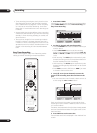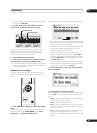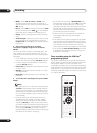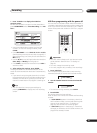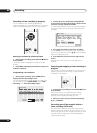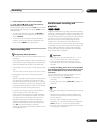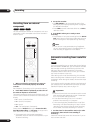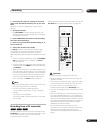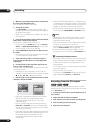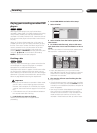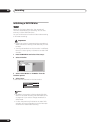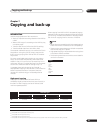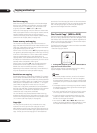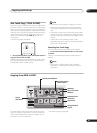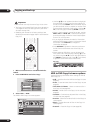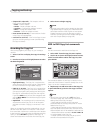Recording
06
56
En
1 Make sure your digital camcorder is connected to
the front panel DV IN/OUT jack.
Also, set the camcorder to VTR mode.
2 Set up the recorder.
• Use REC MODE to set the recording quality. See
Setting the picture quality/recording time on page 46
for detailed information.
• Make sure a recordable disc is loaded if you want to
record to DVD.
3 From the Initial Settings menu, check that the DV
audio input is setup as you require.
See DV Input on page 100 for more on this.
• Check also that the Audio In settings for External
Audio and Dual Mono Recording are as you want
them (see NTSC on PAL TV on page 99).
4 Press HOME MENU and select ‘DV Record’ from
the menu.
• DV recording only works when the digital camcorder
is in VTR mode with a tape loaded.
5 Select ‘Record to HDD’ or ‘Record to DVD’ to
record to the hard disk drive or a recordable DVD
respectively.
6 Find the place on the camcorder tape that you
want to start recording from.
For best results, pause playback at the point from which
you want to record.
• Depending on your camcorder, you can use this
recorder’s remote to control the camcorder using the
, , , , , and buttons.
7 Use the / (cursor up/down) buttons to select
‘Start Rec’ and press ENTER.
• Recording is automatically paused if the recorder
detects no signal, or a copy-protected signal.
Recording restarts when there is a non-copy-
protected signal.
• You can pause or stop the recording by selecting
Pause Rec or Stop Rec from the on-screen display.
You cannot control the camcorder from this remote
control during recording.
• If you restart recording after stopping the camcorder,
the first few seconds of the camcorder tape will not
be recorded. Use the pause button on your
camcorder instead and recording will start
immediately.
• HDD and DVD-RW (VR Mode) only: A chapter marker
is inserted every time there is a break in the timecode
on the DV tape. This happens when the recording is
stopped or paused then restarted, for example.
• While recording, you cannot exit the DV recording
screen using the HOME MENU or RETURN button.
Note
• Depending on the connected camcorder, you may
not be able to control it using the remote control
supplied with this recorder.
• If the audio subcode on the DV tape cannot be read
correctly, the audio type will not switch
automatically. You can switch the audio manually
from the External Audio setting (page 99).
• See also DV-related messages on page 113 if you
encounter an error while using the DV IN/OUT jack.
Frequently Asked Questions
•I can’t get my DV camcorder to work with the recorder!
Check that the DV cable is properly connected. Also
make sure that what you’re trying to record is not
copy-protected.
If it still doesn’t work, try switching off the camcorder
then switch back on.
• There’s a picture, but no sound!
Try switching the DV Input setting (see DV Input on
page 100) between Stereo 1 and Stereo 2.
Recording from the DV output
You can record non-copy-protected material from the
hard disk drive or from a DVD to a camcorder connected
to the DV IN/OUT jack.
1 Connect the camcorder to the DV IN/OUT jack of
this recorder.
2 Select the HDD or DVD for playback.
3 Find the place you want to start recording from.
4 Start recording on the camcorder.
5 Play the source material.
HDD
SP (2h00m/DVD)
1h40m
Remain
Stop
1.02.22
Stop
Control with these
buttons
Start Rec
Pause Rec
Stop Rec
VR mode Video mode HDD