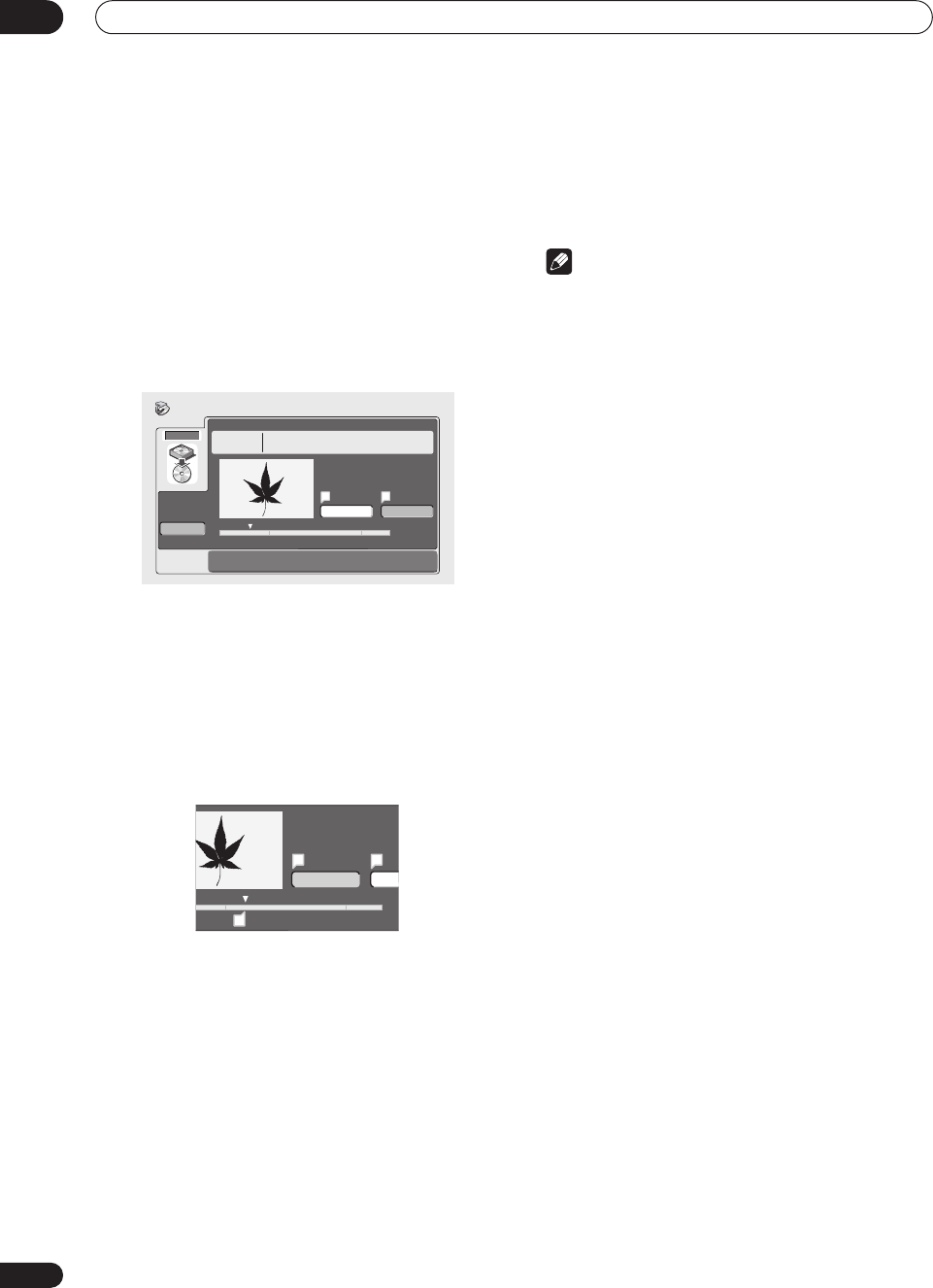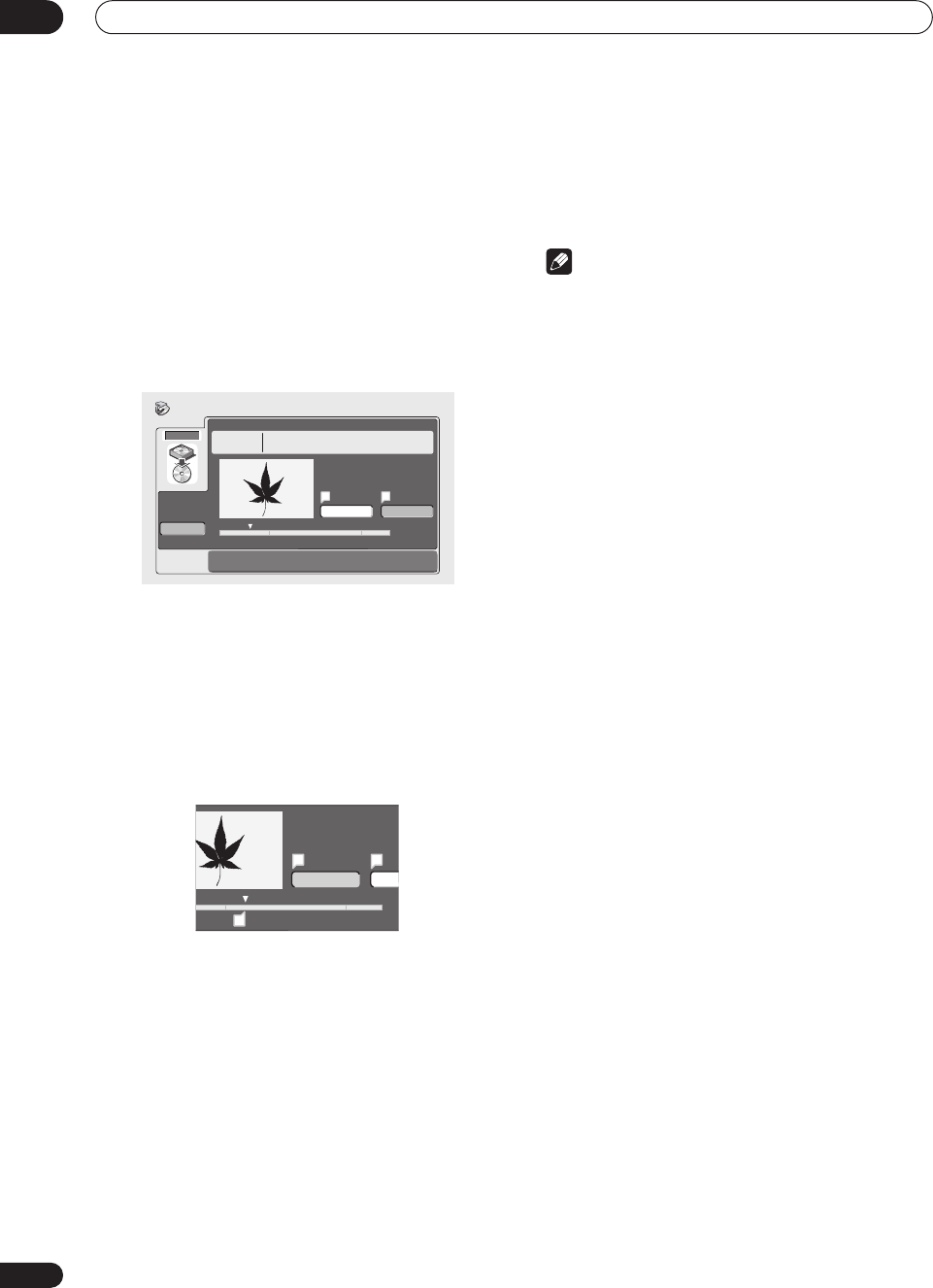
Copying and back-up
07
68
En
Erase Section (Erase Sec)
Using this command you can delete a part of a Copy List
title, ideal for cutting out the commercial breaks in a
recording made from the TV.
1 Select ‘Erase Sec’ from the Copy List menu
options.
2 Use the / (cursor left/right) buttons to select
the title you want to erase a section from, then press
ENTER.
After selecting a title, a screen appears from which you
can mark the start and end points of the section to erase.
3 Use the playback controls to find the start of the
section to erase, then (with ‘From’ highlighted) press
ENTER.
You can use all the usual playback controls, including
PLAY, PAUSE, scan (, ), and slow-motion
(, ).
The bar at the bottom of the screen shows the current
play position in the title. After pressing ENTER, a marker
appears under the bar to show the start of the section.
4 In the same way, find the end of the section to
erase, then (with ‘To’ highlighted) press ENTER.
After pressing ENTER, another marker appears under the
bar to show the end of the section, with the section itself
marked in red.
5 Select ‘Yes’ to confirm, or ‘No’ to cancel, then
press ENTER.
In the thumbnail viewer you can see a few seconds of
video either side of the marked section to see how the
edit will look.
6 Repeat steps 3 to 5 if you want to erase more
sections from the same title.
7 Select ‘Back’ (or press RETURN) to get back to the
main Copy List screen.
Note
• When Frame Accurate is set to Off (see Frame
Accurate on page 104), the ‘From’ time and length of
the erased section may differ by up to 0.5 seconds
from that set.
HDD
Erase Sec
Erase Sec
2-3 0.06.52.17
Play Pause
From To
Back
A B
Title 2
8/11
Sun 4:00PM
Recording Time
2ch LP
0h32m55s
Play Pause
0.02.09.17
From
A
A
B