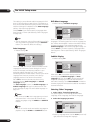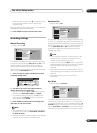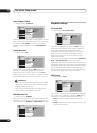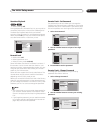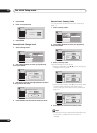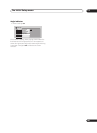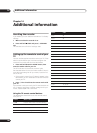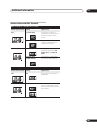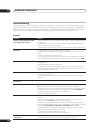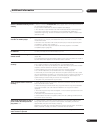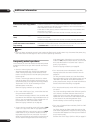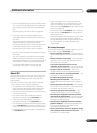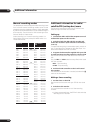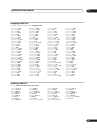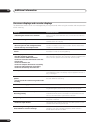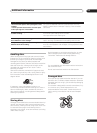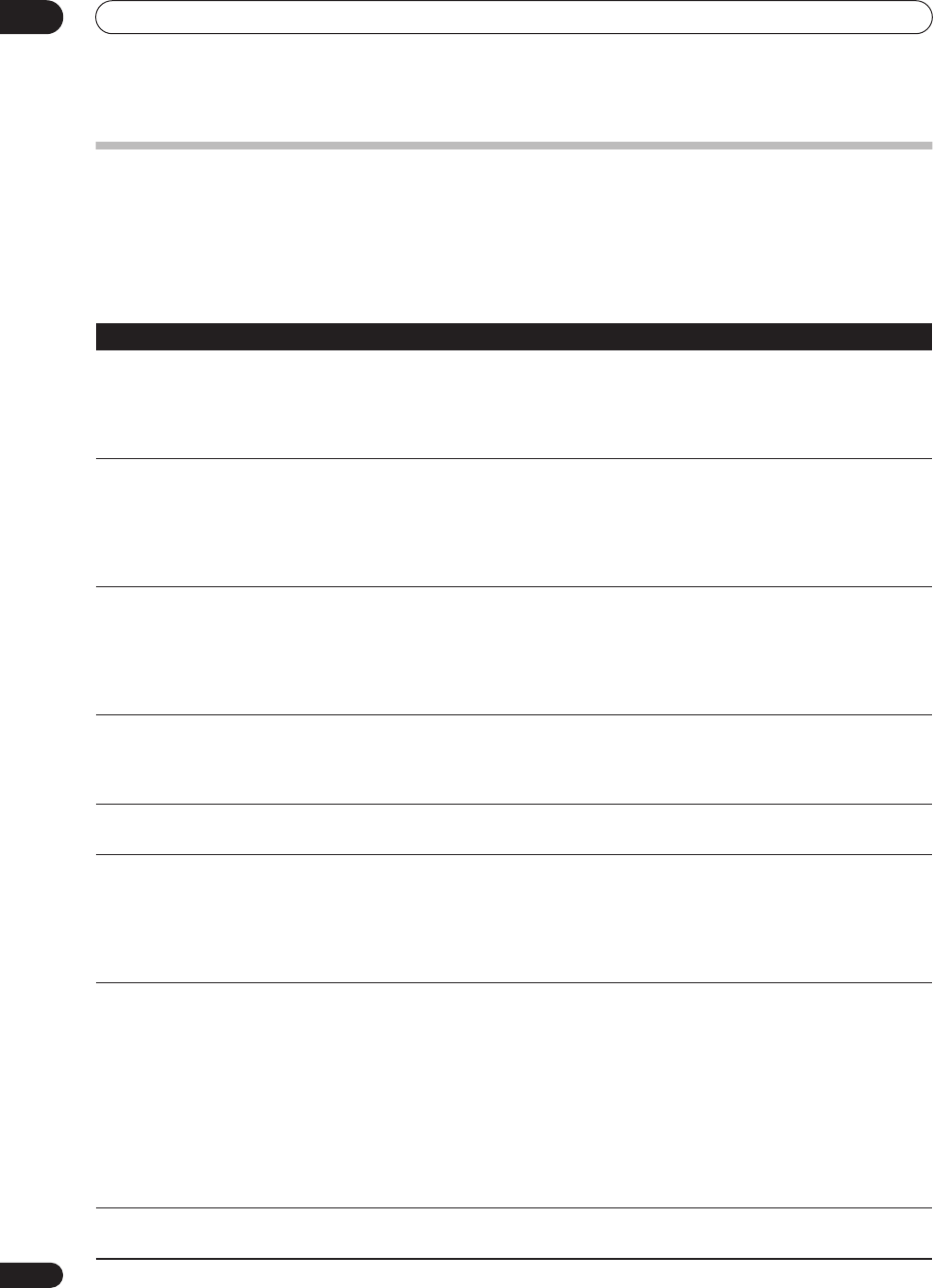
Additional information
14
110
En
Troubleshooting
Incorrect operation is often mistaken for trouble and malfunction. If you think there is something wrong with this
component, please check the points below. Sometimes the trouble may lie in another component. Investigate the
other components and electrical appliances being used. If the trouble cannot be rectified even after checking the
points below, ask your nearest Pioneer authorized service center or your dealer to carry out repair work.
General
Problem Remedy
The disc is automatically ejected
after closing the disc tray
• Check that the disc is not a DVD-RAM, DVD+R/RW or other incompatible format
disc (page 11).
• Check that the disc is loaded properly (aligned in disc tray and label-side up).
• Take out the disc and clean it (page 117).
• Check that the disc has a region code compatible with the recorder (page 120).
No picture • Check that everything is connected properly (page 14).
• Check that the connected TV and/or the AV amp/receiver is set to the correct
input.
• Make sure that the disc is NTSC format.
• The recorder may be set to progressive-scan with an incompatible TV. Reset to
interlace by pressing and holding the + button (front panel) then pressing HDD.
Can’t play a disc • Check that the disc is not a DVD-RAM, DVD+R/RW or other incompatible format
disc (page 11).
• Take out the disc and clean it (page 117).
• Check that the disc is loaded properly (aligned in disc tray and label-side up).
• There may be condensation in the recorder. Leave the recorder for an hour or so
for the condensation to evaporate.
All settings are reset • If the recorder is unplugged (or there is a power failure) while the recorder is on,
all the settings will be lost.
• Make sure that you switch the recorder into standby before unplugging the
power cord.
Screen goes blank and controls are
inoperative
• Press STOP then restart playback.
Remote control does not work • If you connected this recorder to another Pioneer product using the CONTROL
IN jack, point the remote control at the other component to use (page 14).
• Set the remote control to the same ID number as the recorder (page 96). (When
the batteries run down, the remote mode is automatically reset to Recorder1.)
• Use the remote within its operating range (page 10).
• Replace the batteries (page 10).
No sound or sound is distorted • Make sure that the amp/receiver or TV is set to the correct input and the volume
turned up.
• There is no sound when the picture is paused, or during scanning or slow
motion play. Press PLAY to resume regular playback.
• DTS discs can only be played if this recorder is connected to a DTS decoder or
DTS compatible amp/receiver. If you have connected a suitable decoder, also make
sure that the Initial Setup > Audio Out > DTS Output setting is On.
• Some 96kHz discs do not output audio through the digital jack. In this case,
switch the input of your amp/receiver to analog.
• Check the audio cable connections (page 14).
• If the sound is distorted, try cleaning the cable plugs.
The picture from the external input
is distorted
• If the video signal from the external component is copy-protected, you cannot
connect via this recorder. Connect the component directly to your TV.