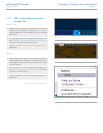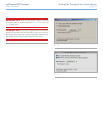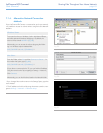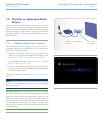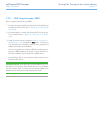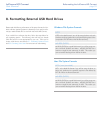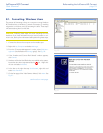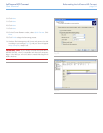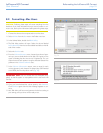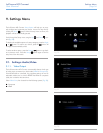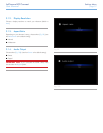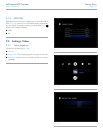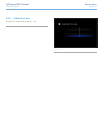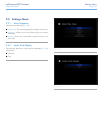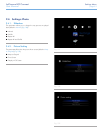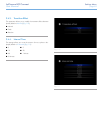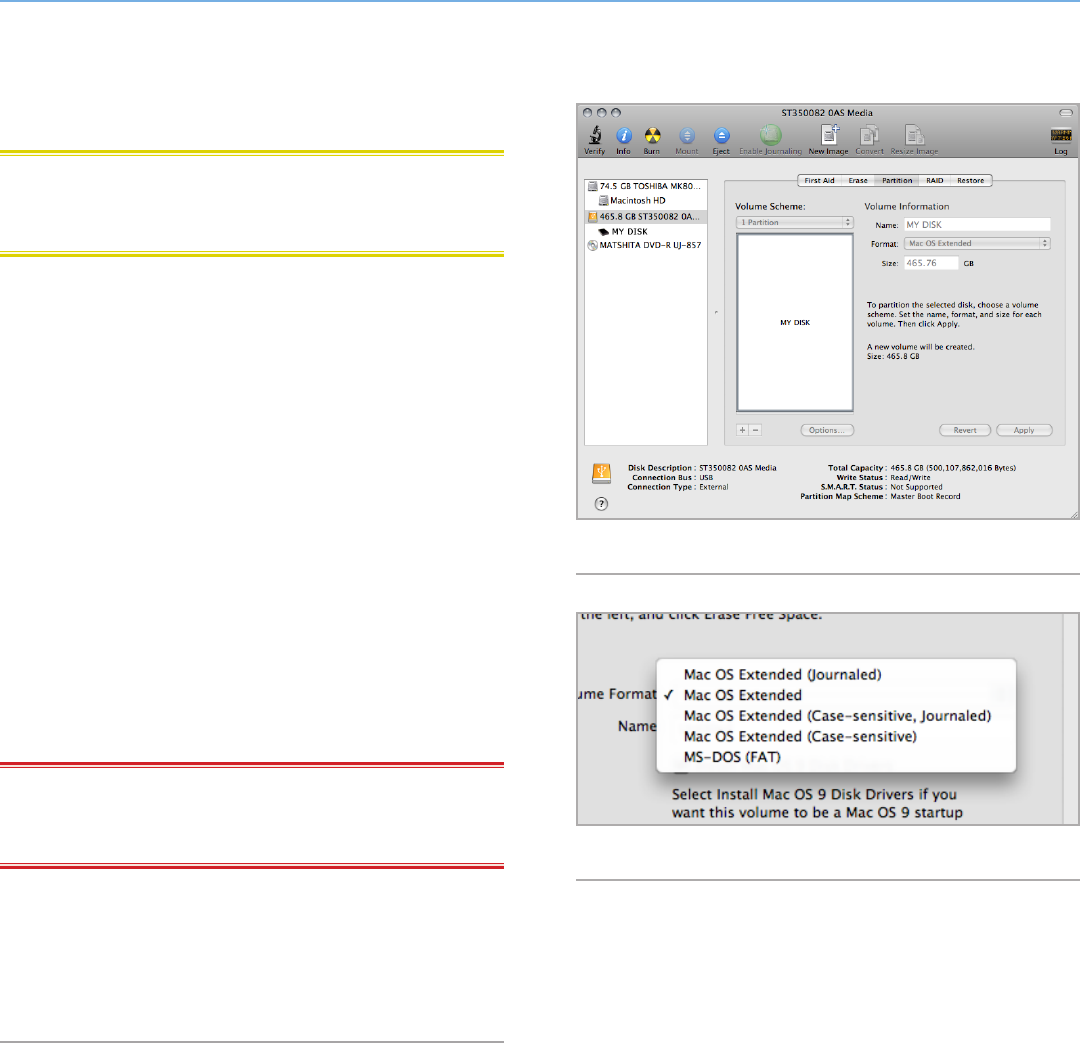
LaCinema HD Connect Reformatting the LaCinema HD Connect
User Manual page 55
8.2. Formatting: Mac Users
CAUTION: Following these steps will erase everything from the
hard drive. If you have information that you want to protect or con-
tinue to use, back up this information before performing these steps.
1. Connect the drive to the computer and turn on the drive.
2. Select Utilities from the Go menu in the Finder menu bar.
3. In the Utilities folder, double-click Disk Utility.
4. The Disk Utility window will open. Select the volume labeled
LaCie Hard Disk from the list of available hard disks on the left
side of the window.
5. Select the Partition tab.
6. From the Volume Scheme: menu, choose the number of parti-
tions you want to divide the drive into (Mac OS X gives you the
option of dividing the drive into at most 16 partitions). You can
adjust the size of each partition using the slide bar between the
partitions in the Volume Scheme: area.
7. In the Volume Information section, enter a name for each
volume (partition), and choose a file system (Mac OS Extended
or MS-DOS) from the drop-down menu (Fig. 95).
IMPORTANT INFO: Do not choose Mac OS Extended (Jour-
naled), as this file system is incompatible with the LaCinema HD
Connect.
8. Once you have finalized the volume options, click Partition.
Click Partition again when the alert message appears to con-
tinue.
9. Mac Disk Utility will format and partition the disk according to
your settings, and your drive will be ready to use.
Fig. 94
Fig. 95