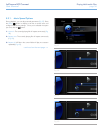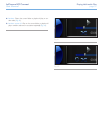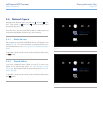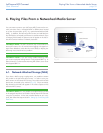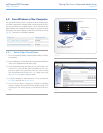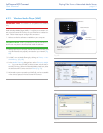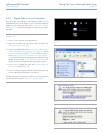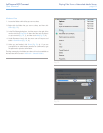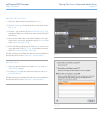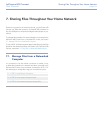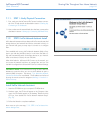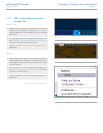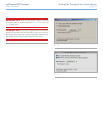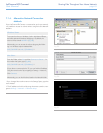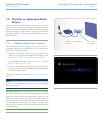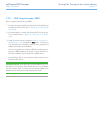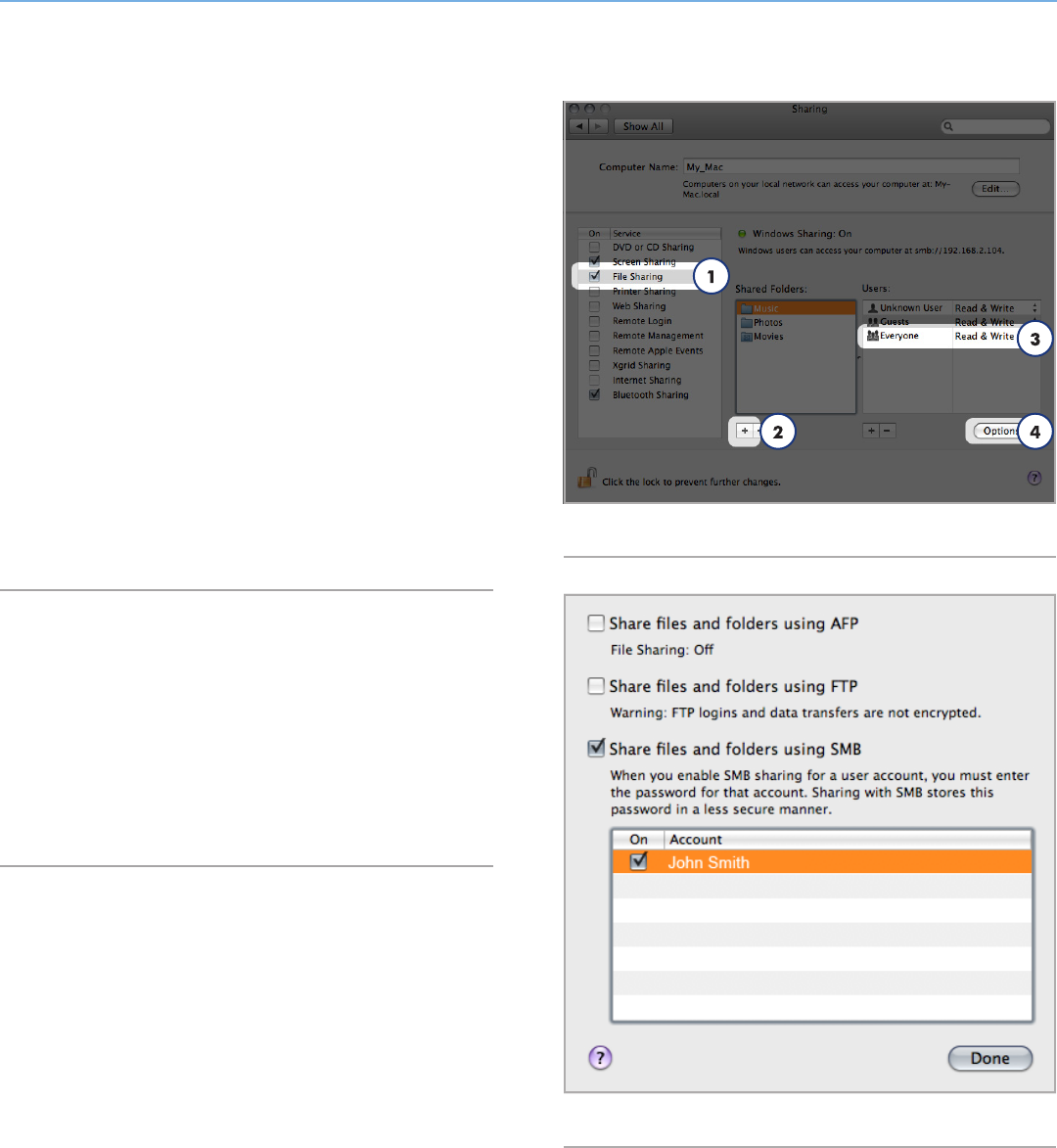
LaCinema HD Connect Playing Files From a Networked Media Server
User Manual page 44
Mac OS X 10.5.x & 10.6.x
1. Open your System Preferences and select Sharing.
2. Click File Sharing in the left-hand column and check the box
(Fig. 77, 1).
3. Click the + sign under the column Shared Folders (Fig. 77, 2),
and add the folders you would like to share with the LaCinema
HD Connect.
4. Select the first folder listed under Shared Folders. In the right-
hand column, click on the permissions type for Everyone and
select Read & Write (Fig. 77, 3).
5. Still in File Sharing preferences, click the Options button in the
lower right-hand corner (Fig. 77, 4). In the window that opens,
select Share files and folders using SMB.
The files contained in the folders you select will now be available to
the LaCinema HD Connect in Network > Shared Folders.
Mac OS X 10.4.x
1. Open your System Preferences and select Sharing in the Inter-
net & Network section.
2. Click the Services tab, then select the check box next to Per-
sonal File Sharing.
The files contained in the folders you select will now be available to
the LaCinema HD Connect in Network > Shared Folders.
Fig. 77
Fig. 78