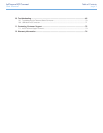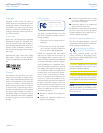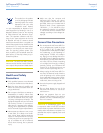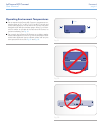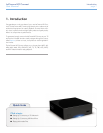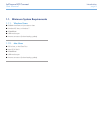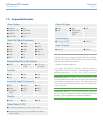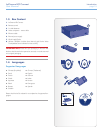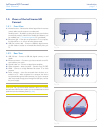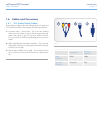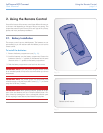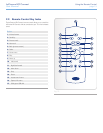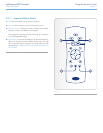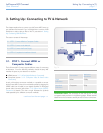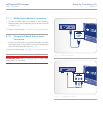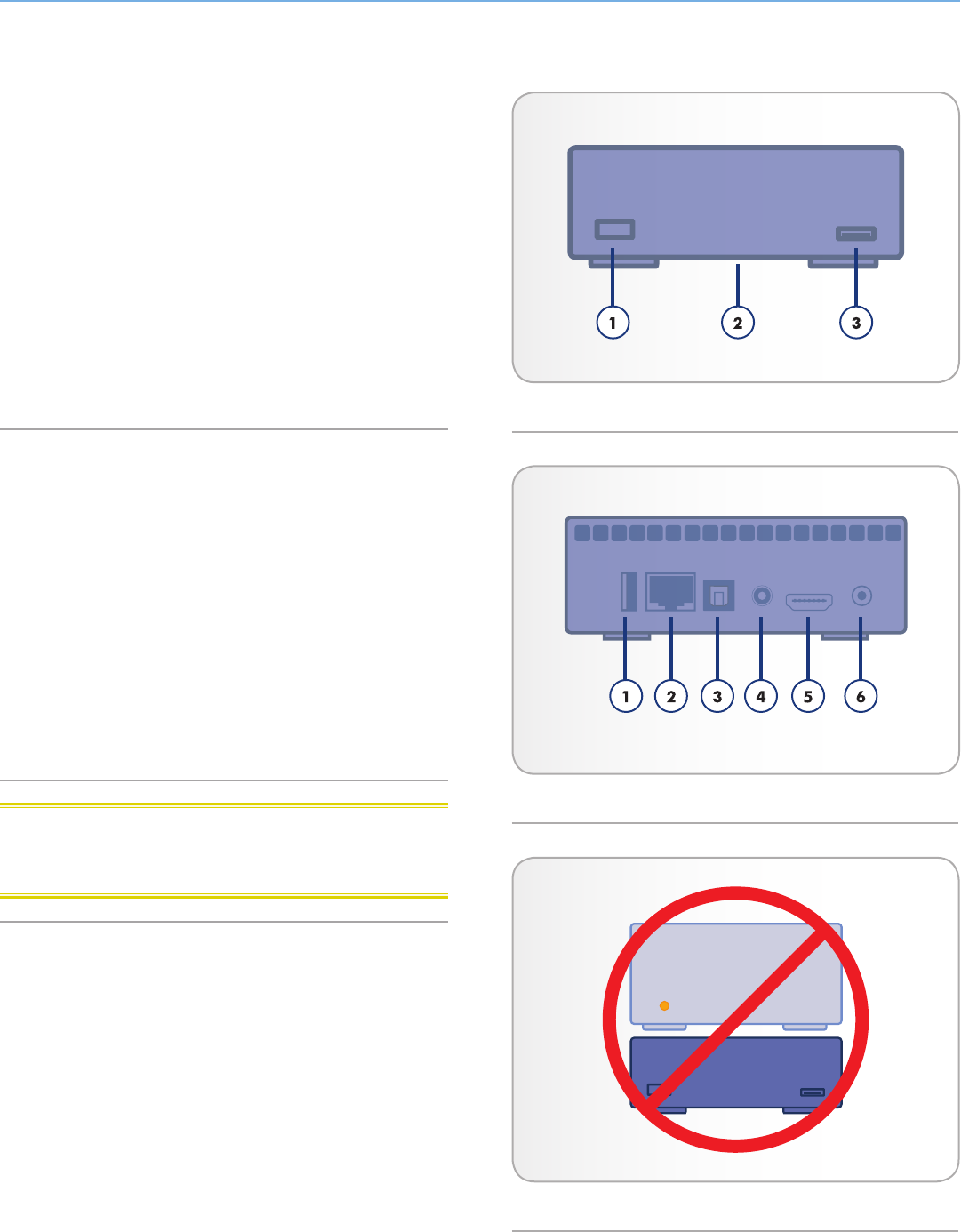
LaCinema HD Connect Introduction
User Manual page 11
1.5. Views of the LaCinema HD
Connect
1.5.1. Front View
1. Infrared receiver – Receives the infrared signal from the remote
control. Make sure the receiver is not obstructed.
Stand-by button – By default, pushing this button puts the drive
into stand-by mode or wakes it from standby (this behavior can
be modified; see 1.7. Power Management for more details)
2. Blue status light – If the drive is connected to a TV or computer,
this light will be on. It will turn off when disconnected.
3. USB port (connect disk) – Connect a USB disk, digital camera,
or card reader to access its multimedia files directly from your
TV.
1.5.2. Rear View
1. USB 2.0 host – Connect a USB disk, digital camera, or card
reader
2. Ethernet connector – Connect to your home network via an Eth-
ernet cable to your router
3. Optical audio out – Connect to digital home amplifier
4. Video composite + stereo connector – Connect to any TV (CRT)
5. HDMI – Connect to a High Definition flat screen TV or video
projector
6. Power connector – Must be connected when the drive is at-
tached to a TV. When connected to a computer, the drive is
bus powered through the USB connection, but if your computer
does not provide enough power through the USB port, connect
the power supply.
CAUTION: Do not stack another electronic device on or below
the LaCinema HD Connect or place it in an enclosed area to avoid
performance and overheating issues (Fig. 06).
Fig. 04
Fig. 05
Fig. 06