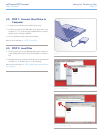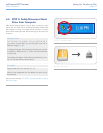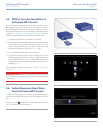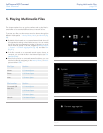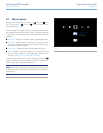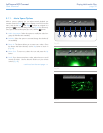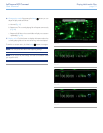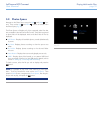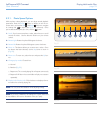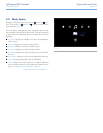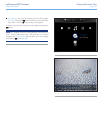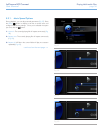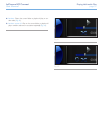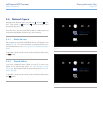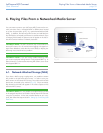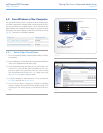LaCinema HD Connect Playing Multimedia Files
User Manual page 33
5.2.1. Photo Space Options
While a photo is being displayed, you can adjust several playback
pa rameters. Press the Setup button to display or exit the on-
screen menu, and use the Left and Right buttons to navigate
to a setting and to adjust (see Fig. 51 for reference). Once
you’ve selected the option you want, click the button.
1. Scroll: If you have zoomed into a video, select this icon to scroll
around the video. Use the direction buttons on your remote
control.
2. Rotate right: Rotate the photo 90 degrees clockwise.
3. Rotate left: Rotate the photo 90 degrees counter-clockwise.
4. Zoom in: This feature allows you to zoom into a video. Once
the feature has been selected, use the Up button to zoom in
(Fig. 52).
5. Zoom out: To zoom out, select this icon and press the Up but-
ton.
6. Change play mode: Choose from:
a. Normal
b. Random (Fig. 53)
c. Repeat one: The currently playing file will repeat continuously
d. Repeat all: All files in the current folder will play in succession
repeatedly.
7. Display info: Display info: Click this button to display informa-
tion about the currently playing file.
NOTE: You can pause the slideshow while adjusting settings.
NOTE: If you stop a slideshow, the settings for a given photo and
for the slideshow will revert to the default when you replay.
Fig. 51
Fig. 52
Fig. 53