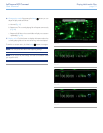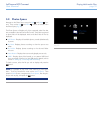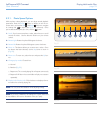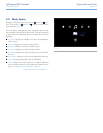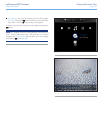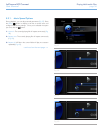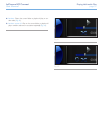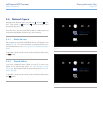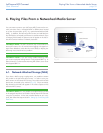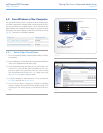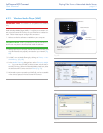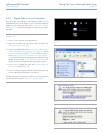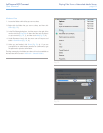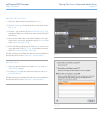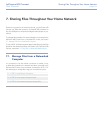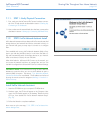LaCinema HD Connect Playing Files From a Networked Media Server
User Manual page 39
You can stream content to your LaCinema HD Connect via the net-
work connection from a networked UPnP or DLNA server located
on a host computer (Mac or PC) or a network-attached hard disk
(NAS). In addition, the LaCinema HD Connect can read files from
any UPnP device connected your Ethernet or wireless network. Once
connected, files located on these sources will appear in the LaCin-
ema HD Connect interface. For details, see below.
TECHNICAL NOTE: The WiFi connection may not be sufficient to
stream HD movies. You will noticed movie lagging or dropped im-
ages. Photo slideshow could also show some delay on display, but
streaming music should not be a problem.
TECHNICAL NOTE: If you are having trouble streaming video,
your router may be the limiting factor if it only supports 802.11g or
lesser protocols. For best results streaming HD content, use a router
that supports 802.11n.
6.1. Network-Attached Storage (NAS)
If you have a NAS running a media server, it is possible to stream
this content to the LaCinema HD Connect. In order to view your
NAS content on LaCinema HD Connect, first make sure that both
devices are connected to the network (Fig. 65). Once connected,
files located on the NAS will appear in the various Spaces on the
LaCinema HD Connect.
TECHNICAL NOTE: It is not possible to transfer files from a NAS
to the external hard drive connected to the LaCinema HD Connect
using the TV interface. In this case, transfer files first to your com-
puter, then follow the steps in section 4. Setting Up: Connecting USB
Hard Drive.
6. Playing Files From a Networked Media Server
Television
Network Router
NAS Media
Server
LaCinema
Mini HD
Fig. 65