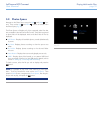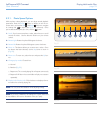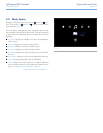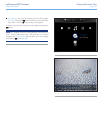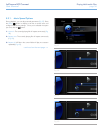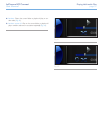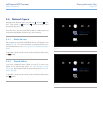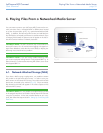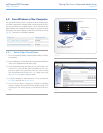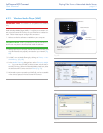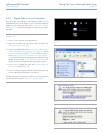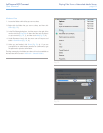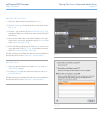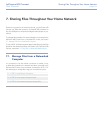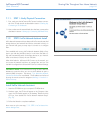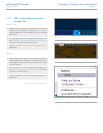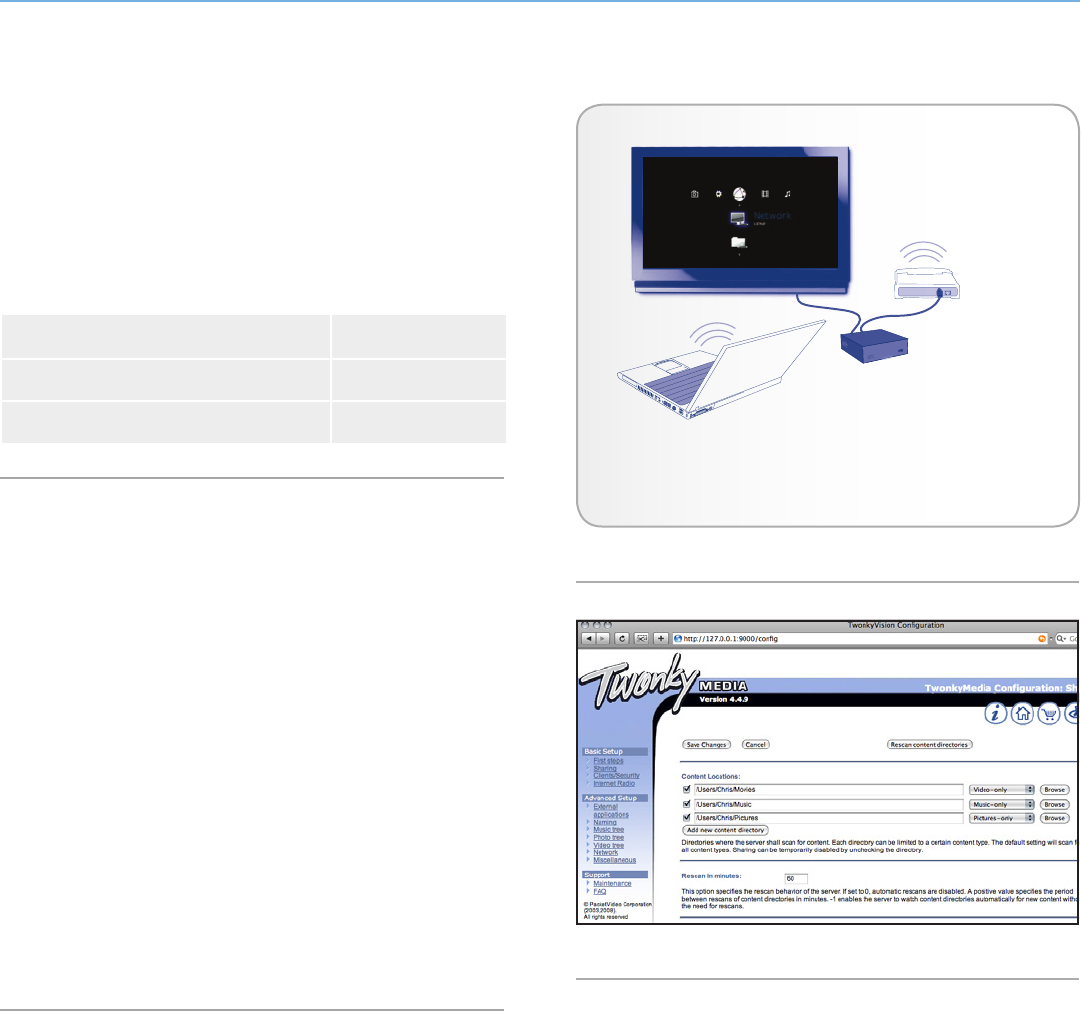
LaCinema HD Connect Playing Files From a Networked Media Server
User Manual page 40
6.2. From Windows or Mac Computers
You can install software on your computer which will enable it to act
as a UPnP media server and stream files to the LaCinema HD Con-
nect via your Ethernet or wireless network. Once the software has
been installed and configured, files located on the host computer
will appear in the various Spaces on the LaCinema HD Connect (see
Fig. 66). Choose from two different software:
Software Compatibility
6.2.1. Packet Video TwonkyVision PC/MAC
6.2.2. Windows Media Player (WMP) PC only
6.2.1. Packet Video TwonkyVision
1. From the Utilities CD-ROM, install the Packet Video TwonkyVi-
sion software.
2. Once installed, launch the server from the Start Menu (Windows
users) or the Applications folder (Mac users).
3. In the configuration page that opens in your web browser, click
on the Sharing link and then select the folders on your com-
puter that contain the multimedia content you wish to access
from the LaCinema HD Connect (Fig. 67). Make sure to click
the Save Changes button when you finish.
4. It may be necessary to restart the server. To do so, select the
First Steps link and click Restart server.
5. You will now be able to access your computer’s multimedia
content using the LaCinema HD Connect remote control. Files
will appear in the various Spaces on the LaCinema HD Con-
nect.
Fig. 66
Fig. 67
Television
Network Router
PC or Mac with TwonkyVision
server software installed
LaCinema
Mini HD