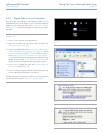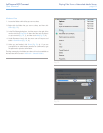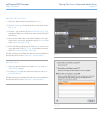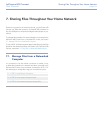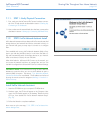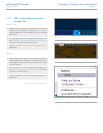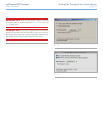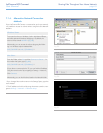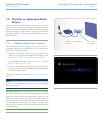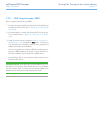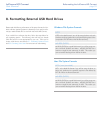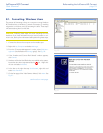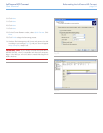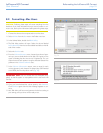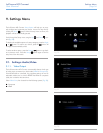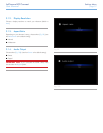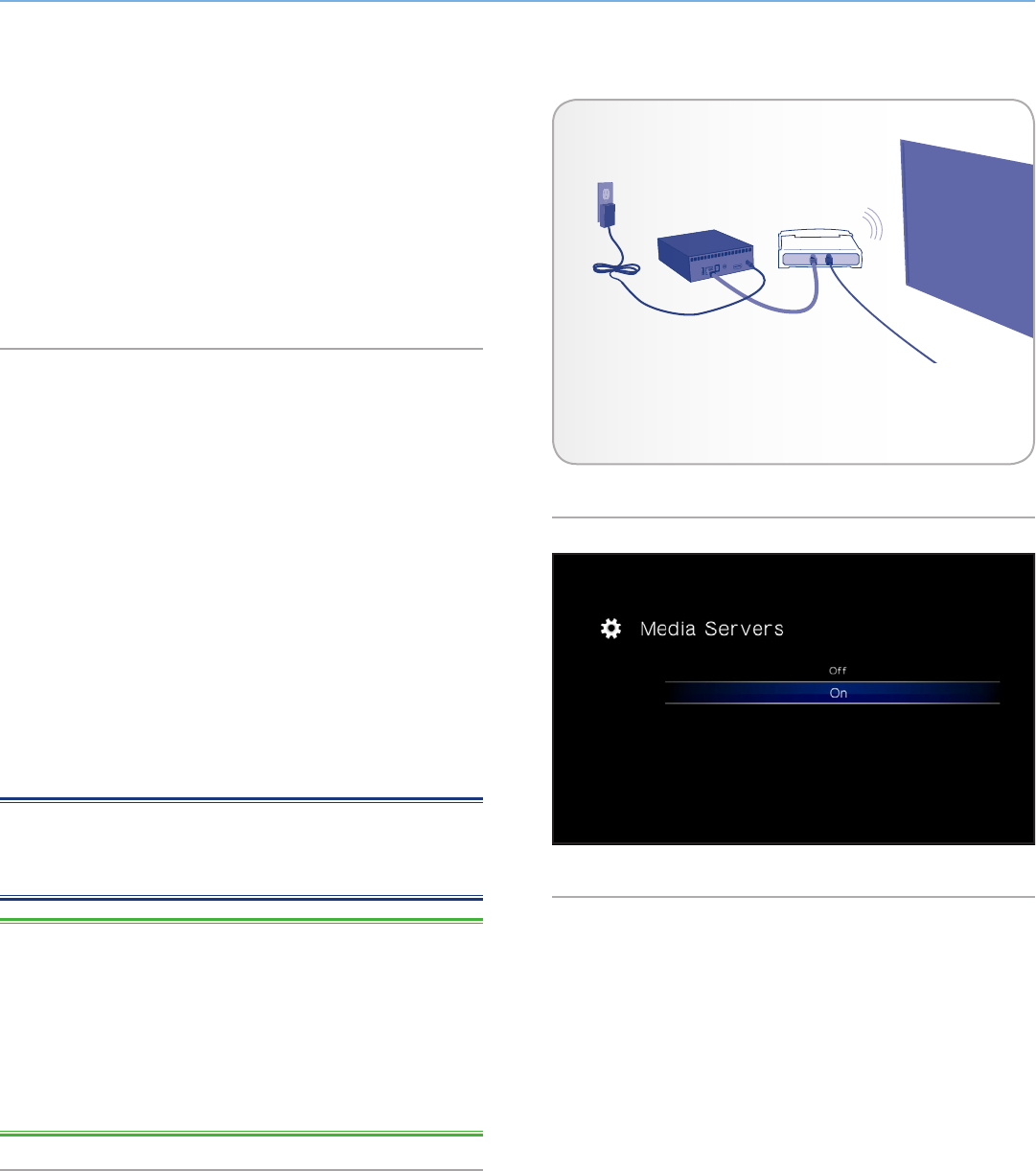
LaCinema HD Connect Sharing Files Throughout Your Home Network
User Manual page 50
7.2. Play Files on Networked Media
Players
LaCinema is both a network media player and server. It can play
content located on a local network server and also share the content
located on its internal storage to other UPnP- and DLNA-compatible
digital media players on your network. Examples include Playsta-
tion, XBox, DLNA TV or mobile phones, Kodak Photoframe, and
Philips Streamium.
7.2.1. Enable the Media Server Function
The media server function will allow you to view your content on a
compatible media player in a different room in your home via your
home network. Follow these steps:
1. Make sure your LaCinema HD Connect is connected to your
network (Fig. 88) and has been assigned an IP address (for de-
tails, see 7.1.2. STEP 2: LaCie Network Assistant: Install).
2. Activate Media Servers service in the Settings Space (see sec-
tion 9.6.3. Media Server) (Fig. 89).
3. Now you will be able to play files located on the LaCinema
HD Connect on any other UPnP/DLNA-certified player/adapter
connected to your network.
For a typical configuration, see section 7.2.2. UPnP Usage Example:
XBOX.
NOTE: Content located on the LaCinema internal HDD or attached
USB disk will scanned and then shared in your home to other UPnP
DLNA media players.
TECHNICAL NOTE: Once the media server function is activated, it
will take few seconds for the server to become available to the UPnP
player. As the content needs to be analyzed (artist, genre, etc.), this
process can take several minutes. When new content is added to
the LaCinema HD Connect’s internal storage, it should appear few
minutes following the completion of the transfer. The same delay
should occur when adding or removing the a USB device containing
multimedia content.
Fig. 88
Fig. 89
Network Router DLNA-
compatible TV
LaCinema
Mini HD