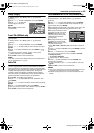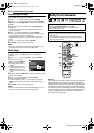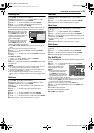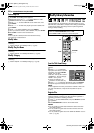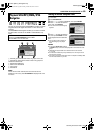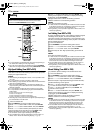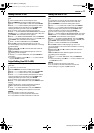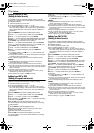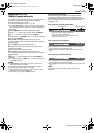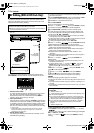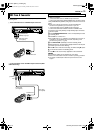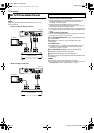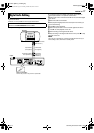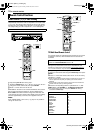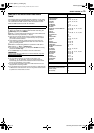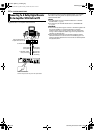Masterpage:Right+
EN 73
Filename [MX1S_11Editing.fm]
EDITING
Page 73 Saturday, 30 October 2004 16:18
Dubbing From VHS To DVD
(Dubbing A Program From Cassette)
It is possible to dub a single title (program) of a cassette from the
VHS deck to the DVD deck using the “1 PROG.” dubbing.
1 Load the cassette you want to dub.
● Set “PICTURE CONTROL” to “EDIT” (੬ pg. 84).
● Set “VIDEO STABILIZER” to “OFF” (੬ pg. 85). However, if this is
set to “ON” during dubbing, it will be set to “OFF” automatically to
prevent image distortion. It will return to
“ON” after dubbing is
completed.
2 Press DUBBING to access the Dubbing Menu screen.
3 Press rtw e to select “VHS ]DVD”, then press ENTER.
4 Press we to select “1 PROG.”, then press ENTER.
5 After pressing r and ENTER, press rt to select the recording
mode, then press ENTER.
6 Press VHS so that the VHS lamp lights up on the unit.
The current display on the screen will be switched to a receiving
broadcast display.
7 Press AUDIO to select the playback sound.
8 Press 4 to locate the point from where you want to start
dubbing, then press 9.
VHS deck enters the record pause mode.
9 Press DVD so that the DVD lamp lights up on the unit.
The current display on the screen will be switched to a receiving
broadcast display.
10 Press we to select “EXECUTE”, then press ENTER for
confirmation.
● To cancel the dubbing, press 8 then w e to select “CANCEL” and
press ENTER to confirm.
NOTES:
● “SUPERIMPOSE” is automatically set to “OFF”. It will return to
“AUTO” after dubbing is completed.
● The program information at the VHS deck will not be dubbed.
● Dubbing copyright guarded tape is not possible.
● When you select “EDIT” to dub tapes in step 1, be sure to select
“NORM” after you finish dubbing the tapes.
● When dubbing is in progress, only 8 is functional.
About Disc Remaining Display
When dubbing from HDD to DVD, the unit displays the time
information for dubbing by bar meter. By comparing the disc
remaining time and the necessary time for dubbing of the selected
items, it is possible to check if the dubbing can be performed
completely or not.
When performing the High Speed Dubbing
When performing the Just Dubbing
● The unit displays the status on the assumption that the selected
items are dubbed in the lowest transfer rate.
● The total time of a loaded disc is displayed on the right of the bar
meter.
When performing the Manual Dubbing
● The unit displays the status on the assumption that the selected
items are dubbed in the lowest transfer rate.
● The available highest transfer rate is displayed on the right of the bar
meter.
NOTE:
The bar meter moves up and down regularly, but this is not a
malfunction.
21%
Capacity of a disc Remaining capacity
Dark green: Length of already recorded item
Light green: Length of selected item
Yellow: Length of the item now being selected by arrow
Red: Excess over the capacity
TOTAL 105MIN
MAX FR240
MX1S_00.book Page 73 Saturday, October 30, 2004 4:18 PM