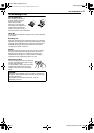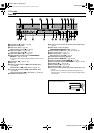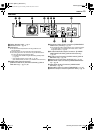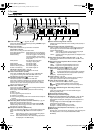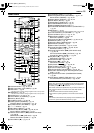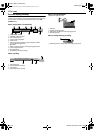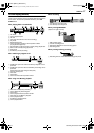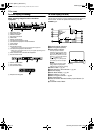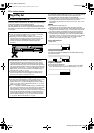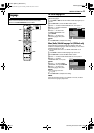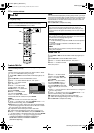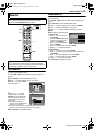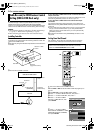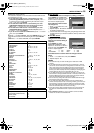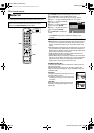Masterpage:Right0
EN 19
Filename [MX1S_05Name.fm]
Page 19 Saturday, 30 October 2004 16:18
INSTALLING YOUR NEW UNIT
It’s essential that your unit be properly connected.
1 Make sure the package contains all of the accessories listed in
“SPECIFICATIONS” on page 93.
2 Place the unit on a stable, horizontal surface.
3 Connect the unit to a TV depending on the TV and cables you
use.
8 RF Connection
To connect to a TV with NO AV input connectors —
A Disconnect the TV antenna from the TV.
B Connect the TV antenna cable to the [VHF/UHF IN] connectors
on the rear panel of the unit via antenna splitter.
C Connect the supplied RF cable between the [TV OUT]
connector on the rear panel of the unit and the TV’s antenna
terminal.
NOTES:
● If you do not use antenna splitter, connect the TV antenna cable to
[VHF/UHF IN] (HDD/DVD) connector. However, it is not possible to
record the TV program on the VCR deck.
● Connect the unit’s [ANT. LOOP OUT] connector to the antenna input
connector on another video unit.
8 AV Connection
To connect to a TV with AV input connectors —
A Perform A – B in “RF Connection”.
B Connect the supplied audio/video cable between the [AUDIO/
VIDEO OUTPUT] connectors on the rear panel of the unit and
the TV’s audio/video input connectors.
8 S-Video Connection (HDD & DVD deck only)
To connect to TV’s S-VIDEO input and AUDIO input
connectors —
A Perform A – B in “RF Connection”.
B Connect the unit’s [S-VIDEO OUTPUT] connector to the TV’s
S-VIDEO input connector.
C Connect the unit’s [AUDIO OUTPUT] connectors to the TV’s
AUDIO input connectors.
● You can obtain high-quality S-VHS pictures.
● If your TV is not stereo-capable, use the unit’s [AUDIO OUTPUT]
connectors to connect to an audio amplifier for Hi-Fi stereo sound
reproduction.
8 Component Video Connection
To connect to TV’s component video input connectors —
A Perform A – B in “RF Connection”.
B Connect the unit’s [COMPONENT VIDEO OUT (Y/P
B/PR)]
connectors to the TV’s component video input connectors.
C Connect the unit’s [AUDIO OUTPUT] connectors to the TV’s
AUDIO input connectors.
● You can obtain high-quality component video pictures.
● If your TV is not stereo-capable, use the unit’s [AUDIO OUTPUT]
connectors to connect to an audio amplifier for Hi-Fi stereo sound
reproduction.
● By using the component video connection, you can view the images
in the progressive mode. For switching to the progressive mode, refer
to “Scan Mode Set” (੬ pg. 83).
● You can also watch the images on the VHS deck in Progressive scan
mode via the component video output, refer to “VHS Progressive
Scan” (੬ pg. 52).
4 Plug the end of the AC power cord into an AC outlet. This unit
performs Plug & Play Set automatically. (੬ pg. 20)
● The clock and tuner channels will automatically be set when the
antenna is connected and when the AC power cord is first connected
to an AC outlet. (If “AUTO” and the channel indicator are displayed
on the front display panel before the unit is powered on, the clock and
tuner channels are being set automatically. Wait for the time to be
displayed on the front display panel before turning on the unit.)
● “LOADING” blinks on the front display panel when the AC plug of the
AC power cord is connected into an AC outlet and it takes
approximately 50 seconds for the unit to be turned on. This is not a
malfunction.
5 Set the video channel. The video channel is the channel on
which you can watch the picture from the unit on the TV when only
using RF connection.
With RF Connection
Set the video channel to “3 CH” or “4 CH”. To set the video
channel, perform steps A – C below:
● The video channel is preset to “3 CH”. Set to “4 CH” if the Channel 3
is used for broadcasting in your area.
With AV Connection
Set the video channel to “– CH” (off). To set the video channel,
perform steps A – C below:
With S-Video/Component Video Connection (HDD & DVD deck
only)
Set the video channel to “– CH” (off). To set the video channel,
perform steps A – C below:
How To Set The Video Channel
A Make sure that there is no cassette in the unit.
B Press 1 to turn off the unit, then press 8 on the unit for more
than 5 seconds. “3 CH” appears on the front display panel.
C Press CH +/– on the remote control to select “3 CH”, “4 CH” or
“– CH” (off), then press ENTER.
Basic Connections
THESE STEPS MUST BE COMPLETED BEFORE ANY VIDEO
OPERATION CAN BE PERFORMED.
.
Antenna or Cable
Matching transformer
(not supplied)
Coaxial cable
AC outlet
Back of unit
Component
video cable
(not
supplied
)
Flat feeder
TV
AC power cord
To 75 ohm
terminal
Audio/video
cable
(
supplied
)
S-Video cable
(not
supplied
)
To
[COMPONENT
VIDEO OUT
(Y/PB/PR)]
To [VHF/UHF IN]
(HDD/DVD)
RF cable (not supplied)
RF cable ( not supplied)
To [S-VIDEO
OUTPUT]
To [AUDIO/
VIDEO
OUTPUT]
RF cable
(supplied)
To S-VIDEO
input connector
To audio/
video input
connectors
To component video
input connectors
To [TV
OUT]
Antenna splitter
(not supplied)
RF cable
(not
supplied)
To [VHF/
UHF IN]
(VHS)
MX1S_00.book Page 19 Saturday, October 30, 2004 4:18 PM