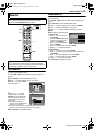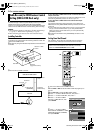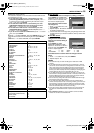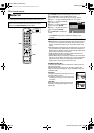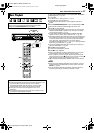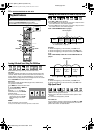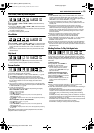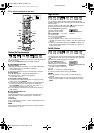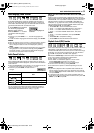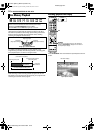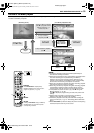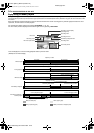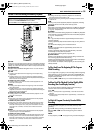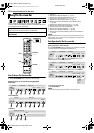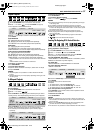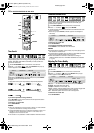Masterpage:Right+
EN 31
Filename [MX1S_06DVD Operation.fm]
BASIC OPERATIONS ON DVD DECK
Page 31Saturday, 30 October 2004 16:18
Audio Language/Sound Selection
Some DVD VIDEO discs contain the multiple audio language or
sound. You can select the desired audio language or sound. For
some Video CD/SVCD discs, you can switch the audio channel to
choose Karaoke either with or without the vocal.
1 Press AUDIO during playback.
The Audio Language/Sound
selection display appears.
2 Press AUDIO or we to select
your desired audio language/
sound.
● Each time you press AUDIO or we, the audio language/sound
changes.
● To clear the Audio Language/Sound selection display, press ENTER.
NOTES:
● When “X” appears on the TV screen, no audio language is recorded.
● When the audio language won’t be changed with the procedure
above, change the audio on a disc menu displayed by pressing
MENU.
● Pressing AUDIO to select the audio language/sound is only possible
during playback. It is not possible to select by pressing AUDIO in
stop mode. However, you can select the desired audio language/
sound from the setup menu while in stop mode.
Audio Channel Selection
When watching bilingual programs or playing discs on which you
recorded bilingual or stereo programs, you can choose the desired
audio channel.
● When “SUPERIMPOSE” is set to “AUTO”, you can confirm on the TV
screen the audio channel you have chosen. (੬ pg. 82)
● Each time you press AUDIO, the audio channel
changes.
NOTE:
It is not possible for DVD-R/DVD-RW (Video mode) disc playback to
switch the audio channel. The audio channel is played back as set in
“VIDEO MODE RECORDING AUDIO” setting. (
੬ pg. 82)
When you can’t switch the audio channel of a bilingual
program
When the unit is connected with a digital audio device using an
optional optical cable and “DIGITAL AUDIO OUT” is set to “DOLBY
DIGITAL/PCM”, it is not possible to switch the audio channel of a
bilingual program recorded on a DVD-RAM or DVD-RW (VR
mode) disc. (੬ pg. 80) In this case, perform the following steps
using the remote control to switch “DIGITAL AUDIO OUT” from
“DOLBY DIGITAL/PCM” to “PCM ONLY”.
A Press SET UP to access the Main Menu screen.
B Press we to select “DVD VIDEO SET UP”, then press t.
C Press we to select “AUDIO OUTPUT”, then press t.
D Press rt to select “DIGITAL AUDIO OUT”, then press
ENTER.
E Press rt to select “PCM ONLY”, then press ENTER.
(੬ pg. 81)
F Press SET UP to complete the setting.
G Press AUDIO to select the desired audio channel.
Playback Control (PBC) Function
Some Video CD/SVCD discs support the PBC function. PBC is an
abbreviation of “Play Back Control”. A Video CD/SVCD disc
recorded with PBC has its own menus, such as a list of the songs
on the disc. You can locate a specific scene by using the menu.
1 Press 4 in stop mode. The PBC menu appears.
2 Press the number keys to enter the number of the desired
scene. The unit starts playback of the selected item.
● “PBC” appears on the front display panel.
● When “NEXT” or “PREVIOUS” appears on the TV screen:
Pressing NEXT (6) advances to the next page.
Pressing PREVIOUS (2) returns to the previous page.
● You can return to the menu by pressing RETURN.
● The method of the operation is different depending on the disc.
NOTES:
● If you want to playback a PBC-compatible Video CD/SVCD disc
without activating the PBC function, start playback in stop mode by
using the number keys, instead of the 4 button, to choose the track,
then press ENTER.
● To activate the PBC function when a PBC-compatible Video CD/
SVCD disc is being played back without the PBC function, press TOP
MENU, or press 8 then press 4.
TRACK
USE
On-Screen Display
For stereo discs
For audio of left channel
For audio of right channel
When 3 audio languages are
contained.
MX1S_00.book Page 31 Saturday, October 30, 2004 4:18 PM