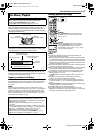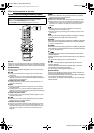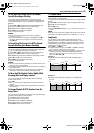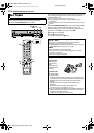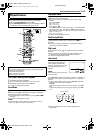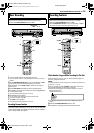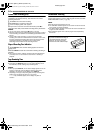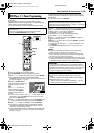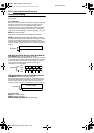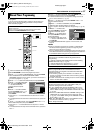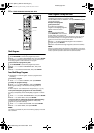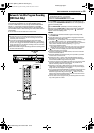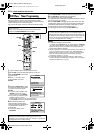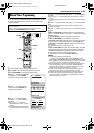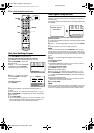Masterpage:Right0
EN 55
Filename [MX1S_09Timer Recording.fm]
Page 55Saturday, 30 October 2004 16:18
TIMER RECORDING ON HDD/DVD DECK
You can program this unit to timer-record as many as
32 programs.
With the VCR Plus+ system, timer programming is greatly
simplified because each TV program has a corresponding code
number which your unit is able to recognize.
You can use the remote control to enter the PlusCode number.
1 Load a recordable disc if recording to DVD.
2 Press PROGRAM to access the program top screen.
3 Press rtw e to select “VCR Plus+ PR.”, then press ENTER.
● When “PROGRAM FULL DELETE UNWANTED TIMER
PROGRAMS” appears on the TV screen, you need to cancel some of
the reserved programs. (੬ pg. 58)
4 Press the number keys to
enter the VCR Plus+ number of a
program you wish to record.
OR
Press rtw e to select the
desired number key on the
screen, then press ENTER.
Repeat to enter all required
numbers.
● If you have made a mistake, press rtw e to select “DELETE” or
“DELETE ALL’, then press ENTER and input the correct number
before you press ENTER again.
5 Press rt to select “RECORD TO”, then press ENTER. Press
rt to select the desired recording deck, then press ENTER.
6 Press rtw e to select “CONFIRM”, then press ENTER.
● If the number you entered is invalid, “PLUSCODE NO. ERROR
CONFIRM PLUSCODE NO. THEN RETRY” appears on the TV
screen. Input a valid PlusCode number.
● If “GUIDE PROGRAM IS NOT SET SET GUIDE PROGRAM THEN
RETRY” appears on the TV screen, set Guide Channel Numbers
manually. (੬ pg. 86)
7 The PlusCode number you entered and the matching timer-
recording information are displayed on the TV screen. Check the
program data.
● To cancel this setting, press RETURN.
8 Press rt to select the desired recording option as required.
Press rt to select the desired setting, then press ENTER.
● “INPUT TITLE” (੬ pg. 64, “Modify Title Name”)
● “CATEGORY” (੬ pg. 65, “Modify Category”)
● “WEEKLY/DAILY” (੬ pg. 56, “Weekly/Daily Recording”)
● “REC MODE” (੬ pg. 41, “Recording Mode”)
9 Press rt to select “OK”, then press ENTER to access the
Program Confirmation screen.
10 Press we to select “EXIT”, then press ENTER to complete
timer programming.
● To program another timer, press we to select “CONTINUE”, then
press ENTER.
● If “PROGRAM OVERLAPPED” appears on the TV screen, see
page 58.
NOTES:
● There may be cases that the VCR Plus+ Timer Programming
function prolongs the stop time of the programming.
● When two successive programs are recorded on a DVD-RW disc
with the VCR Plus+ Timer Programming function, the beginning of
the second one may be left off the recording.
● If the copy limited program is received during timer-recording, the unit
enters Record Pause mode. Recording starts again if it is switched to
a recordable broadcast during the time you programmed.
VCR Plus+ C
3
® Timer Programming
● Make sure that the unit’s built-in clock is set properly.
● Turn on the unit.
● Turn on the TV and select the video channel (or AV mode).
● Slide the TV/CABLE/DBS/DVD switch to DVD.
PROGRAM
0 – 9
RETURN
ENTER
CABLE/DBS
DVDTV
PROGRAM > VCR PLUS+ (1/2)
PLUS CODE NO.
PRESS [PROGRAM]
TO EXIT
SELECT WITH [ ]
THEN PRESS [ENTER]
CONFIRM
RECORD TO
1234
12
456
789
0
DELETE
DELETE ALL
DVD
ENTER
SELECT
EXIT
PROGRAM
3
1
2
3
1
2
2
3
IMPORTANT:
Make sure the channel position number you wish to record is
displayed; if not, see “Changing VCR Plus+
®
Setting” (੬ pg. 86) and
set the Guide Channel number correctly.
IMPORTANT:
If you have moved to a different area or if a broadcasting station’s
channel number has been changed, the wrong channel number will
be displayed on the VCR Plus+ program screen in step 7. When this
happens, set the correct Guide Channel number for that station.
(੬ pg. 86, “Changing VCR Plus+
®
Setting”)
Cable Box and DBS Receiver Users
To timer-record a satellite broadcast using the VCR Plus+
system:
A Perform “Cable Box and/or DBS Receiver Control Setting
(HDD & DVD Deck only)” (੬ pg. 24).
B Perform “VCR Plus+ C
3
® Timer Programming” (੬ pg. 55).
C Leave the cable box or DBS receiver’s power on.
MX1S_00.book Page 55 Saturday, October 30, 2004 4:18 PM