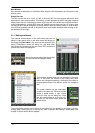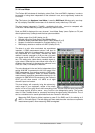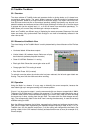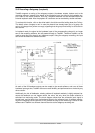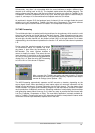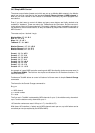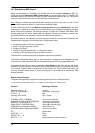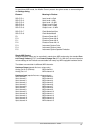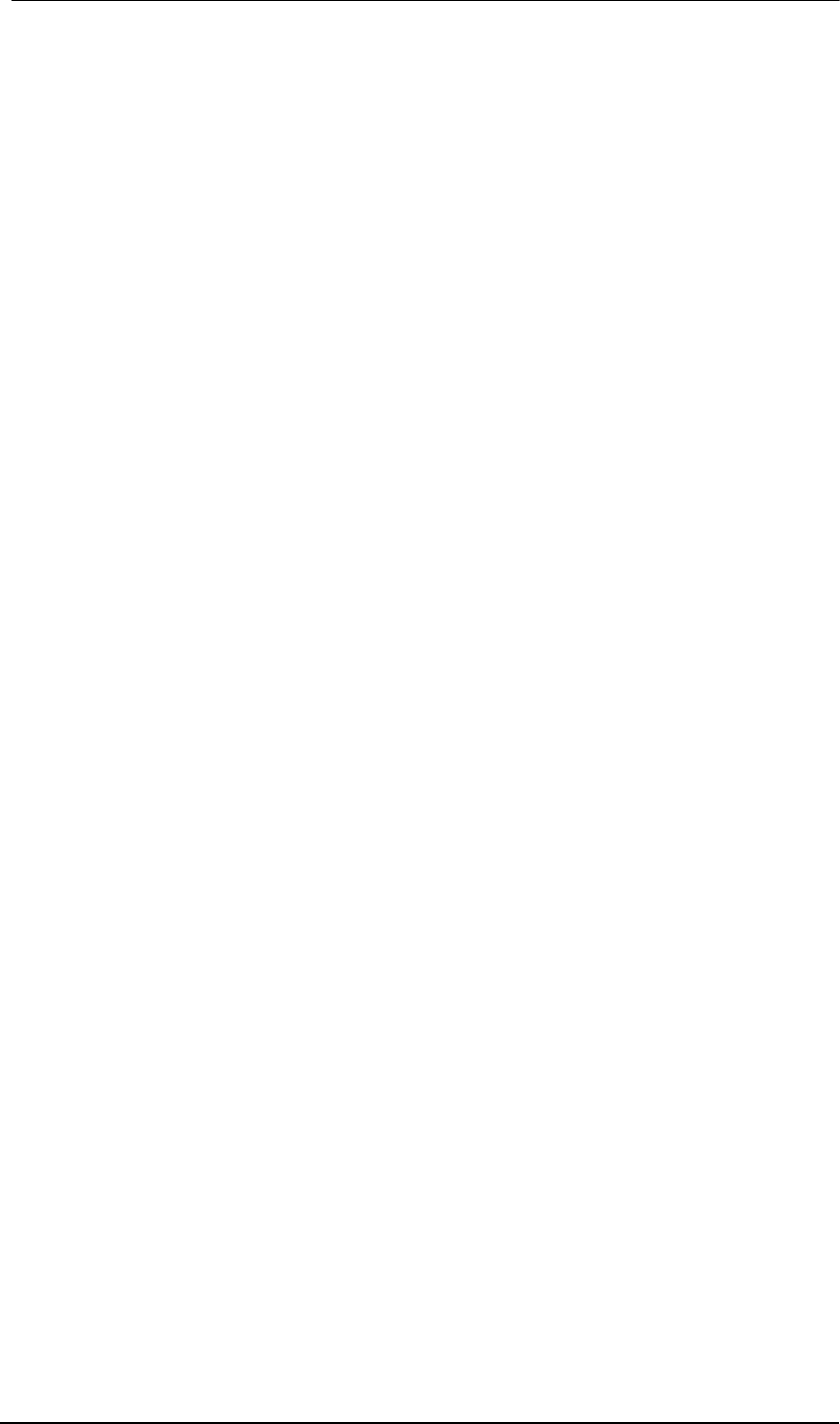
80
User's Guide Fireface 800 © RME
Recording a Software's playback
In real world application, recording a software's output with another software will show the fol-
lowing problem: The record software tries to open the same playback channel as the playback
software (already active), or the playback one has already opened the input channel which
should be used by the record software.
This problem can easily be solved. First make sure that all rules for proper multi-client operation
are met (not using the same record/playback channels in both programs). Then route the play-
back signal via TotalMix to a hardware output in the range of the record software, and activate it
via Ctrl-mouse for recording.
Mixing several input signals into one record channel
In some cases it is useful to record several sources in only one track. For example when using
two microphones when recording instruments and loudspeakers. TotalMix' Loopback mode
saves an external mixing desk. Simply route/mix the input signals to the same output (third row),
then re-define this output into a record channel via Ctrl-mouse – that's it. This way any number
of input channels from different sources can be recorded into one single track.
33.6 Using external Effects Devices
With TotalMix a usage of external hardware - like effects devices - is easy and flexible.
Example 1: The singer (microphone input channel 10) shall have some reverb on his head-
phones (outputs 9/10). A direct routing In 10 to Out 9/10 for monitoring had been set up already.
The external reverb is connected to a free output, for example channel 8. In active mode Sub-
mix View click on channel 8 in the bottom row. Drag the fader of input 10 to about 0 dB and the
panorama fully to the right. Adjust the input level at the reverb unit to an optimal setting. Next
the output of the reverb unit is connected to a free stereo input, for example 5/6. Use the To-
talMix level meters to adjust a matching output level at the reverb unit. Now click on channels
9/10 in the bottom row, and move the fader of inputs 5/6 until the reverb effect gets a bit too
loud in the headphones. Now click on channel 8 in the bottom row again and drag fader 10
down a bit until the mix of original signal and reverb is perfect for the singer.
The described procedure is completely identical to the one when using an analog mixing desk.
There the signal of the singer is sent to an output (usually labeled Aux), from there to a reverb
unit, sent back from the reverb unit as stereo wet signal (no original sound), back in through a
stereo input (e.g. Effect return) and mixed to the monitoring signal. The only difference: The Aux
sends on mixing desks are post-fader. Changing the level of the original signal causes a
change of the effects level (here the reverb) too, so that both always have the same ratio.
Tip: Such a functionality is available in TotalMix via the right mouse button! Dragging the faders
by use of the right mouse button causes all routings of the current input or playback channel to
be changed in a relative way. This completely equals the function Aux post fader.
Example 2: Inserting an effects device can be done as above, even within the record path.
Other than in the example above the reverb unit also sends the original signal, and there is no
routing of input 10 directly to outputs 9/10. To insert an effects device like a Compressor/Limiter
directly into the record path, the input signal of channel 10 is sent by TotalMix to any output, to
the Compressor, back from the Compressor to any input. This input is now selected within the
record software.