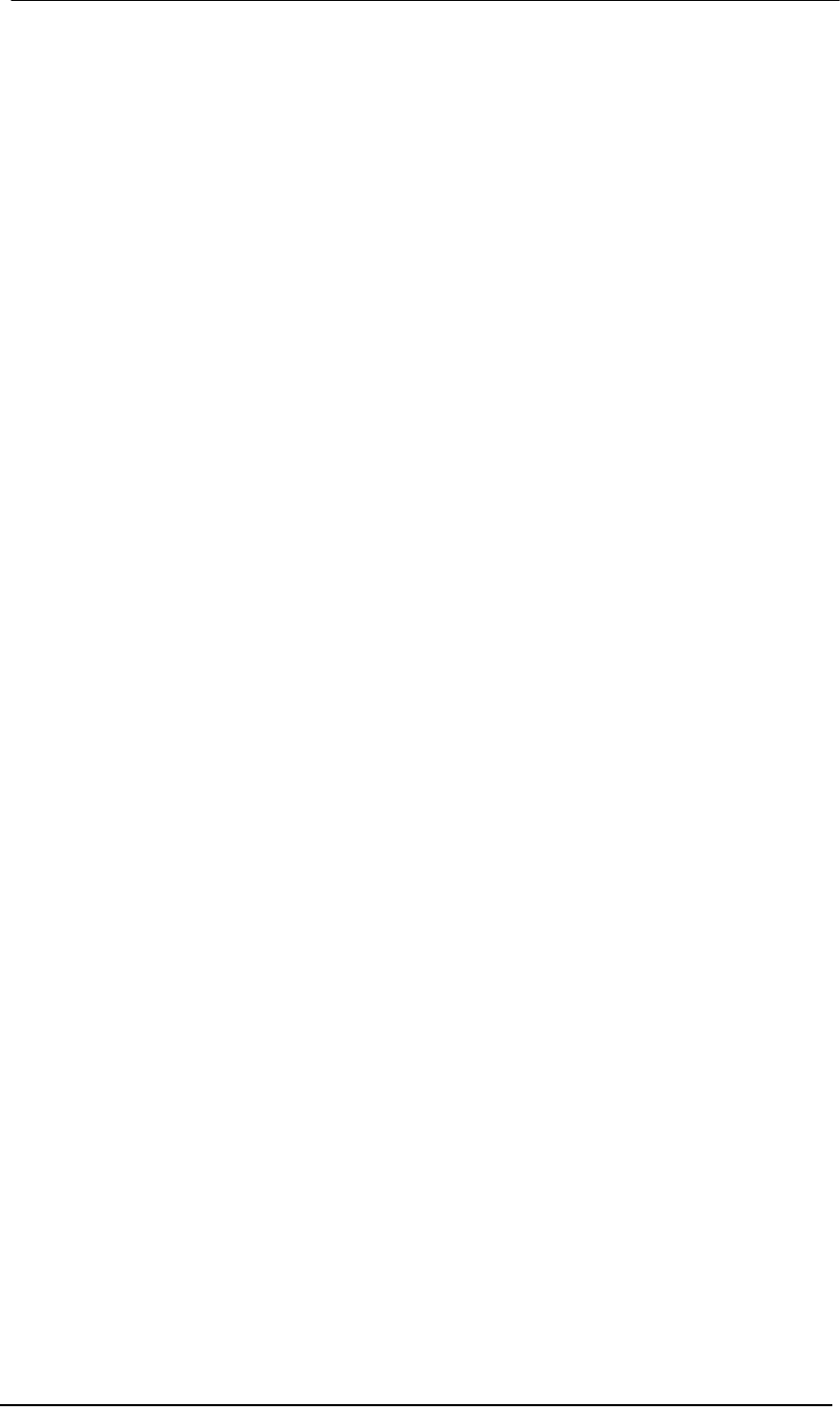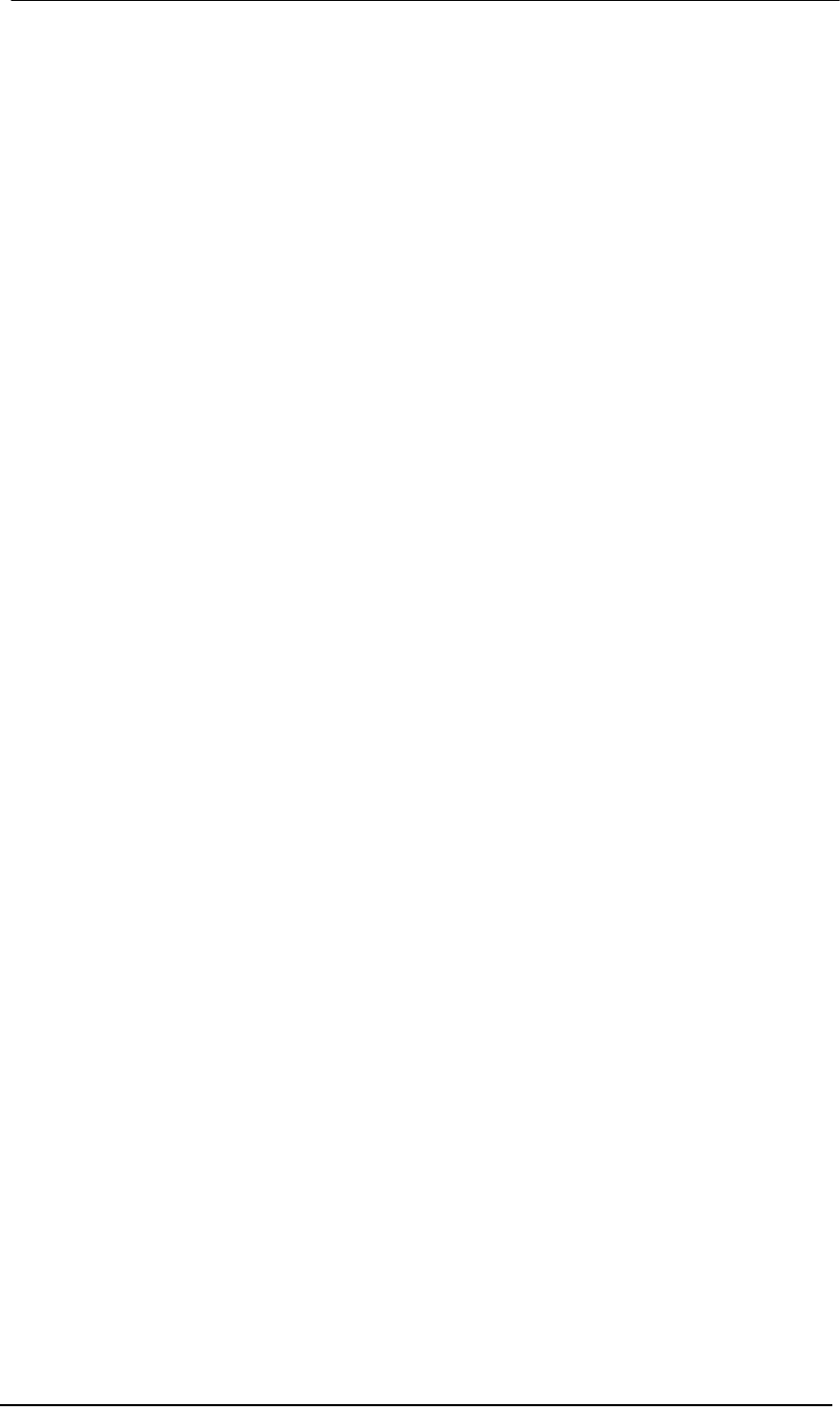
User's Guide Fireface 800 © RME
41
20.2 Driver Update
In case of a driver update it's not necessary to remove the old driver first, it will be overwritten
during the installation.
Exception: driver update from version 1.0. Remove the former Settings dialog and To-
talMix from the Login Items, and delete both files from your hard drive!
This driver version did not have the features AutoLoad, Dock Lock and AutoRemove. Therefore
one has to make sure that both programs have been removed from the system, to prevent the
old Settings dialog and TotalMix from being loaded.
21. Firmware Update
The Flash Update Tool updates the firmware of the Fireface 800 to the latest version. It requires
an already installed driver.
Start the program Fireface Flash. The Flash Update Tool displays the current revision of the
Fireface's firmware, and whether it needs an update or not. If so, simply press the 'Update' but-
ton. A progress bar will indicate when the flash process is finished (Verify Ok).
If more than one Fireface is installed, all units can be flashed by changing to the next tab and
repeating the process.
After the update the unit needs to be reset. This is done by powering down the Fireface for a
few seconds. A reboot of the computer is not necessary.
When the update fails (status: failure), the unit's second BIOS will be used from the next cold
boot on (Secure BIOS Technology). Therefore the unit stays fully functional. The flash process
should then be tried again on a different computer.