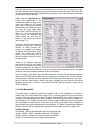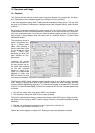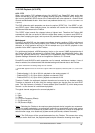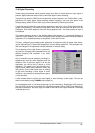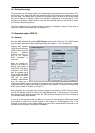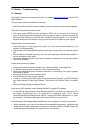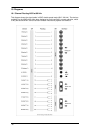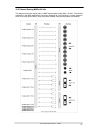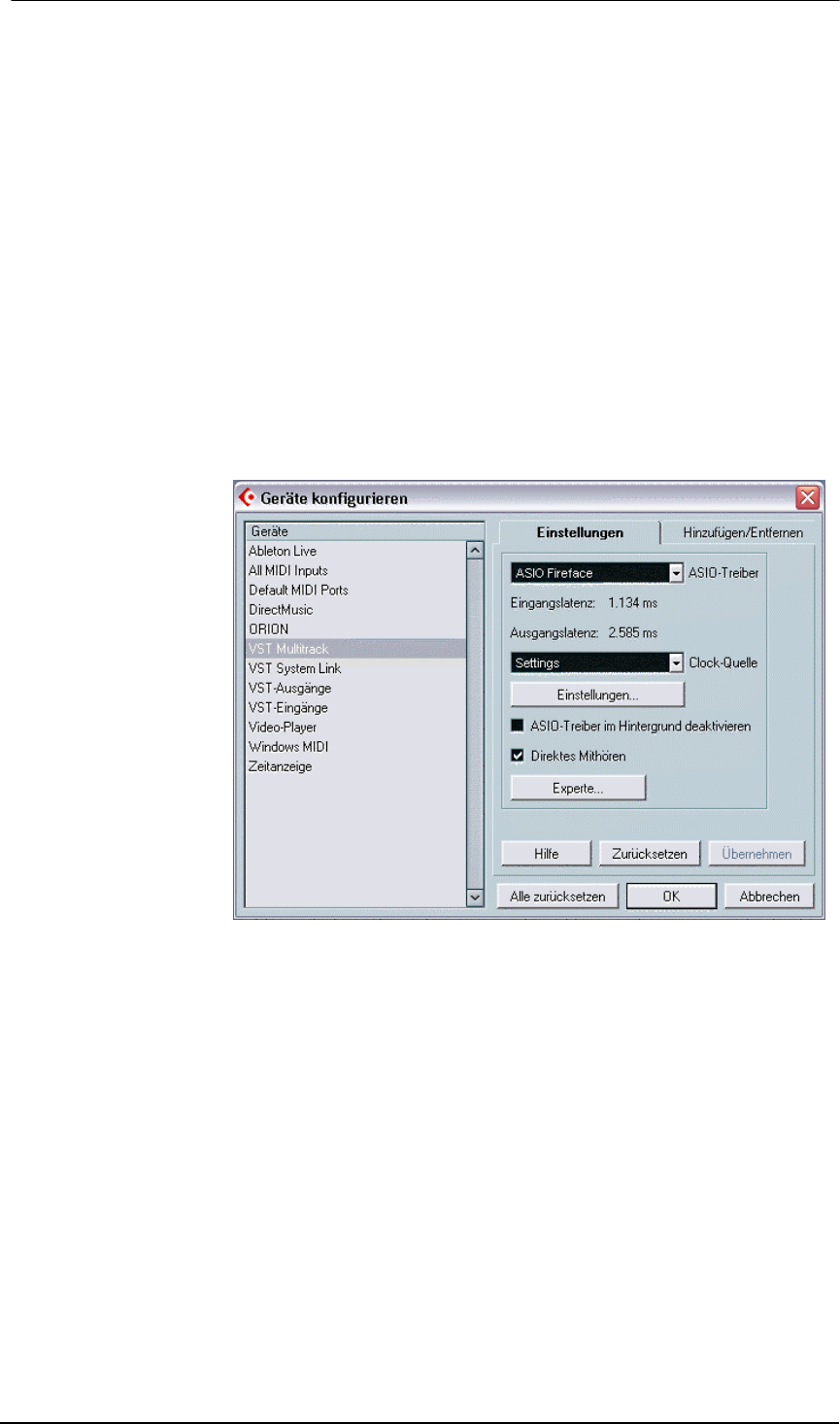
30
User's Guide Fireface 800 © RME
12.7 Analog Recording
For recordings via the analog inputs the corresponding record device has to be chosen (Fire-
face Analog (x+x)). Apart from the three reference levels, the Fireface has no means to change
the input level. This would make no sense for the digital inputs, but also for the analog inputs
one can do without it. It doesn't matter if the Fireface is operated at a mixing desk or a mul-
tichannel mic preamp, in either case the level can be controlled directly at the source to match
the Fireface's sensitivity perfectly.
The input sensitivity of the frontside analog inputs can be adjusted using their Gain pots to
match any external source perfectly, see chapter 27.2.
13. Operation under ASIO 2.0
13.1 General
Start the ASIO software and select ASIO Fireface as the audio I/O device. The 'ASIO system
control' button opens the Fireface's Settings dialog (see chapter 11 / 22, Configuration).
Fireface 800 supports
'ASIO Direct Monitoring'
(ADM). Please note that
currently Nuendo,
Cubase and Logic ei-
ther do not support
ADM completely or
error-free.
When the sample fre-
quency is set to 88.2 or
96 kHz, the number of
ASIO ADAT channels is
reduced to 4 per ADAT
port. At a sample rate of
176.4 or 192 kHz (Quad
Speed Mode) the ADAT
I/Os are no longer
available. Nevertheless
they will send out a
synchronized ADAT signal at a quarter of the sample rate. The ASIO driver corrects the number
of channels when changing from Single to Double or Quad Speed. The channel routing of both
ADAT ports is shown in chapter 18.1 and 37.5.
Some programs do not recognize the dynamic change of the number of ADAT channels, there-
fore do not operate correctly in Double and Quad Speed mode. A workaround is to use DDS.
After having set the desired sample rate, the ASIO software recognizes the correct number of
I/O channels directly when started.
In case of a drift between audio and MIDI, or in case of a fixed deviation (MIDI notes placed
close before or behind the correct position), the settings in Cubase/Nuendo have to be
changed. At the time of print, the best settings are the use of emulated MIDI driver/ports, and
the activation of the option 'Use System Timestamp'.