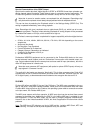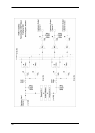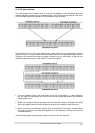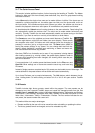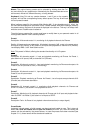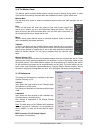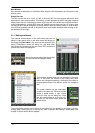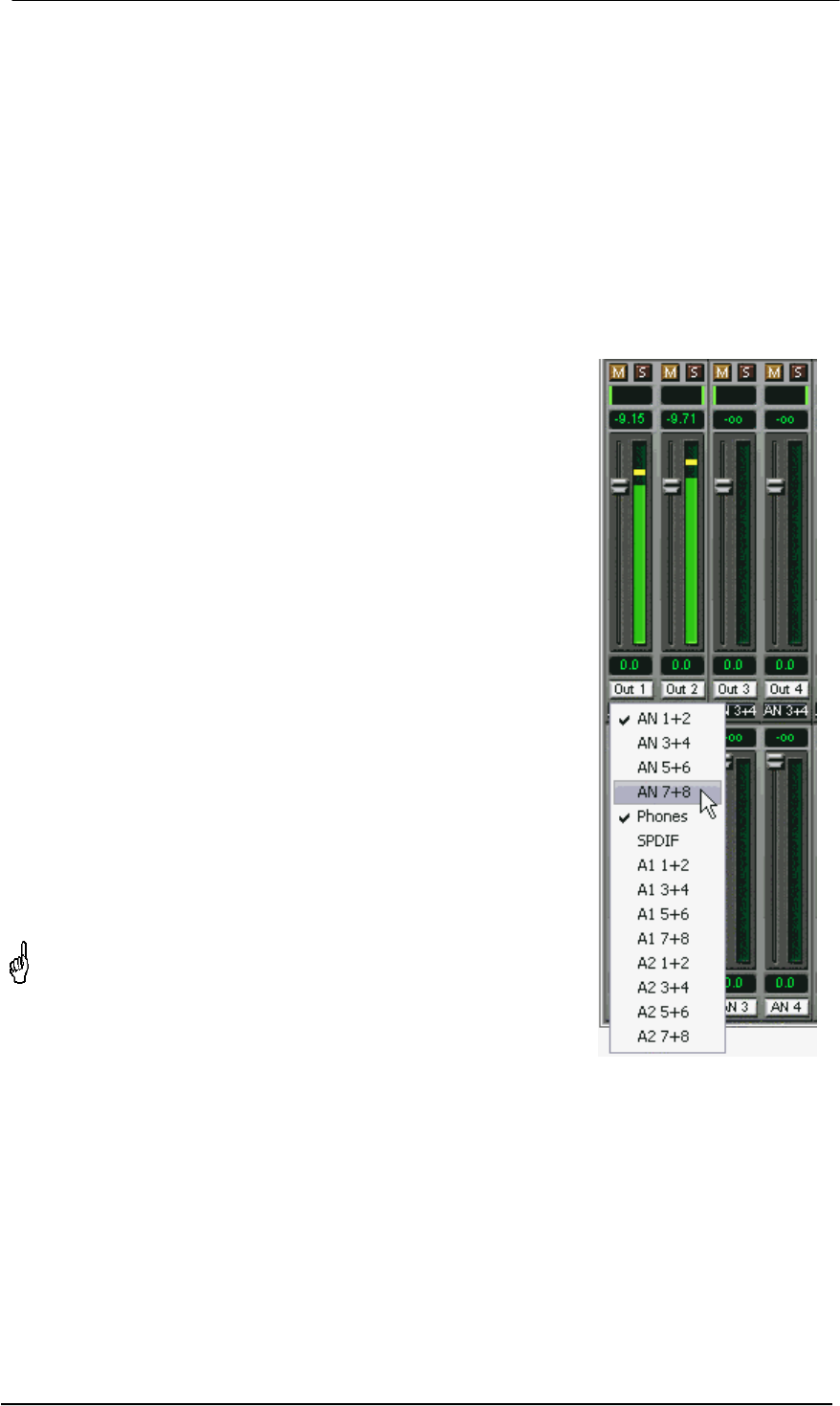
User's Guide Fireface 800 © RME
67
Back to AN1/2. Now you can change all the faders of all inputs and playback channels just as
you like, thus making any input and playback signals audible via the outputs AN1/2. The pano-
rama can be changed too. Click into the area above the fader and drag the green bar in order to
set the panorama between left and right. The level meters of the third row display the level
changes in real-time.
You see, it is very easy to set up a specific submix for whatever output: select output channel,
set up fader and pans of inputs and playbacks – ready!
For advanced users sometimes it makes sense to work without Submix View. Example: you
want to see and set up some channels of different submixes simultaneously, without the need
to change between them all the time. Switch off the Submix View by a click on the green button.
Now the black routing fields below the faders no longer show the same entry (AN1/2), but com-
pletely different ones. The fader and pan position is the one of the individually shown routing
destination.
In playback channel 1 (middle row), labeled Out 1, click onto the
routing field below the label. A list pops up, showing a checkmark
in front of 'AN 1+2' and 'Phones'. So currently playback channel 1
is sent to these two routing destinations. Click onto 'AN 7+8'. The
list disappears, the routing field no longer shows 'AN1+2', but 'AN
7+8'. Now move the fader with the mouse. As soon as the fader
value is unequal m.a., the present state is being stored and rout-
ing is activated. Move the fader button to around 0 dB. The pre-
sent gain value is displayed below the fader in green letters.
In the lower row, on channel 7, you can see the level of what you
are hearing from output 7. The level meter of the hardware output
shows the outgoing level. Click into the area above the fader and
drag the mouse in order to set the panorama, in this case the rout-
ing between channels 7 and 8. The present pan value is also be-
ing displayed below the fader.
Please carry out the same steps for Out 2 now, in order to route it
to output 8 as well.
In short: While editing the Submix AN7/AN8 you have direct ac-
cess to other submixes on other channels, because their routing
fields are set to different destinations. And you get a direct view of
how their faders and panoramas are set up.
This kind of visual presentation is a mighty one, but for many
users it is hard to understand, and it requires a deep under-
standing of complex routing visualizations. Therefore we usu-
ally recommend to work in Submix View.
Often signals are stereo, i. e. a pair of two channels. It is therefore
helpful to be able to make the routing settings for two channels at once. Hold down the Ctrl-key
and click into the routing field of Out 3. The routing list pops up with a checkmark at 'AN 3+4'.
Select 'AN 7+8'. Now, Out 4 has already been set to 'AN 7+8' as well.
When you want to set the fader to exactly 0 dB, this can be difficult, depending on the mouse
configuration. Move the fader close to the 0 position and now press the Shift-key. This activates
the fine mode, which stretches the mouse movements by a factor of 8. In this mode, a gain
setting accurate to 0.1 dB is no problem at all.