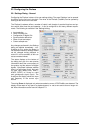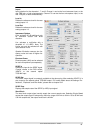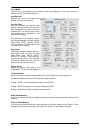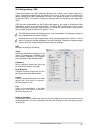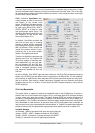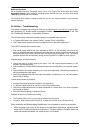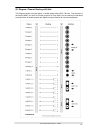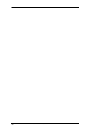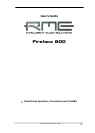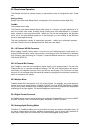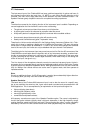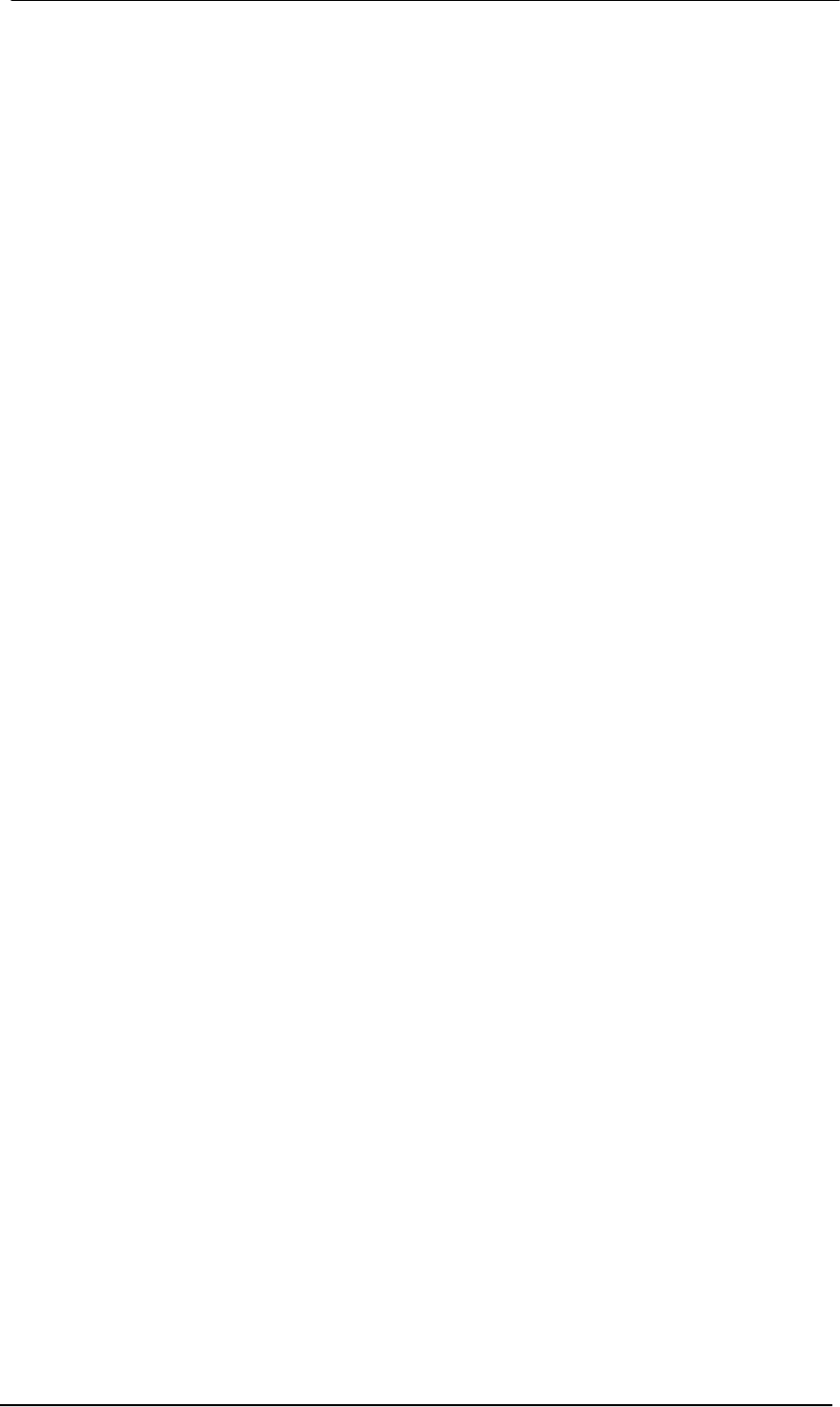
User's Guide Fireface 800 © RME
49
23.3 Supported Sample Rates
RME's Mac OS X driver supports all sampling frequencies provided by the hardware. This in-
cludes 32 kHz and 64 kHz, and even 128 kHz, 176.4 kHz and 192 kHz for the analog and
SPDIF I/Os.
But not every software will support all the hardware's sample rates. For example Spark does not
display 32 kHz and 64 kHz. The hardware's capabilities can easily be verified in the Audio MIDI
Setup. Select Audio devices under Properties of: and choose the Fireface. A click on Format
will list the supported sample frequencies.
If the unit is in clock mode Master, selecting a sample rate will immediately set the device to
this frequency, which can be verified in the Fireface's settings dialog (System Clock). Format
thus allows you to activate any sampling frequency quickly and easily (but DDS is even faster –
see chapter 22.2).
23.4 Repairing Disk Permissions
Repairing permission can solve problems with the installation process - plus many others. To do
this, launch Disk Utility located in Utilities. Select your system drive in the drive/volume list to
the left. The First Aid tab to the right now allows you to check and repair disk permissions.
23.5 FireWire Compatibility
RME's Fireface 800 should be fully compatible to any FireWire port found on Apple Mac com-
puters. This is not true for older models like the G3 Pismo, as their FireWire controller is not
OHCI compatible. Although we tested compatibility with lots of models, total compatibility can
not be guaranteed. In case of trouble please contact RME.
23.6 Various Information
The driver has been tested under 10.3 only. Older versions of OS X are not and will not be sup-
ported.
Via >System Preferences/ Audio-MIDI Setup< the hardware can be configured for the system
wide usage. Programs that don't support card or channel selection will use the device selected
as Standard-Input and Standard-Output. (Soundstudio, Mplayer, Amplitube etc.).
In the lower part of the window, the audio hardware's capabilities are shown and can be
changed in some cases. On the record side no changes are possible. Programs that don't sup-
port channel selection will always use channels 1/2, the first stereo pair. To access other inputs
use the following workaround with TotalMix: route the desired input signal to output channels
1/2. Hold the Ctrl key down and click on the labels AN1 and AN2 in the third row. Their labels
turn red, the internal loop mode is active. Result: the desired input signal is now available at
input channel 1/2, without further delay/latency.
Since OS X 10.3 playback can be configured freely and to any of the available playback chan-
nels. This is done via Speaker Setup. Even multichannel playback (Surround, DVD Player) can
be set up easily.