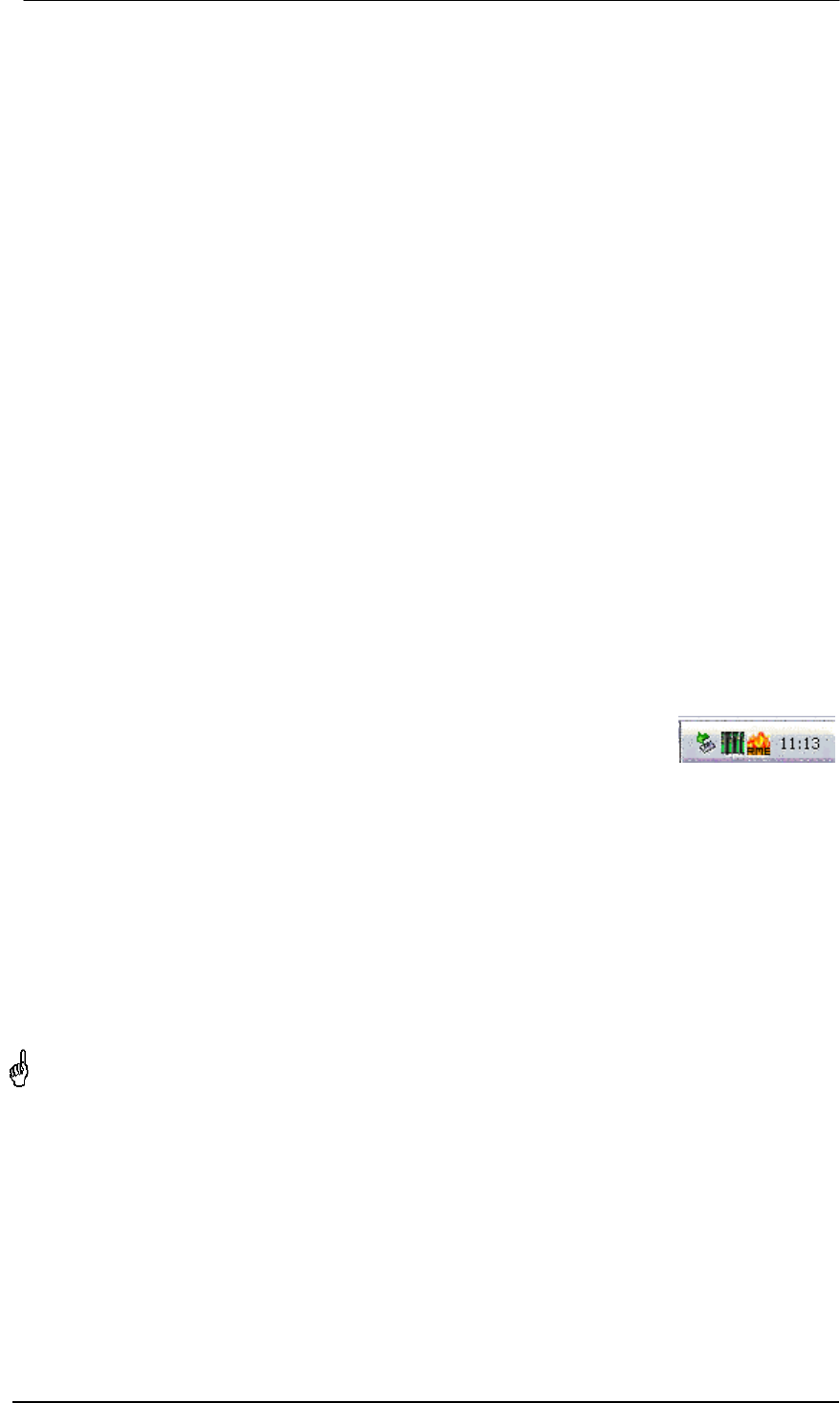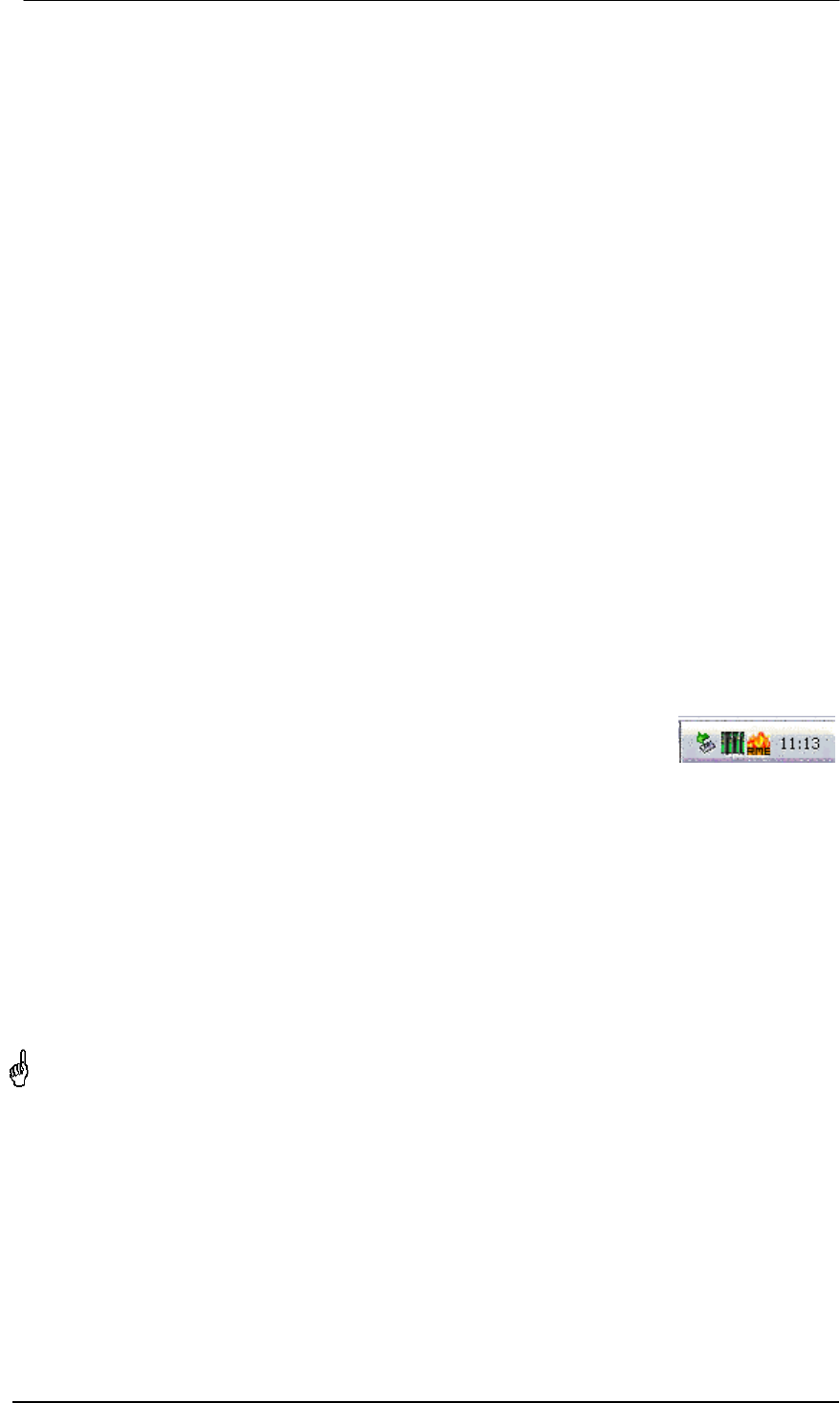
16
User's Guide Fireface 800 © RME
9. Hardware Installation
Desktop Computer
• Use the power cord to connect the Fireface with any suitable power outlet.
• Connect computer and Fireface using the supplied 6-pin FireWire cable (IEEE1394a). In
case your computer does not have any FireWire port, PCI-cards providing multiple FireWire
ports can be added easily. FireWire cards are available in your local computer shop.
• Power on the computer. Switch on the Fireface when Windows shows the desktop.
Notebook
• Use the power cord to connect the Fireface with any suitable power outlet.
• Connect computer and Fireface using the supplied 6-pin FireWire cable (IEEE1394a). In
case your notebook does not have any FireWire port, CardBus-cards can be used to add
them. In case your notebook does not have a 6-pin jack, or did not include a 6-pin to 4-pin
adapter: such adapters are available in your local computer store, also as complete cable 4-
pin to 6-pin.
• Power-on the notebook. Switch on the Fireface when Windows shows the desktop.
10. Driver and Firmware
10.1 Driver Installation
After the Fireface has been switched on, (see 9. Hardware Installation) the
green arrow symbol appears in the task bar (dialog Remove hardware)
because Windows has detected an external hardware.
Insert the RME Driver CD into your CD-ROM drive, and follow further instructions which appear
on your computer screen. The driver files are located in the directory \Fireface W2k on the
RME Driver CD.
Windows now installs the driver of the Fireface 800 and registers it as a new audio device in the
system. After a reboot, the symbols of mixer and Settings dialog will appear in the task bar (see
above). The red Host error LED extinguishes.
In case the warning messages 'Digital signature not found', 'Do not install driver', 'not certified
driver' or similar come up: Don't listen to Microsoft, listen to us and continue with the installation.
In case the Hardware Wizard does not show up automatically after installation of the card,
do not attempt to install the drivers manually! An installation of drivers for non-recognized
hardware will cause a blue screen when booting Windows!
Possible reasons why a Fireface is not found automatically:
• The FireWire port is not active in the system (drivers of the FireWire PCI or CardBus card
have not been installed)
• The FireWire cable is not, or not correctly inserted into the socket
• No power. After switching the Fireface on, at least the red Host error LED has to be lit.