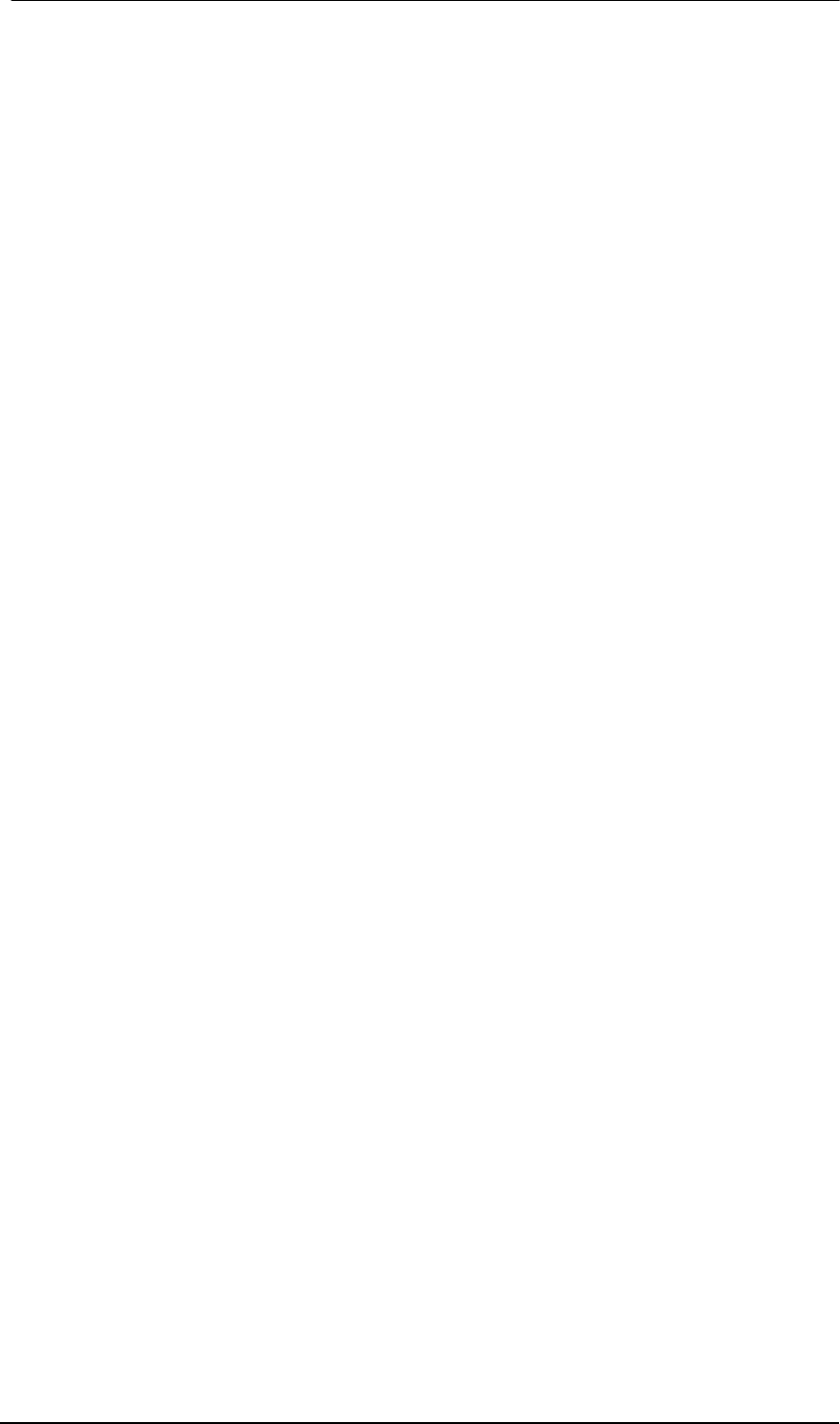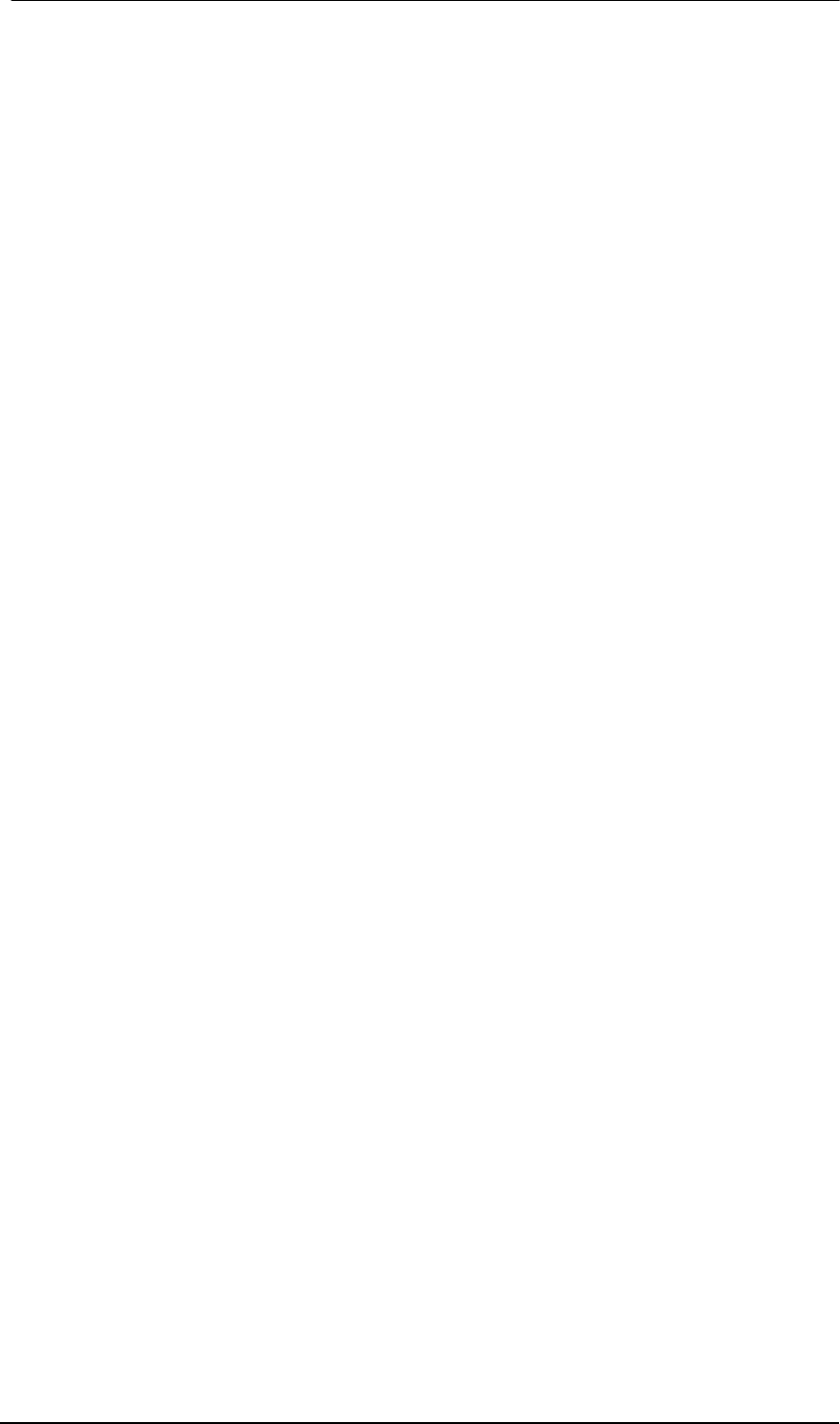
40
User's Guide Fireface 800 © RME
19. Hardware Installation
Desktop Computer
• Use the power cord to connect the Fireface with any suitable power outlet.
• Connect computer and Fireface using the supplied 6-pin FireWire cable (IEEE1394a).
• Power on the computer, then switch on the Fireface.
Notebook
• Use the power cord to connect the Fireface with any suitable power outlet.
• Connect computer and Fireface using the supplied 6-pin FireWire cable (IEEE1394a).
• Power on the notebook, then switch on the Fireface 800.
20. Driver
20.1 Driver Installation
After the Fireface has been switched on, (see 19. Hardware Installation) install the drivers from
the RME Driver CD. The driver files are located in the folder Fireface. Installation works auto-
matically by a double-click on the file fireface.mpkg.
RME recommends to download the latest driver version from the RME website! If done, the
procedure is as follows:
Double-click onto fireface_xx.gz to expand the archive file to fireface_xx.tar and the folder
Fireface, which includes the driver file fireface.mpkg. Installation works automatically by a
double-click on this file.
During driver installation the programs Settings dialog and Fireface mixer (TotalMix) will also
be installed. Both programs start automatically as soon as a Fireface is detected. They stay in
the dock when exited, and remove themselves automatically from the dock when the Fireface is
removed.
Reboot the computer when installation is done.
Possible reasons why a Fireface is not found after driver installation:
• The FireWire port is not active in the system (drivers of the FireWire PCI or CardBus card
have not been installed)
• The FireWire cable is not, or not correctly inserted into the socket
• No power. After switching the Fireface on, at least the red Host error LED has to be lit.