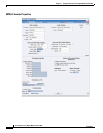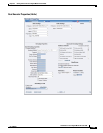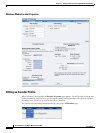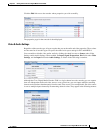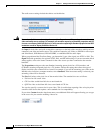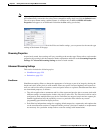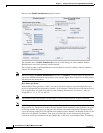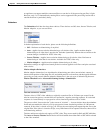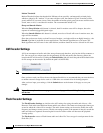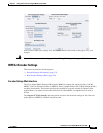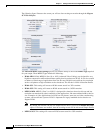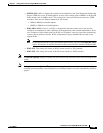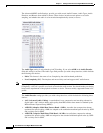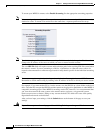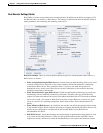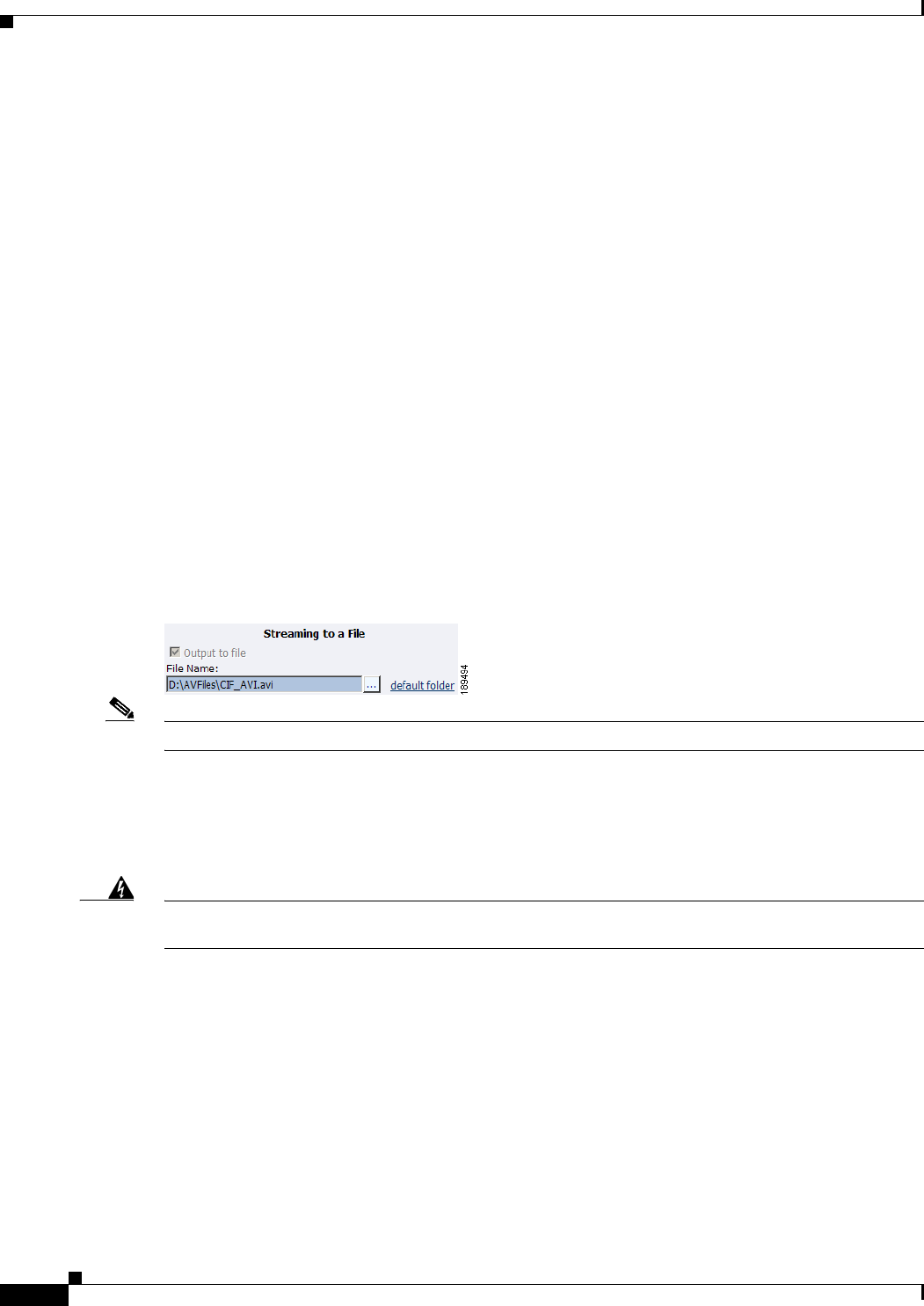
2-32
User Guide for Cisco Digital Media Encoder 2200
OL-17938-01
Chapter 2 Getting to Know the Cisco Digital Media Encoder 2200
Encoder Preset (A, B, and C)
Motion Threshold
Motion Threshold adjusts the threshold of difference from spatially- and temporally-related pixels,
which are judged to be “motion.” If you enter a higher value, the number of pixels in motion will be
greatly reduced. If you enter a lower value, the number of motion pixels greatly increases until the entire
screen, more or less, is considered in motion. The recommended default is 16.
Sharp and Smooth Motion
When the Sharp Motion radio button is selected, detail in motion areas will be sharper, but at the
expense of somewhat jagged diagonal edges.
When the Smooth Motion radio button is selected, more loss of detail will occur in motion areas, but
edges will be smoother.
Since the eye does not clearly see detail in areas of motion—and edge artifacts are highly intrusive—the
Smooth algorithm is preferred for most applications. The Smooth algorithm uses a bit more CPU.
Both algorithms treat still areas in the same fashion, and there should be no loss of detail in still areas.
AVI Encoder Settings
AVI is an uncompressed audio and video storage format and, therefore, only has the ability to save to a
file. You can type in a unique name for the generated AVI file and modify the directory path to the
location the file will be stored. Clicking the Default Folder link will insert the path of the default folder
for file storage on the encoder. By default the path is d:\AVFILES\.
Note It is not recommend that you store files in any other directory on the encoder.
Once you have saved your file to the encoder internal hard drive, we recommend that you move the drive
to another external storage device such as a USB drive or a network drive for backup purposes.
After you have input your settings, click the Submit button at the bottom of the page to save your
changes.
Warning
If you click away from the current page to another web page without clicking Submit, your changes
will be lost.
Flash Encoder Settings
The Flash Encoder Settings are similar to the AVI settings for saving the audio and video to a file.
However, Flash adds some additional frame and bit rate controls. The frame rate changes the frames per
second at which the video will be encoded. The audio format setting can be used to modify the audio
frequency and changes stereo to mono. The bit rate settings pertain to the amount of data per second the
audio and video are captured. Decreasing the bit rate for both or either will decrease the playback
viewing quality.
The Flash encoder creates a Flash format audio and video file. You can type in a unique name for the
Flash file (.flv).