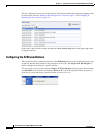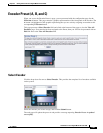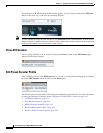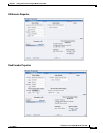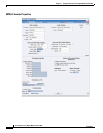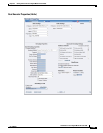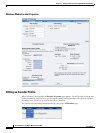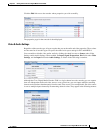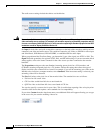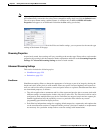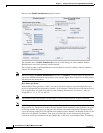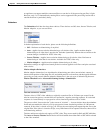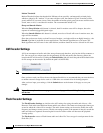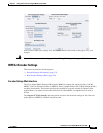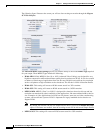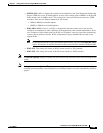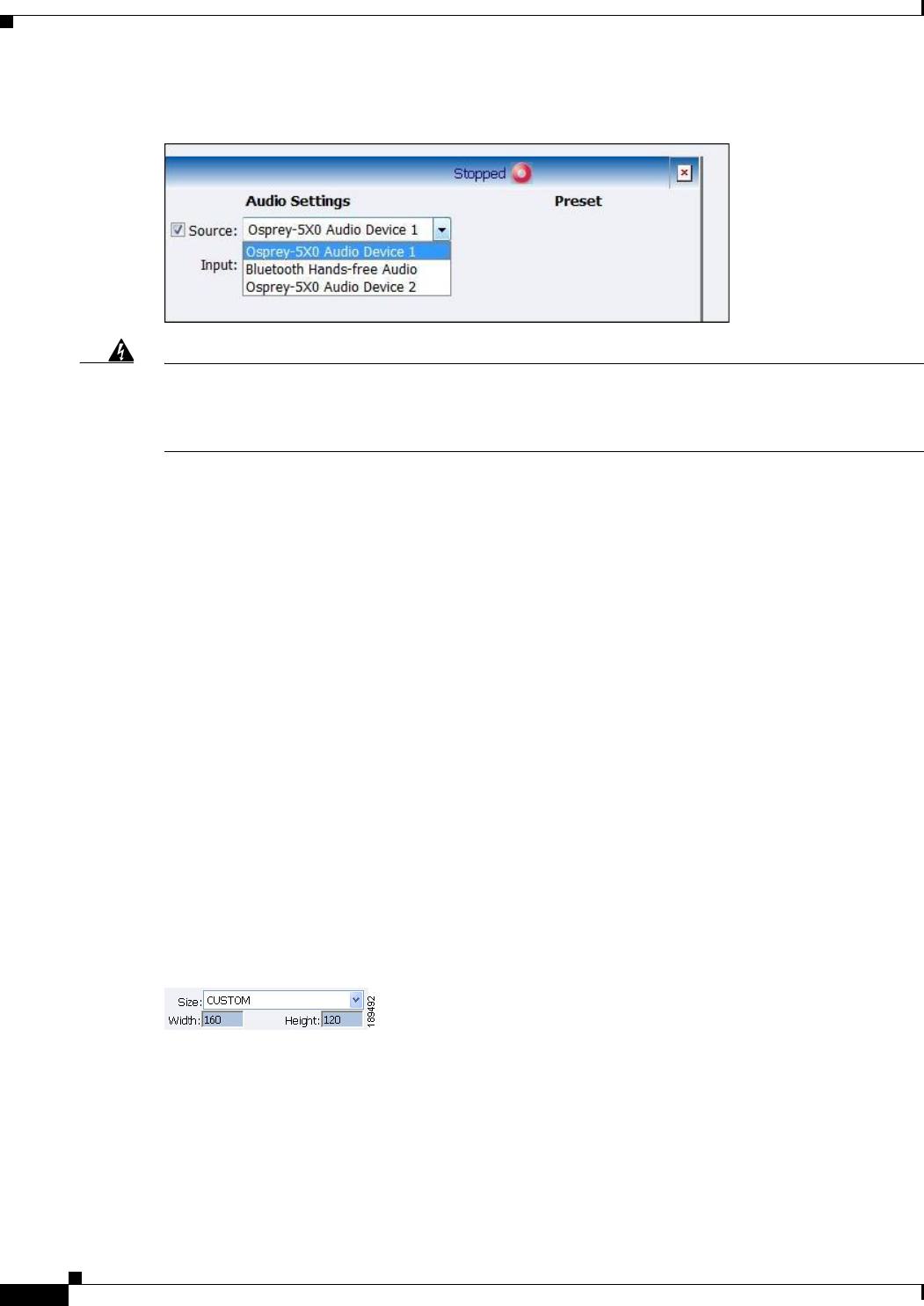
2-28
User Guide for Cisco Digital Media Encoder 2200
OL-17938-01
Chapter 2 Getting to Know the Cisco Digital Media Encoder 2200
Encoder Preset (A, B, and C)
The audio source settings include the choices set forth below.
Warning
Ensure that all of the encoders using the same video Proportion and Size settings also use the same
video and audio source settings. For example, all encoders capturing at Standard proportion and CIF
size are set to Osprey-5x0 Video Device 1.1 while encoders capturing at Standard proportion but QCIF
resolution are set to Osprey-5x0 Video Device 1.2.
Set Input for both video and audio to match the connectors on the back of the encoder to which you have
connected your video and audio source. This could be Composite or S-Video, or SD SDI for video input
and Unbalanced, XLR Balanced, XLR AES/EBU, or embedded SDI for audio input.
When you performed the First Start Setup, you determine if your video signal was NTSC or PAL. The
Signal field adds granularity for regional NTSC, PAL, and SECAM settings. If you are uncertain which
setting applies, refer to the owner’s manual for the video source you have connected to the encoder
hardware.
The Proportions setting uses the term Standard, meaning square pixels for a VGA monitor, and
CCIR-601, meaning elongated pixels for a TV monitor. Choose the setting that reflects the type of
display on which your content will be viewed. For example, if you will be streaming your video on the
Internet to be viewed on a computer monitor, select Standard. If the inaccurate setting is selected, your
streaming video will be distorted.
The Size field refers to the pixel size of the encoded video. The standard sizes are as follows:
• Full-size for full screen video
• CIF for video scaled from full-size to one-fourth size
• QCIF for video scaled from full-size to one-fourth of CIF size
You can also specify a custom size for your video. This is useful when capturing video to be played on
a mobile video device that requires a non-standard size for compatibility.
If you select Custom from the drop-down menu, two additional fields will appear allowing you to type
in the exact size you want the resulting video to be.