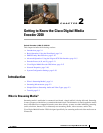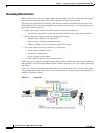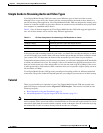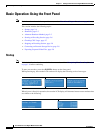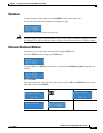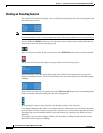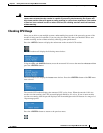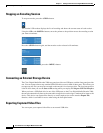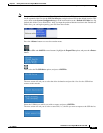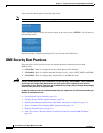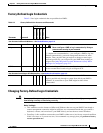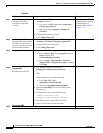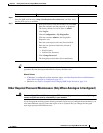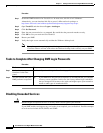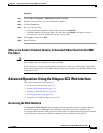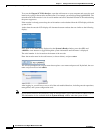2-9
User Guide for Cisco Digital Media Encoder 2200
OL-17938-01
Chapter 2 Getting to Know the Cisco Digital Media Encoder 2200
Basic Operation: Using the Front Panel
Note To export files to a USB device from Cisco Digital Media Encoder 2200, you must set a default location
for the captured video files via the SCX Web Interface, and place those files in that default location. This
can be done on the System Configuration page of the web interface at the *Default AV Folder box. By
default, this folder is set to D:\AVFiles. After you input the preferred default location in the *Default AV
Folder box, you can begin exporting your files from the encoder.
Press the <Menu> button to access the encoder menu.
Using the <UP> and <DOWN> arrow buttons, highlight the Export Files option, and press the <Enter>
button.
Then, select the To USB Drive option, and press <ENTER>.
The next screen will ask you to select the drive destination and provide a list of active USB drives
connect to the encoder.
Select the USB drive to which you wish to export, and press <ENTER>.
The next screen will ask you to select a source file, i.e., the file you want to export to the USB device.