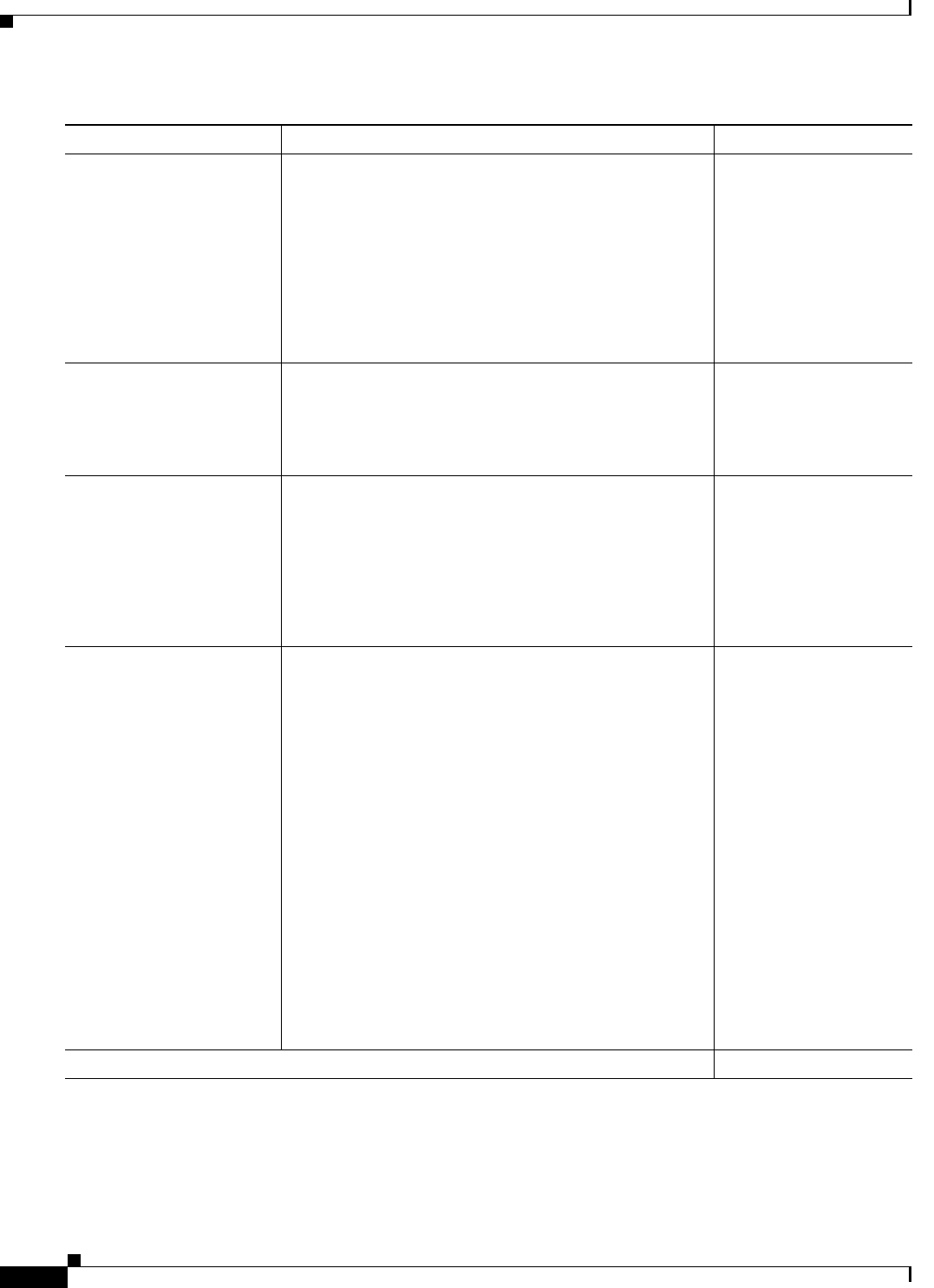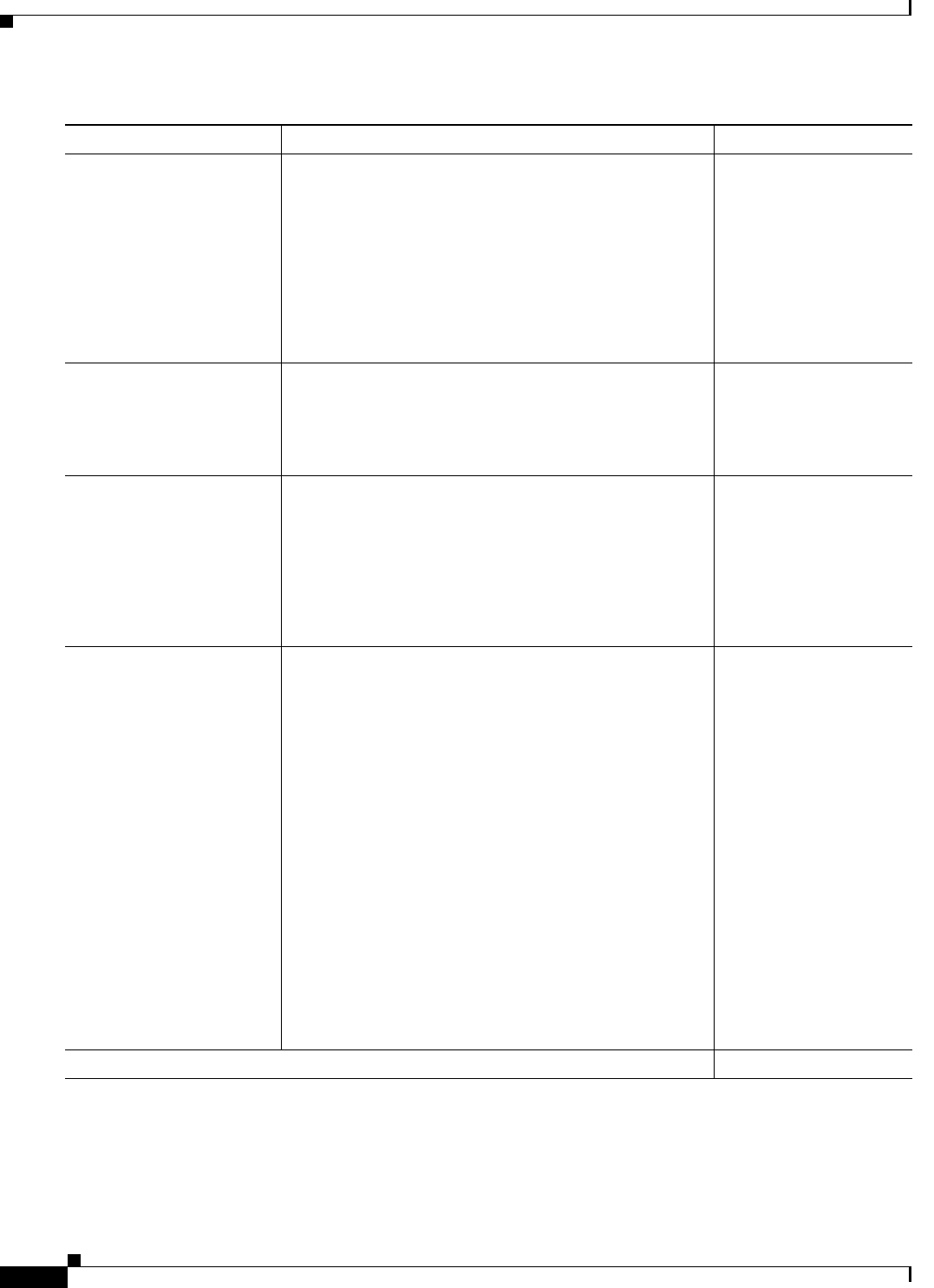
2-12
User Guide for Cisco Digital Media Encoder 2200
OL-17938-01
Chapter 2 Getting to Know the Cisco Digital Media Encoder 2200
DME Security Best Practices
Procedure
Task Steps Notes
Step 1
Harden Windows
Change the Windows
password for the main
account.
a. Choose Start > Settings > Control Panel > User
Accounts, and then:
• If you have a DME 1000, choose GoStream >
Change my password.
• Otherwise, choose Niagara > Change my
password.
b. Change the password as desired.
c. Click Change Password.
Depending on your DME
model type, the username
is either Niagara or
GoStream. See
Table 2-2
on page 2-11.
Step 2
Harden Niagara SCX
Change the password for the
SCXUser account, which
you use to log in to Niagara
SCX Encoder Explorer.
a. Choose Start > Settings > Control Panel > User
Accounts
> SCXUser > Change my password.
b. Change the password as desired.
c. Click Change Password.
—
Step 3
Stop agent services
a. Do either of the following:
• Choose Start > Run. Type system32 and press
Enter. Double-click
GoStreamStopServices.bat.
• Choose Start > All Programs > Viewcast >
Niagrara SCX
> Niagara SCX Agent, and then
click Stop.
—
Step 4
Update web.config to use the
new password
Edit the web.config file.
a. Use Windows Explorer to browse to
\inetpub\wwwroot\encoderswebservice.
OR
Browse instead to one of the following:
• For a DMS-DME 1000,
\inetpub\wwwroot\GoStream.
• Otherwise, \inetpub\wwwroot\Niagara.
b. Open the web.config file in a text editor, such as
Notepad.exe.
c. Locate the line of text that looks like this:
<identity impersonate="true"
userName="scxuser" password="viewcast"/>
d. Edit the password string in this line of text.
e. Save your work and exit the text editor.
—
Step 5
Restart your DME
—