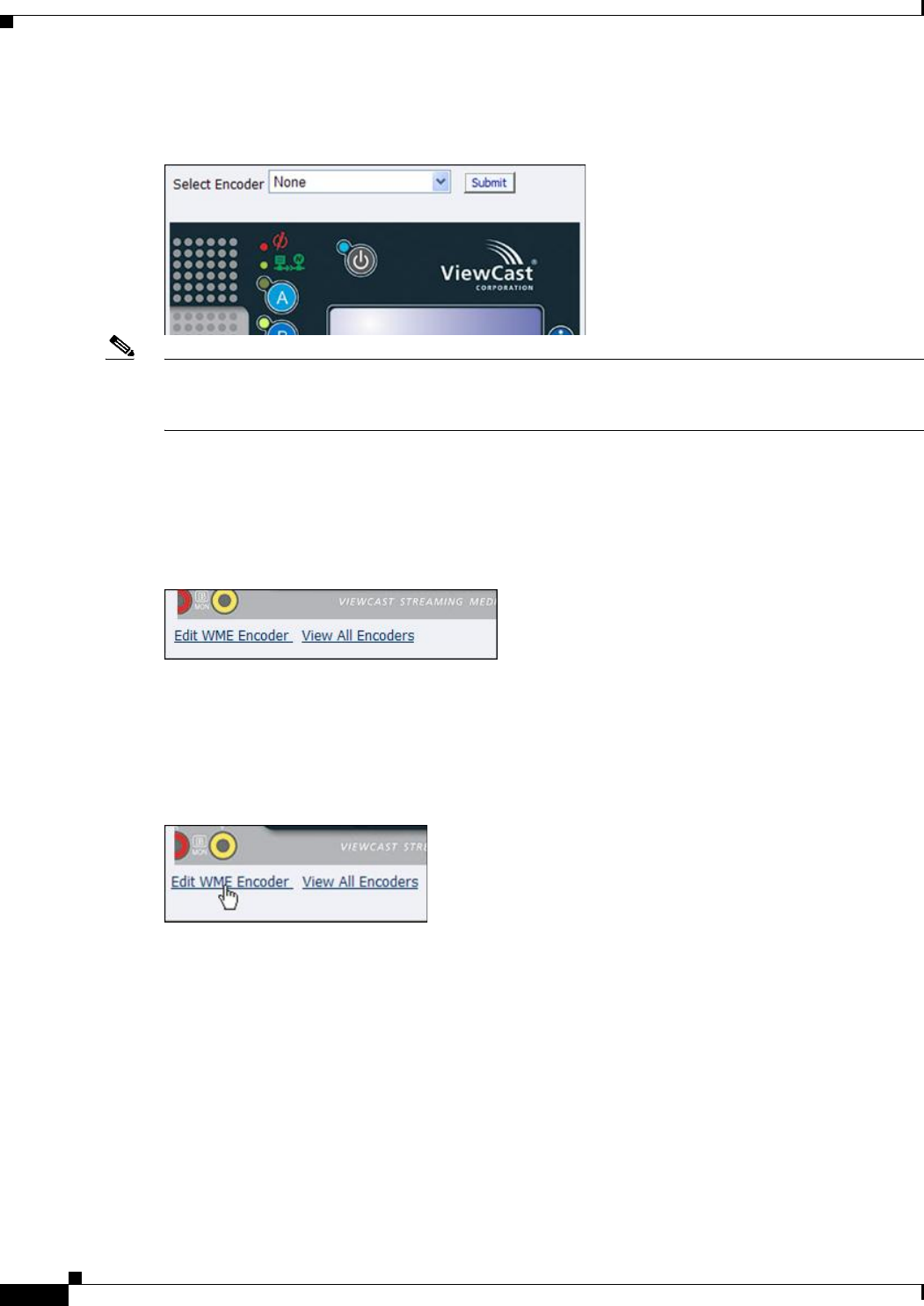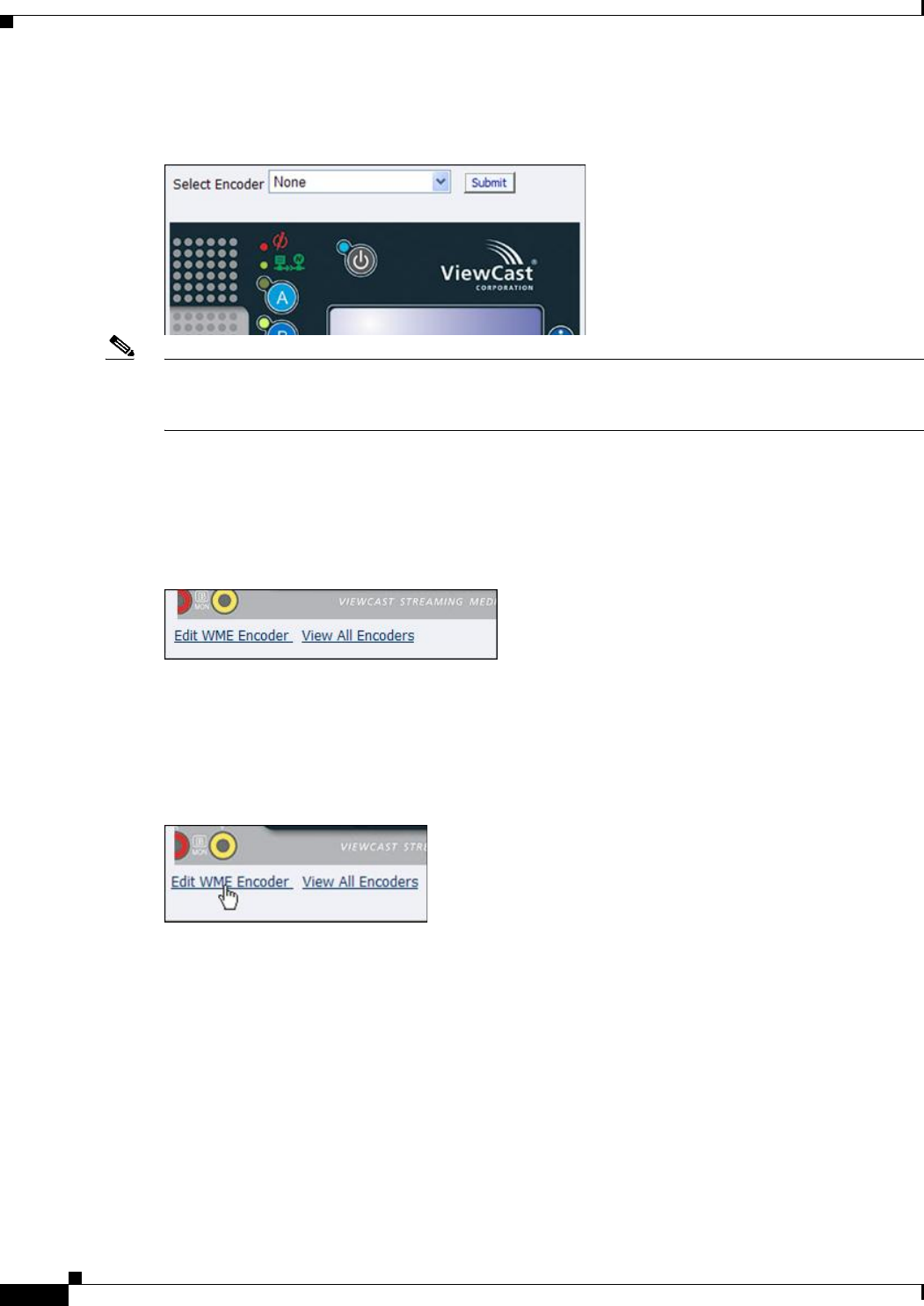
2-22
User Guide for Cisco Digital Media Encoder 2200
OL-17938-01
Chapter 2 Getting to Know the Cisco Digital Media Encoder 2200
Encoder Preset (A, B, and C)
By clicking on the B and C buttons on the encoder graphic, you can assign encoders to the EZStream
buttons in the same way, as shown in the following diagram.
Note It is not possible to assign the same encoder to two EZStream buttons simultaneously. If an encoder is
already assigned to a button and you assign it to another button, the encoder will remove the association
to the previous button in favor of the most current request.
View All Encoders
After assigning encoders to the A, B, and C buttons, the Presets column on the All Encoders page
updates to reflect these changes.
Edit Preset Encoder Profile
After assigning encoders to the EZStream buttons, you can access the encoder editing page by clicking
the button Edit Encoder link at the bottom of the Preset page.
The following sections show what each encoding format property page looks like. For more information
on setting up each type of encoder, see the
“Editing an Encoder Profile” section on page 2-26.
• AVI Encoder Properties, page 2-23
• Flash Encoder Properties, page 2-23
• MPEG-4 Encoder Properties, page 2-24
• Real Encoder Properties (Helix), page 2-25
• Windows Media Encoder Properties, page 2-26